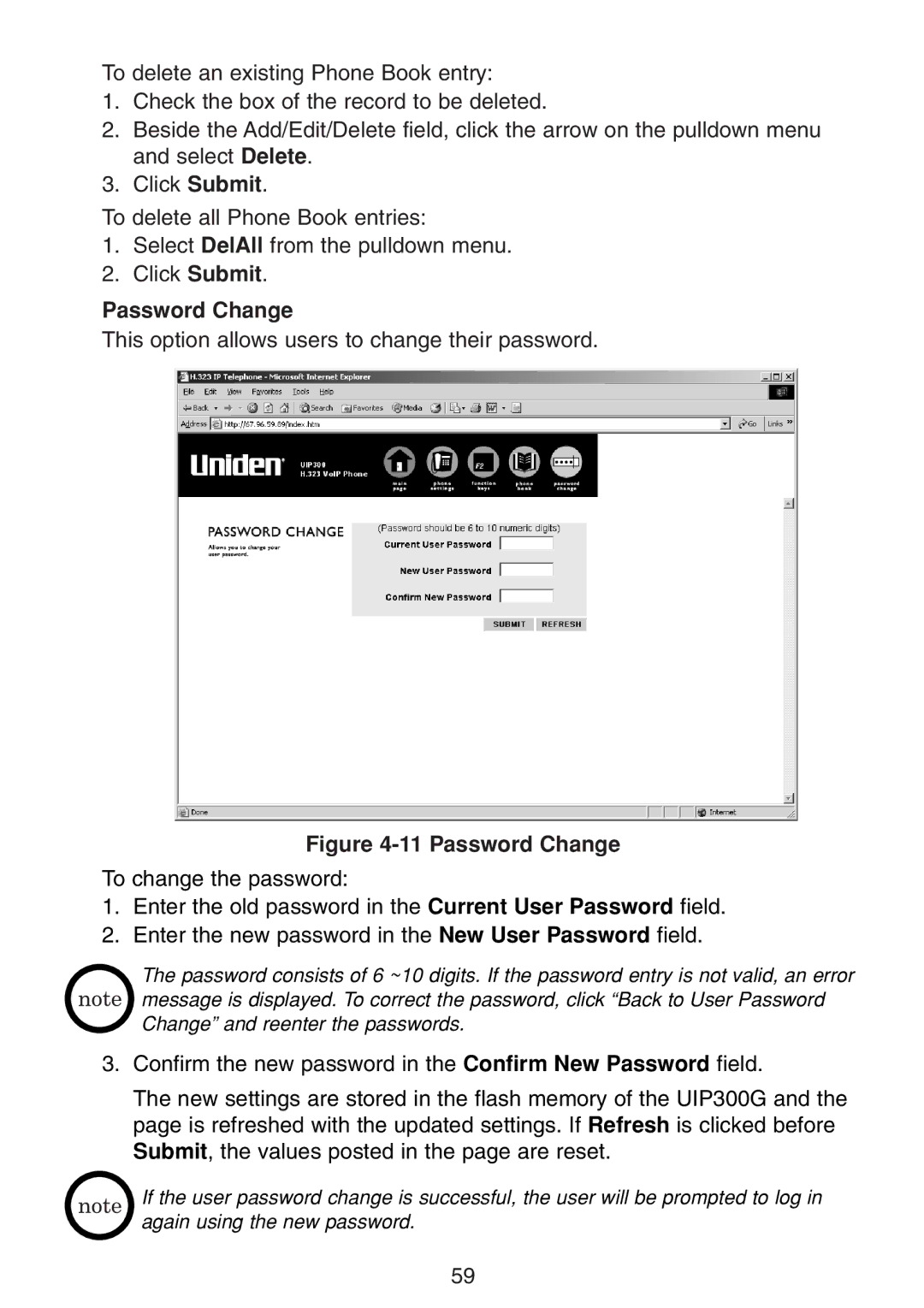To delete an existing Phone Book entry:
1.Check the box of the record to be deleted.
2.Beside the Add/Edit/Delete field, click the arrow on the pulldown menu and select Delete.
3.Click Submit.
To delete all Phone Book entries:
1.Select DelAll from the pulldown menu.
2.Click Submit.
Password Change
This option allows users to change their password.
Figure 4-11 Password Change
To change the password:
1.Enter the old password in the Current User Password field.
2.Enter the new password in the New User Password field.
The password consists of 6 ~10 digits. If the password entry is not valid, an error message is displayed. To correct the password, click “Back to User Password Change” and reenter the passwords.
3.Confirm the new password in the Confirm New Password field.
The new settings are stored in the flash memory of the UIP300G and the page is refreshed with the updated settings. If Refresh is clicked before Submit, the values posted in the page are reset.
If the user password change is successful, the user will be prompted to log in again using the new password.
59