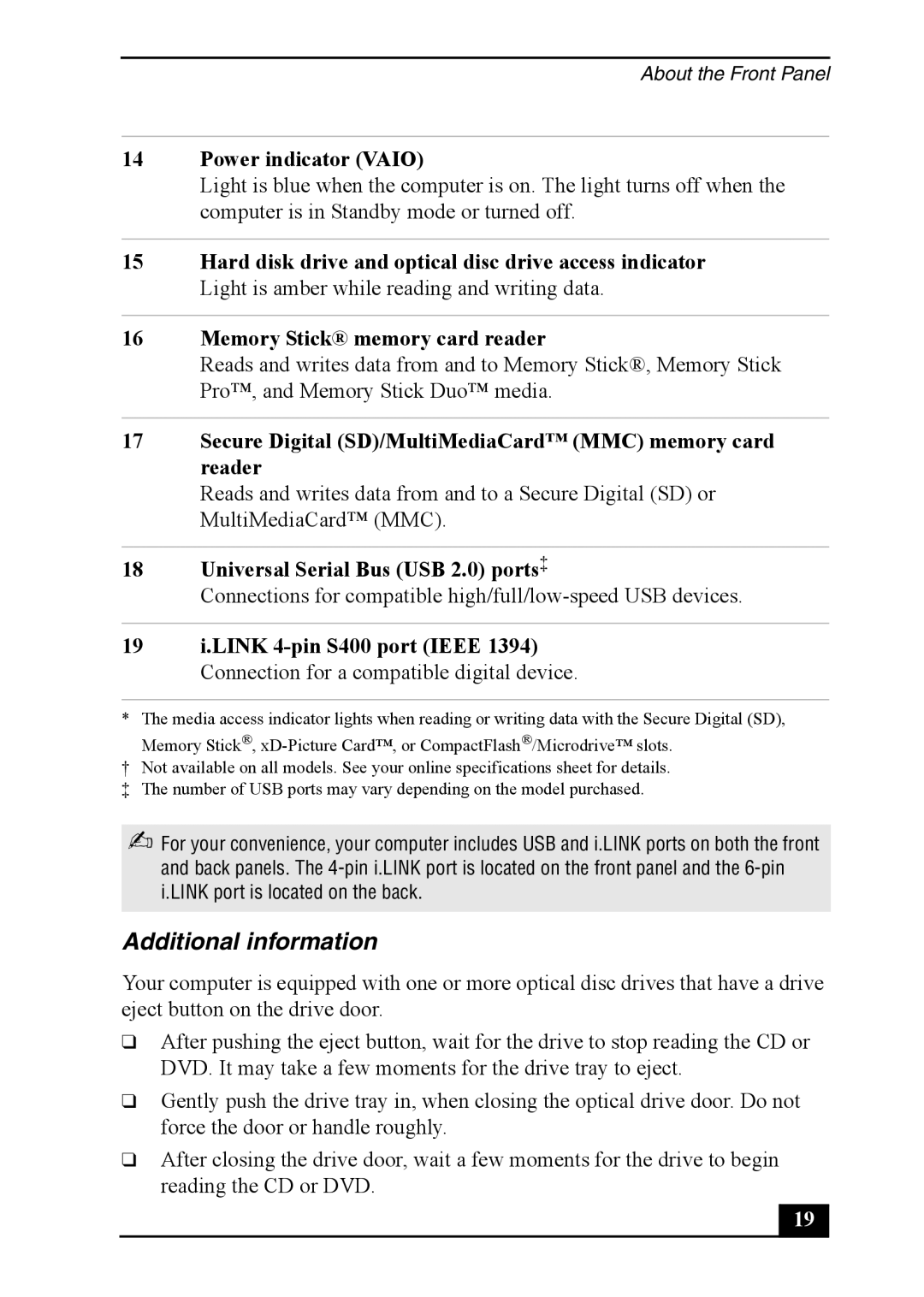About the Front Panel
14Power indicator (VAIO)
Light is blue when the computer is on. The light turns off when the computer is in Standby mode or turned off.
15Hard disk drive and optical disc drive access indicator Light is amber while reading and writing data.
16Memory Stick® memory card reader
Reads and writes data from and to Memory Stick®, Memory Stick Pro™, and Memory Stick Duo™ media.
17Secure Digital (SD)/MultiMediaCard™ (MMC) memory card reader
Reads and writes data from and to a Secure Digital (SD) or MultiMediaCard™ (MMC).
18Universal Serial Bus (USB 2.0) ports‡
Connections for compatible
19i.LINK
* The media access indicator lights when reading or writing data with the Secure Digital (SD), Memory Stick®,
†Not available on all models. See your online specifications sheet for details.
‡ The number of USB ports may vary depending on the model purchased.
✍For your convenience, your computer includes USB and i.LINK ports on both the front and back panels. The
Additional information
Your computer is equipped with one or more optical disc drives that have a drive eject button on the drive door.
❑After pushing the eject button, wait for the drive to stop reading the CD or DVD. It may take a few moments for the drive tray to eject.
❑Gently push the drive tray in, when closing the optical drive door. Do not force the door or handle roughly.
❑After closing the drive door, wait a few moments for the drive to begin reading the CD or DVD.
19 |