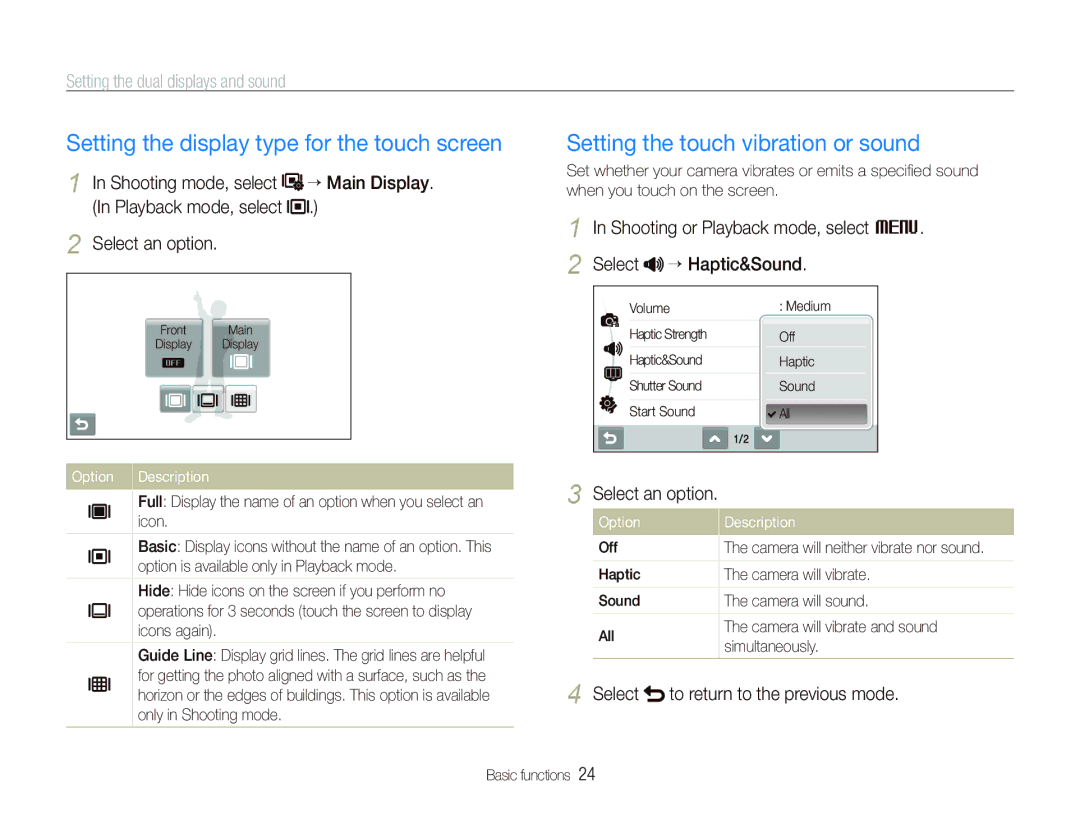Setting the dual displays and sound
Setting the display type for the touch screen
1 | In Shooting mode, select | Main Display. | |
| (In Playback mode, select | .) | |
2 | Select an option. |
|
|
| Front | Main |
|
| Display | Display |
|
Option | Description |
| Full: Display the name of an option when you select an |
| |
| icon. |
| Basic: Display icons without the name of an option. This |
| option is available only in Playback mode. |
|
|
| Hide: Hide icons on the screen if you perform no |
| operations for 3 seconds (touch the screen to display |
| icons again). |
|
|
| Guide Line: Display grid lines. The grid lines are helpful |
| for getting the photo aligned with a surface, such as the |
| horizon or the edges of buildings. This option is available |
| only in Shooting mode. |
|
|
Setting the touch vibration or sound
Set whether your camera vibrates or emits a specified sound when you touch on the screen.
1 In Shooting or Playback mode, select M.
2 Select 

 Haptic&Sound.
Haptic&Sound.
|
|
|
| Volume |
| : Medium |
| |
|
|
|
| Haptic Strength |
| Off |
|
|
|
|
|
| Haptic&Sound |
| Haptic |
|
|
|
|
|
| Shutter Sound |
| Sound | ||
|
|
|
|
|
|
|
|
|
|
|
|
| Start Sound |
| All | ||
|
|
|
|
| 1/2 |
|
|
|
3 Select an option. |
|
|
|
| ||||
| Option | Description | ||||||
| Off | The camera will neither vibrate nor sound. | ||||||
| ||||||||
|
|
| ||||||
| Haptic | The camera will vibrate. | ||||||
|
|
| ||||||
| Sound | The camera will sound. | ||||||
|
|
|
|
|
| |||
| All | The camera will vibrate and sound | ||||||
| simultaneously. | |||||||
|
|
|
|
| ||||