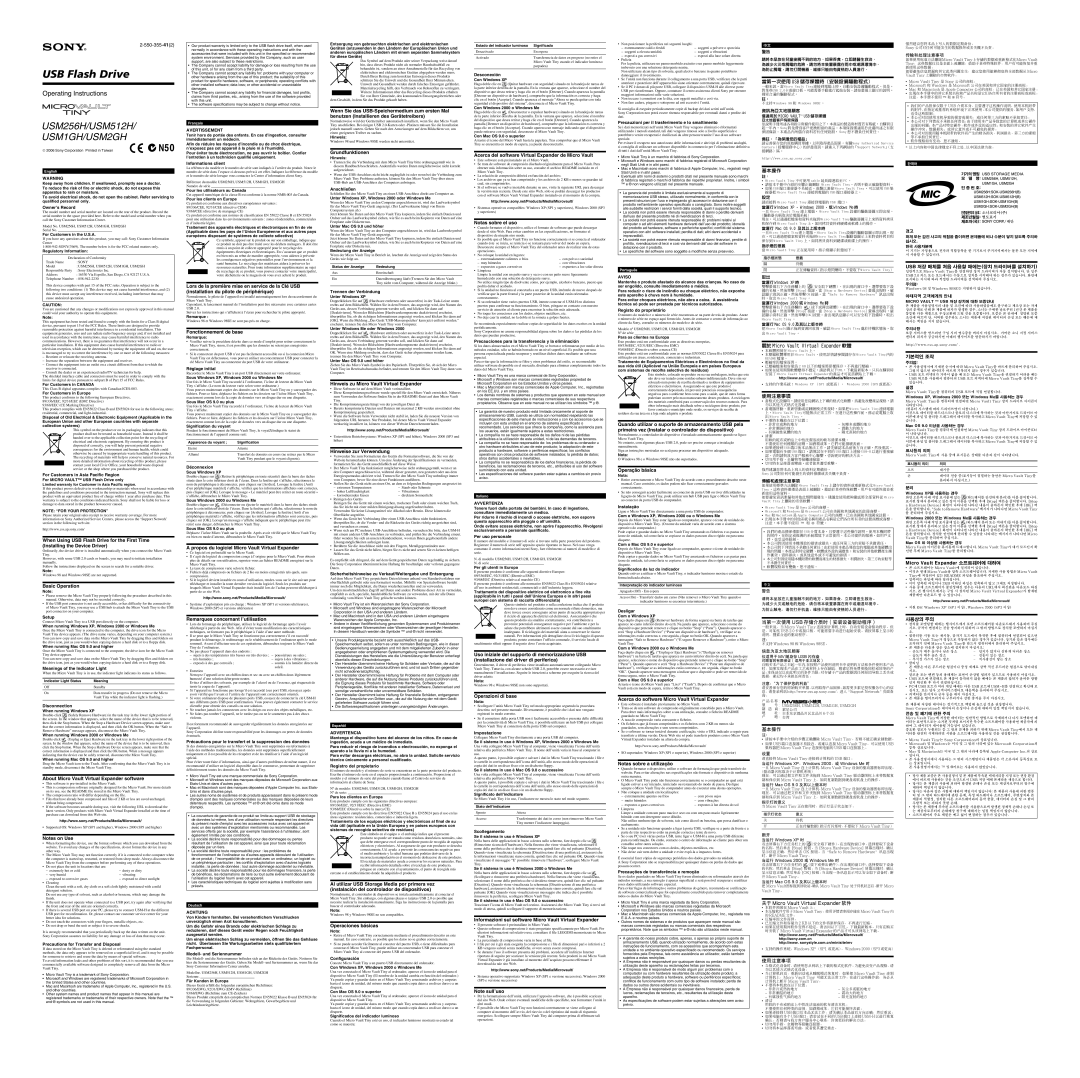USB Flash Drive
Operating Instructions
USM256H/USM512H/
USM1GH/USM2GH
2006 Sony Corporation Printed in Taiwan
English
WARNING
Keep away from children. If swallowed, promptly see a doctor. To reduce the risk of fire or electric shock, do not expose this apparatus to rain or moisture.
To avoid electrical shock, do not open the cabinet. Refer servicing to qualified personnel only.
Owner’s Record
The model number and serial number are located on the rear of the product. Record the serial number in the space provided here. Refer to the model and serial number when you call the Sony Customer Information Center.
Model No. USM256H, USM512H, USM1GH, USM2GH
Serial No. ______________________________
For Customers in the U.S.A.
If you have any questions about this product, you may call: Sony Customer Information Center
Regulatory Information:
Declaration of Conformity
Trade Name | : SONY |
Model | : USM256H, USM512H, USM1GH, USM2GH |
Responsible Party | : Sony Electronics Inc. |
Address | : 16530 Via Esprillo, San Diego, CA 92127 U.S.A. |
Telephone Number | : |
This device complies with part 15 of the FCC rules. Operation is subject to the following two conditions: (1) This device may not cause harmful interference, and (2) this device must accept any interference received, including interference that may cause undesired operation.
CAUTION:
You are cautioned that any changes or modifications not expressly approved in this manual could void your authority to operate this equipment.
Note:
This equipment has been tested and found to comply with the limits for a Class B digital device, pursuant to part 15 of the FCC Rules. These limits are designed to provide reasonable protection against harmful interference in a residential installation. This equipment generates, uses and can radiate radio frequency energy and, if not installed and used in accordance with the instructions, may cause harmful interference to radio communications. However, there is no guarantee that interference will not occur in a particular installation. If this equipment does cause harmful interference to radio or television reception, which can be determined by turning the equipment off and on, the user is encouraged to try to correct the interference by one or more of the following measures:
ÐReorient or relocate the receiving antenna.
ÐIncrease the separation between the equipment and receiver.
ÐConnect the equipment into an outlet on a circuit different from that to which the receiver is connected.
ÐConsult the dealer or an experienced radio/TV technician for help.
The shielded interface cable and connectors must be used in order to comply with the limits for digital device pursuant to subpart B of Part 15 of FCC Rules.
For Customers in CANADA
This Class B digital apparatus complies with Canadian
For Customers in Europe
This product conforms to the following European Directives, 89/336/EEC, 92/31/EEC (EMC Directive)
93/68/EEC (CE Marking Directive)
This product complies with EN55022 Class B and EN55024 for use in the following areas; residential, commercial, and
Disposal of Old Electrical & Electronic Equipment (Applicable in the European Union and other European countries with separate collection systems)
This symbol on the product or on its packaging indicates that this product shall not be treated as household waste. Instead it shall be handed over to the applicable collection point for the recycling of electrical and electronic equipment. By ensuring this product is disposed of correctly, you will help prevent potential negative consequences for the environment and human health, which could otherwise be caused by inappropriate waste handling of this product. The recycling of materials will help to conserve natural resources. For more detailed information about recycling of this product, please contact your local Civic Office, your household waste disposal service or the shop where you purchased the product.
For Customers in Asia Pacific Region
For MICRO VAULT™ USB Flash Drive only
Limited warranty for Customer in Asia Pacific region.
If this product proves defective in workmanship or materials when used in accordance with the guidelines and conditions presented in the instruction manual, Sony will replace this product with an equivalent product free of charge within 1 year after purchase date. This warranty is subject to the conditions indicated herein. Sony shall not be liable for loss or damage to data stored in the product howsoever caused.
NOTE: “FOR YOUR PROTECTION”
Please retain your original sales receipt to receive warranty coverage. For more information on Sony Authorized Service Centers, please access the ÔSupport NetworkÕ section in the following web site.
http://www.css.ap.sony.com/
When Using USB Flash Drive for the First Time (Installing the Device Driver)
Ordinarily, the device driver is installed automatically when you connect the Micro Vault Tiny.
However, with some USB 2.0 cards or boards, you may need to initiate installation manually.
Follow the instructions displayed on the screen to search for a suitable driver.
Note:
Windows 98 and Windows 98SE are not supported.
Basic Operation
Note:
¥Please remove the Micro Vault Tiny properly following the procedure described in this manual. Otherwise, data may not be recorded correctly.
¥If the USB port connector is not easily accessible, or has difficulty for the connectivity of Micro Vault Tiny, you may use a USB hub to attach the Micro Vault Tiny to the USB port connector on your computer.
Setup
Connect Micro Vault Tiny to a USB port directly on the computer.
When running Windows XP, Windows 2000 or Windows Me
Once the Micro Vault Tiny is connected to the computer, the drive icon for the Micro Vault Tiny device appears. (The drive name varies, depending on your computer system.) You can now copy and save data on the Micro Vault Tiny by dragging files and folders on the drive icon, just as you would when copying data to a hard disk or to a floppy disk.
When running Mac OS 9.0 and higher
Once the Micro Vault Tiny is connected to the computer, the drive icon for the Micro Vault Tiny device appears.
You can now copy and save data on the Micro Vault Tiny by dragging files and folders on the drive icon, just as you would when copying data to a hard disk or to a floppy disk.
Meanings of the Indicator Light
When the Micro Vault Tiny is in use, the indicator light indicates its status as follows.
Indicator Light Status | Meaning |
Off | Standby |
|
|
On | Data transfer in progress (Do not remove the Micro |
| Vault Tiny while the indicator light is flashing.) |
|
|
Disconnection
When running Windows XP
![]() (Safely Remove Hardware) in the task tray in the lower right portion of the screen. In the window that appears, select the name of the device that is to be removed, then click the Stop button. When the Stop a Hardware Device screen appears, make sure that the correct information is displayed, and then click the OK button. When the ÒSafe to Remove HardwareÓ message appears, disconnect the Micro Vault Tiny.
(Safely Remove Hardware) in the task tray in the lower right portion of the screen. In the window that appears, select the name of the device that is to be removed, then click the Stop button. When the Stop a Hardware Device screen appears, make sure that the correct information is displayed, and then click the OK button. When the ÒSafe to Remove HardwareÓ message appears, disconnect the Micro Vault Tiny.
When running Windows 2000 or Windows Me
When running Mac OS 9.0 and higher
Drag the Micro Vault icon to the Trash. After confirming that the Micro Vault Tiny is in standby mode, disconnect the Micro Vault Tiny.
About Micro Vault Virtual Expander software
¥This software is
¥This is compression software originally designed for the Micro Vault. For more details on its use, see the README file stored in the Micro Vault Tiny.
¥The compression ratio will differ depending on the file.
¥Files that have already been compressed and files of 2 KB or less are saved unchanged, without being compressed.
¥If the software becomes unstable during use, visit the following URL to download the latest version. Only products with Micro Vault Virtual Expander installed at the time of purchase can download from this Web site.
http://www.sony.net/Products/Media/Microvault/
¥ Supported OS: Windows XP (SP1 and higher), Windows 2000 (SP3 and higher)
Notes on Use
¥When formatting the device, use the format software which you can download from the website. To avoid any changes of the specifications, do not format the device in any other way.
¥The Micro Vault Tiny may not function correctly if it is connected to the computer when the computer is started up, restarted, or restored from sleep mode. Always disconnect the Micro Vault Tiny from the computer before performing any of these operations.
¥Do not place the unit in locations that are:
Ð extremely hot or cold | Ð dusty or dirty | |
Ð very humid | Ð | vibrating |
Ð exposed to corrosive gases | Ð | exposed to direct sunlight |
¥Cleaning
Clean the unit with a soft, dry cloth or a soft cloth lightly moistened with a mild detergent solution.
Do not use any type of solvent, such as alcohol or benzene, which may damage the finish.
¥If the unit does not operate when connected to a USB port, try again after verifying that the front and rear of the unit are oriented correctly.
¥If there is several USB port on your PC, please try to connect
¥Do not touch the connectors with your fingers, metallic objects, etc.
¥Do not drop or bend the unit or subject it to severe shocks.
It is strongly recommended that you periodically back up the data written on the unit. Sony Corporation assumes no liability for any damage or loss of data that may occur.
Precautions for Transfer and Disposal
If data stored on the Micro Vault Tiny is deleted or reformatted using the standard methods, the data only appears to be removed on a superficial level, and it may be possible for someone to retrieve and reuse the data by means of special software.
To avoid information leaks and other problems of this sort, it is recommended that you use commercially available software designed to completely remove all data from the Micro Vault Tiny.
•Micro Vault Tiny is a trademark of Sony Corporation.
•Microsoft and Windows are registered trademarks of Microsoft Corporation in the United States and other countries.
•Mac and Macintosh are trademarks of Apple Computer, Inc., registered in the U.S. and other countries.
•Other system names and product names that appear in this manual are registered trademarks or trademarks of their respective owners. Note that the ™ and ® symbols are not used in this manual.
•Our product warranty is limited only to the USB flash drive itself, when used normally in accordance with these operating instructions and with the accessories that were included with this unit in the specified or recommended system environment. Services provided by the Company, such as user support, are also subject to these restrictions.
•The Company cannot accept liability for damage or loss resulting from the use of this unit, or for any claim from a third party.
•The Company cannot accept any liability for: problems with your computer or other hardware arising from the use of this product; the suitability of this product for specific hardware, software, or peripherals; operating conflicts with other installed software; data loss; or other accidental or unavoidable damages.
•The Company cannot accept any liability for financial damages, lost profits, claims from third parties, etc., arising from the use of the software provided with this unit.
•The software specifications may be subject to change without notice.
Français
AVERTISSEMENT
Tenir hors de portée des enfants. En cas d’ingestion, consulter immédiatement un médecin.
Afin de réduire les risques d’incendie ou de choc électrique, n’exposez pas cet appareil à la pluie ni à l’humidité.
Pour éviter toute électrocution, ne pas ouvrir le boîtier. Confier l’entretien à un technicien qualifié uniquement.
Informations client
La rŽfŽrence du mod•le et le numŽro de sŽrie sont indiquŽs ˆ lÕarri•re du produit. Notez le numŽro de sŽrie dans lÕespace
RŽfŽrence du mod•le USM256H, USM512H, USM1GH, USM2GH
NumŽro de sŽrie ______________________________
Pour les utilisateurs au Canada
Cet appareil numŽrique de la classe B est conforme ˆ la norme
Pour les clients en Europe
Ce produit est conforme aux directives europŽennes suivantes : 89/336/CEE, 92/31/CEE (directive CEM)
93/68/CEE (directive de marquage CE)
Ce produit est conforme aux normes de classification EN 55022 Classe B et EN 55024 pour une utilisation dans les environnements suivants : zones rŽsidentielles, commerciales et dÕindustrie lŽg•re.
Traitement des appareils électriques et électroniques en fin de vie (Applicable dans les pays de l’Union Européenne et aux autres pays européens disposant de systèmes de collecte sélective)
Ce symbole, apposŽ sur le produit ou sur son emballage, indique que ce produit ne doit pas •tre traitŽ avec les dŽchets mŽnagers. Il doit •tre remis ˆ un point de collecte appropriŽ pour le recyclage des Žquipements Žlectriques et Žlectroniques. En sÕassurant que ce produit est bien mis au rebut de mani•re appropriŽe, vous aiderez ˆ prŽvenir les consŽquences nŽgatives potentielles pour lÕenvironnement et la santŽ humaine. Le recyclage des matŽriaux aidera ˆ prŽserver les ressources naturelles. Pour toute information supplŽmentaire au sujet du recyclage de ce produit, vous pouvez contacter votre municipalitŽ, votre dŽchetterie ou le magasin o• vous avez achetŽ le produit.
Lors de la première mise en service de la Clé USB (installation du pilote de périphérique)
Normalement, le pilote de lÕappareil est installŽ automatiquement lors du raccordement du Micro Vault Tiny.
Cependant, le lancement manuel de lÕinstallation peut •tre nŽcessaire avec certaines cartes USB 2.0.
Suivez les instructions qui sÕaffichent ˆ lÕŽcran pour rechercher le pilote appropriŽ.
Remarque :
Windows 98 et Windows 98SE ne sont pas pris en charge.
Fonctionnement de base
Remarque:
¥Veuillez suivre la procŽdure dŽcrite dans ce mode dÕemploi pour retirer correctement le Micro Vault Tiny, sinon, il est possible que les donnŽes ne soient pas enregistrŽes correctement.
¥Si le connecteur du port USB nÕest pas facilement accessible ou si la connexion Micro Vault Tiny est dŽfectueuse, vous pouvez utiliser un concentrateur USB pour connecter la clŽ Micro Vault Tiny au connecteur du port USB de votre ordinateur.
Réglage initial
Raccordez le Micro Vault Tiny ˆ un port USB directement sur votre ordinateur.
Sous Windows XP, Windows 2000 ou Windows Me
Une fois le Micro Vault Tiny raccordŽ ˆ lÕordinateur, lÕic™ne de lecteur du Micro Vault Tiny sÕaffiche. (Le nom du lecteur varie selon votre ordinateur.)
Vous pouvez maintenant copier des donnŽes sur le Micro Vault Tiny ou y sauvegarder des fichiers. Pour ce faire, dŽplacez les fichiers ou les dossiers sur lÕic™ne Micro Vault Tiny, exactement comme lors de la copie de donnŽes vers un disque dur ou une disquette.
Sous Mac OS 9.0 ou plus
Une fois le Micro Vault Tiny raccordŽ ˆ lÕordinateur, lÕic™ne de lecteur du Micro Vault Tiny sÕaffiche.
Vous pouvez maintenant copier des donnŽes sur le Micro Vault Tiny ou y sauvegarder des fichiers. Pour ce faire, dŽplacez les fichiers et les dossiers sur lÕic™ne Micro Vault Tiny, exactement comme lors de la copie de donnŽes vers un disque dur ou une disquette.
Signification du voyant
Pendant le fonctionnement du Micro Vault Tiny, le voyaiZ•indique le statut de fonctionnement de lÕappareil comme suit:
Apparence du voyant ; | Signification |
Eteint | Attente |
|
|
AllumŽ | Transfert de donnŽes en cours (ne retirez pas le Micro |
| Vault Tiny pendant que le voyant clignote). |
|
|
Déconnexion
Sous Windows XP
![]() (Retirer le pŽriphŽrique en toute sŽcuritŽ) dans la barre des t‰ches situŽe dans le coin infŽrieur droit de lÕŽcran. Dans la fen•tre qui sÕaffiche, sŽlectionnez le nom du pŽriphŽrique ˆ dŽconnecter, puis cliquez sur [Arr•ter]. Lorsque la fen•tre [Arr•t dÕun pŽriphŽrique matŽriel] sÕaffiche, vŽrifiez que les informations affichŽes sont correctes, puis cliquez sur [OK]. Lorsque le message Ç Le matŽriel peut •tre retirer en toute sŽcuritŽ È sÕaffiche, dŽbranchez le Micro Vault Tiny.
(Retirer le pŽriphŽrique en toute sŽcuritŽ) dans la barre des t‰ches situŽe dans le coin infŽrieur droit de lÕŽcran. Dans la fen•tre qui sÕaffiche, sŽlectionnez le nom du pŽriphŽrique ˆ dŽconnecter, puis cliquez sur [Arr•ter]. Lorsque la fen•tre [Arr•t dÕun pŽriphŽrique matŽriel] sÕaffiche, vŽrifiez que les informations affichŽes sont correctes, puis cliquez sur [OK]. Lorsque le message Ç Le matŽriel peut •tre retirer en toute sŽcuritŽ È sÕaffiche, dŽbranchez le Micro Vault Tiny.
Sous Windows 2000 ou Windows Me
Sous Mac OS 9.0 ou plus
DŽplacez lÕic™ne Micro Vault sur la poubelle. Apr•s avoir vŽrifiŽ que le Micro Vault Tiny est bien en mode dÕattente, dŽbranchez le Micro Vault Tiny.
A propos du logiciel Micro Vault Virtual Expander
¥Ce logiciel est prŽinstallŽ sur le Micro Vault.
¥Il sÕagit du logiciel de compression con•u ˆ lÕorigine pour le Micro Vault. Pour obtenir plus de dŽtails sur son utilisation,
¥Le taux de compression varie selon le fichier.
¥Fichiers dŽjˆ compressŽs ou fichiers de 2 Ko ou moins enregistrŽs tels quels, sans compression.
¥Si le logiciel devient instable en cours dÕutilisation,
http://www.sony.net/Products/Media/Microvault/
¥Syst•me dÕexploitation pris en charge : Windows XP (SP1 et versions ultŽrieures), Windows 2000 (SP3 et versions ultŽrieures)
Remarques concernant l’utilisation
¥Lors du formatage du pŽriphŽrique, utilisez le logiciel de formatage apr•s lÕavoir tŽlŽchargŽ ˆ partir du site Web. Afin dÕŽviter toute modification des caractŽristiques techniques, ne formatez pas le pŽriphŽrique ˆ lÕaide dÕune autre mŽthode.
¥Il se peut que le Micro Vault Tiny ne fonctionne pas correctement sÕil est raccordŽ pendant le dŽmarrage, le redŽmarrage ou le rŽtablissement de lÕordinateur apr•s le mode sommeil. Avant dÕeffectuer une de ces opŽrations, dŽbranchez toujours le Micro Vault Tiny de lÕordinateur.
¥Ne pas placer lÕappareil dans des endroits :
Ð sujets ˆ des tempŽratures tr•s basses ou tr•s ŽlevŽes ; | Ð poussiŽreux ou sales ; | ||
Ð | tr•s humides ; | Ð | sujets ˆ des vibrations ; |
Ð | exposŽs ˆ des gaz corrosifs ; | Ð | soumis ˆ la lumi•re directe du |
|
|
| soleil. |
¥Entretien
Nettoyez lÕappareil avec un chiffon doux et sec ou avec un chiffon doux lŽg•rement humectŽ dÕune solution dŽtergente neutre.
Evitez dÕutiliser des solvants, par exemple de lÕalcool ou de lÕessence, qui risquerait de ternir la coque de lÕappareil.
¥Si lÕappareil ne fonctionne pas lorsquÕil est raccordŽ ˆ un port USB, rŽessayez apr•s avoir vŽrifiŽ que lÕavant et lÕarri•re de lÕappareil sont correctement orientŽs.
¥Si votre ordinateur dispose de plusieurs ports USB, essayez de connecter la clŽ
¥Ne touchez jamais les connecteurs avec les doigts ou avec des objets mŽtalliques, etc.
¥Ne faites pas tomber lÕappareil, ne le tordez pas ou ne le soumettez pas ˆ des chocs violents.
Il est fortement recommandŽ de sauvegarder rŽguli•rement les donnŽes enregistrŽes sur lÕappareil.
Sony Corporation dŽcline toute responsabilitŽ pour les dommages ou pertes de donnŽes Žventuels.
Précautions pour le transfert et la suppression des données
Si des donnŽes enregistrŽes sur le Micro Vault Tiny sont supprimŽes ou reformatŽes ˆ lÕaide des mŽthodes traditionnelles, les donnŽes sont supprimŽes superficiellement uniquement et il est possible de les rŽcupŽrer et de les rŽutiliser ˆ lÕaide dÕun logiciel spŽcial.
Pour Žviter toute fuite dÕinformations, ainsi que dÕautres probl•mes de m•me nature, il est recommandŽ dÕutiliser un logiciel disponible dans le commerce, permettant de supprimer dŽfinitivement toutes les donnŽes du Micro Vault Tiny.
•Micro Vault Tiny est une marque commerciale de Sony Corporation.
•Microsoft et Windows sont des marques déposées de Microsoft Corporation aux
•Mac et Macintosh sont des marques déposées d’Apple Computer Inc. aux Etats- Unis et dans d’autres pays.
•Les autres noms de systèmes et de produits apparaissant dans le présent mode d’emploi sont des marques commerciales ou des marques déposées de leurs détenteurs respectifs. Les symboles ™ et ® ont été omis dans ce mode d’emploi.
•La couverture de garantie de ce produit se limite au support USB de stockage de données
•La société décline toute responsabilité pour des dommages ou pertes résultant de l’utilisation de cet appareil, ainsi que pour toute réclamation déposée par un tiers.
•La société décline toute responsabilité pour : les problèmes de fonctionnement de l’ordinateur ou d’autres appareils découlant de l’utilisation de ce produit ; l’incompatibilité de ce produit avec un ordinateur, un logiciel ou un périphérique particulier ; les conflits d’exploitation avec d’autres logiciels installés ; la perte de données ; tout autre dommage accidentel ou inévitable.
•La société décline toute responsabilité pour les dommages financiers, la perte de bénéfices, les réclamations de tiers ou tout autre événement découlant de l’utilisation du logiciel fourni avec cet appareil.
•Les caractéristiques techniques du logiciel sont sujettes à modification sans préavis.
Deutsch
ACHTUNG
Von Kindern fernhalten. Bei versehentlichem Verschlucken unverzüglich einen Arzt konsultieren.
Um die Gefahr eines Brands oder elektrischen Schlags zu reduzieren, darf dieses Gerät weder Regen noch Feuchtigkeit ausgesetzt werden.
Um einen elektrischen Schlag zu vermeiden, öffnen Sie das Gehäuse nicht. Überlassen Sie Wartungsarbeiten stets qualifiziertem Fachpersonal.
Modell- und Seriennummer
Die Modell- und die Seriennummer befinden sich an der RŸckeite des GerŠts. Notieren Sie hier die Seriennummer des GerŠts. Geben Sie Modell- und Seriennummer an, wenn Sie das Sony Customer Information Center anrufen.
Modellnr. USM256H, USM512H, USM1GH, USM2GH
Seriennr. ______________________________
Für Kunden in Europa
Dieses GerŠt erfŸllt die folgenden europŠischen Richtlinien: 89/336/EWG, 92/31/EWG
93/68/EWG (Richtlinie zum
Dieses Produkt entspricht den europŠischen Normen EN55022 Klasse B und EN55024 fŸr die Verwendung in folgenden Gebieten: Wohngebiete, Gewerbegebiete und Leichtindustriegebiete.
Entsorgung von gebrauchten elektrischen und elektronischen Geräten (anzuwenden in den Ländern der Europäischen Union und anderen europäischen Ländern mit einem separaten Sammelsystem für diese Geräte)
Das Symbol auf dem Produkt oder seiner Verpackung weist darauf hin, dass dieses Produkt nicht als normaler Haushaltsabfall zu behandeln ist, sondern an einer Annahmestelle fŸr das Recycling von elektrischen und elektronischen GerŠten abgegeben werden muss. Durch Ihren Beitrag zum korrekten Entsorgen dieses Produkts
schŸtzen Sie die Umwelt und die Gesundheit Ihrer Mitmenschen. Umwelt und Gesundheit werden durch falsches Entsorgen gefŠhrdet. Materialrecycling hilft, den Verbrauch von Rohstoffen zu verringern. Weitere Informationen Ÿber das Recycling dieses Produkts erhalten Sie von Ihrer Gemeinde, den kommunalen Entsorgungsbetrieben oder
dem GeschŠft, in dem Sie das Produkt gekauft haben.
Wenn Sie das
Normalerweise wird der GerŠtetreiber automatisch installiert, wenn Sie den Micro Vault Tiny anschlie§en. Bei einigen USB
Hinweis:
Windows 98 und Windows 98SE werden nicht unterstŸtzt.
Grundfunktionen
Hinweis:
¥Trennen Sie die Verbindung mit dem Micro Vault Tiny bitte ordnungsgemŠ§ wie in diesem Handbuch beschrieben. Andernfalls werden Daten mšglicherweise nicht korrekt aufgezeichnet.
¥Wenn der
Anschließen
Schlie§en Sie den Micro Vault Tiny an einen
Unter Windows XP, Windows 2000 oder Windows Me
Wenn der Micro Vault Tiny an den Computer angeschlossen ist, wird das Laufwerksymbol fŸr das Micro Vault
Jetzt kšnnen Sie Daten auf den Micro Vault Tiny kopieren, indem Sie einfach Dateien und Ordner auf das Laufwerksymbol ziehen, wie Sie es auch beim Kopieren von Daten auf eine Festplatte oder Diskette tun.
Unter Mac OS 9.0 und höher
Wenn der Micro Vault Tiny an den Computer angeschlossen ist, wird das Laufwerksymbol fŸr das Micro Vault
Jetzt kšnnen Sie Daten auf den Micro Vault Tiny kopieren, indem Sie einfach Dateien und Ordner auf das Laufwerksymbol ziehen, wie Sie es auch beim Kopieren von Daten auf eine Festplatte oder Diskette tun.
Bedeutung der Anzeige
Wenn der Micro Vault Tiny in Betrieb ist, leuchtet die Anzeige und zeigt den Status des GerŠts wie folgt an.
Status der Anzeige | Bedeutung |
Aus | Bereitschaft |
|
|
Ein | DatenŸbertragung lŠuft (Trennen Sie den Micro Vault |
| Tiny nicht vom Computer, wŠhrend die Anzeige blinkt.) |
|
|
Trennen der Verbindung
Unter Windows XP
Doppelklicken Sie auf ![]() (Hardware entfernen oder auswerfen) in der
(Hardware entfernen oder auswerfen) in der
Unter Windows Me oder Windows 2000
Doppelklicken Sie auf (Hardware entfernen oder auswerfen) in der
Unter Mac OS 9.0 und höher
Ziehen Sie das Micro
Hinweis zu Micro Vault Virtual Expander
¥Diese Software ist auf dem Micro Vault vorinstalliert.
¥Diese Komprimierungssoftware wurde speziell fŸr den Micro Vault entwickelt. NŠheres zum Verwenden der Software finden Sie in der
¥Die Komprimierungsrate hŠngt von der jeweiligen Datei ab.
¥Bereits komprimierte Dateien und Dateien mit maximal 2 KB werden unverŠndert ohne Komprimierung gespeichert.
¥Wenn die Software beim Verwenden nicht stabil ist, laden Sie die neueste Version von folgendem URL herunter. Nur Produkte, bei denen Micro Vault Virtual Expander werkseitig installiert ist, kšnnen von dieser Website Daten herunterladen.
http://www.sony.net/Products/Media/Microvault/
¥UnterstŸtzte Betriebssysteme: Windows XP (SP1 und hšher), Windows 2000 (SP3 und hšher)
Hinweise zur Verwendung
¥Verwenden Sie zum Formatieren des GerŠts die Formatiersoftware, die Sie von der Website herunterladen kšnnen. Um eine €nderung der Spezifikationen zu vermeiden, formatieren Sie das GerŠt ausschlie§lich auf diese Weise.
¥Der Micro Vault Tiny funktioniert mšglicherweise nicht ordnungsgemŠ§, wenn er an den Computer angeschlossen ist, wŠhrend dieser gestartet, neu gestartet oder aus dem Energiesparmodus aktiviert wird. Trennen Sie den Micro Vault Tiny unbedingt immer vom Computer, bevor Sie eine dieser Funktionen ausfŸhren.
¥Stellen Sie das GerŠt nicht an einen Ort, an dem es folgenden Bedingungen ausgesetzt ist:
Ð extremen Temperaturen | Ð Staub oder Schmutz | ||
Ð | hoher Luftfeuchtigkeit | Ð | Vibrationen |
Ð | korrodierenden Gasen | Ð | direktem Sonnenlicht |
¥Reinigen des GerŠts
Reinigen Sie das GerŠt mit einem weichen, trockenen Tuch oder einem weichen Tuch, das Sie leicht mit einer milden Reinigungslšsung angefeuchtet haben.
Verwenden Sie keine Lšsungsmittel wie Alkohol oder Benzin. Diese kšnnten die OberflŠche angreifen.
¥Wenn das GerŠt bei Verbindung Ÿber einen
¥Wenn sich am PC mehrere
¥BerŸhren Sie die AnschlŸsse nicht mit den Fingern, MetallgegenstŠnden usw.
¥Lassen Sie das GerŠt nicht fallen, biegen Sie es nicht und setzen Sie es keinen heftigen Stš§en aus.
Es empfiehlt sich dringend, die auf dem GerŠt gespeicherten Daten regelmŠ§ig zu sichern. Die Sony Corporation Ÿbernimmt keine Haftung fŸr beschŠdigte oder verloren gegangene Daten.
Sicherheitshinweise zu Verkauf/Weitergabe und Entsorgung
Auf dem Micro Vault Tiny gespeicherte Daten kšnnen anhand von Standardverfahren nur oberflŠchlich gelšscht oder neu formatiert werden. Mithilfe von Spezialsoftware besteht immer noch die Mšglichkeit, die Daten wiederherzustellen und zu verwenden.
Um den missbrŠuchlichen Zugriff auf Daten und andere Probleme dieser Art zu vermeiden, empfiehlt es sich, spezielle, handelsŸbliche Software zu verwenden, mit der alle Daten vollstŠndig vom Micro Vault Tiny gelšscht werden kšnnen.
•Micro Vault Tiny ist ein Warenzeichen der Sony Corporation.
•Microsoft und Windows sind eingetragene Warenzeichen der Microsoft Corporation in den USA und anderen Ländern.
•Mac und Macintosh sind in den USA und anderen Ländern eingetragene Warenzeichen der Apple Computer, Inc.
•Andere in dieser Veröffentlichung genannten Systemnamen und Produktnamen sind eingetragene Warenzeichen oder Warenzeichen der jeweiligen Hersteller. In diesem Handbuch werden die Symbole ™ und ® nicht verwendet.
•Unsere Produktgarantie bezieht sich ausschließlich auf das USB- Speichermedium selbst, sofern es unter normalen Bedingungen, wie in dieser Bedienungsanleitung angegeben und mit dem mitgelieferten Zubehör in einer angegebenen oder empfohlenen Systemumgebung verwendet wird. Die Dienstleistungen des Herstellers wie die Unterstützung der Benutzer unterliegt ebenfalls diesen Einschränkungen.
•Der Hersteller übernimmt keine Haftung für Schäden oder Verluste, die auf die Verwendung des Geräts zurückzuführen sind, und ist auch Dritten gegenüber nicht schadenersatzpflichtig.
•Der Hersteller übernimmt keine Haftung für Probleme mit dem Computer oder anderer Hardware, die auf die Nutzung dieses Produkts zurückzuführen sind, die Eignung dieses Produkts für bestimmte Hardware, Software oder Peripheriegeräte, Konflikte mit anderer installierter Software, Datenverlust und sonstige versehentliche oder unvermeidbare Schäden.
•Der Hersteller übernimmt keine Haftung für finanzielle Schäden, entgangenen Gewinn, Ansprüche von Dritten usw., die auf die Nutzung der mit dem Gerät gelieferten Software zurücjë führen sind.
•Die Softwarespezifikationen unterliegen unangekündigten Änderungen.
Españõl
ADVERTENCIA
Mantenga el dispositivo fuera del alcance de los niños. En caso de ingestión, acuda a un médico de inmediato.
Para reducir el riesgo de incendios o electrocución, no exponga el aparato a la lluvia ni a la humedad.
Para evitar descargas eléctricas, no abra la unidad. Solicite servicio técnico únicamente a personal cualificado.
Registro del propietario
El nœmero de modelo y el nœmero de serie se encuentran en la parte posterior del producto. Escriba el nœmero de serie en el espacio proporcionado a
N¼ de modelo: USM256H, USM512H, USM1GH, USM2GH
N¼ de serie: ______________________________
Para los clientes en Europa
Este producto cumple con las siguientes directivas europeas: 89/336/EEC, 92/31/EEC (Directiva EMC)
93/68/EEC (Directiva sobre la marca CE)
Este producto cumple con las directivas EN55022 Clase B y EN55024 para el uso en las ‡reas siguientes: residenciales, comerciales e industria ligera.
Tratamiento de los equipos eléctricos y electrónicos al final de su vida útil (aplicable en la Unión Europea y en países europeos con sistemas de recogida selectiva de residuos)
Este s’mbolo en el equipo o el embalaje indica que el presente producto no puede ser tratado como residuos domŽsticos normales, sino que debe entregarse en el correspondiente punto de recogida de equipos elŽctricos y
el medio ambiente y la salud humana que podr’an derivarse de la incorrecta
cercano o el establecimiento donde ha adquirido el producto.
Al utilizar USB Storage Media por primera vez (instalación del controlador de dispositivos)
Normalmente, el controlador de dispositivos se instala autom‡ticamente al conectar el Micro Vault Tiny. Sin embargo, con algunas placas o tarjetas USB 2.0 es posible que necesite realizar la
Nota:
Windows 98 y Windows 98SE no son compatibles.
Operaciones básicas
Nota:
¥Retire el Micro Vault Tiny correctamente mediante el procedimiento descrito en este manual. En caso contrario, es posible que los datos no se graben correctamente.
¥Si no puede acceder f‡cilmente al conector del puerto USB, o tiene dificultades para conectar el Micro Vault Tiny, puede utilizar un concentrador USB para conectar el Micro Vault Tiny al conector del puerto USB del ordenador.
Configuración
Conecte Micro Vault Tiny a un puerto USB directamente del ordenador.
Con Windows XP, Windows 2000 o Windows Me
Una vez conectado el Micro Vault Tiny al ordenador, aparece el icono de unidad para el dispositivo Micro Vault Tiny (El nombre de la unidad cambia en
Con Mac OS 9.0 o superior
Una vez conectado el Micro Vault Tiny al ordenador, aparece el icono de unidad para el dispositivo Micro Vault Tiny.
Ya puede copiar y guardar datos en el Micro Vault Tiny arrastrando archivos y carpetas hasta el icono de unidad, del mismo modo que cuando copia datos a un disco duro o a un disquete.
Significados del indicador luminoso
Cuando el Micro Vault Tiny estŽ en uso, el indicador luminoso mostrar‡ su estado tal como se muestra:
Estado del indicador luminoso | Significado |
Desactivado | En espera |
|
|
Activado | Transferencia de datos en progreso (no retire el |
| Micro Vault Tiny cuando el indicador luminoso |
| parpadea) |
|
|
Desconexión
Con Windows XP
Haga doble clic en ![]() (Quitar hardware con seguridad) situado en la bandeja de tareas de la parte inferior derecha de la pantalla. En la ventana que aparece, seleccione el nombre del dispositivo que desea retirar y haga clic en el
(Quitar hardware con seguridad) situado en la bandeja de tareas de la parte inferior derecha de la pantalla. En la ventana que aparece, seleccione el nombre del dispositivo que desea retirar y haga clic en el
Con Windows 2000 o Windows Me
Haga doble clic en (Desconectar o expulsar hardware) situado en la bandeja de tareas de la parte inferior derecha de la pantalla. En la ventana que aparece, seleccione el nombre del dispositivo que desea retirar y haga clic en el
Con Mac OS 9.0 o superior
Arrastre el icono del Micro Vault hasta la papelera. Tras comprobar que el Micro Vault Tiny se encuentra en modo de espera, ya puede desconectarlo.
Acerca del software Virtual Expander de Micro Vault
¥Este software est‡ preinstalado en el Micro Vault.
¥Se trata de software de
¥La
¥Los archivos que ya se han comprimido y los archivos de 2 KB o menos se guardan tal cual, sin comprimirlos.
¥Si el software se vuelve inestable durante su uso, visite la siguiente URL para descargar la
http://www.sony.net/Products/Media/Microvault/
¥Sistemas operativos compatibles: Windows XP (SP1 y superiores), Windows 2000 (SP3 y superiores)
Notas sobre el uso
¥Cuando formatee el dispositivo, utilice el formato de software que puede descargar desde el sitio Web. Para evitar cambios en las especificaciones, no formatee el dispositivo de ningœn otro modo.
¥Es posible que el Micro Vault Tiny no funcione correctamente si se conecta al ordenador cuando Žste se inicia, se reinicia o se restaura para volver del modo en espera. Desconecte siempre el Micro Vault Tiny del ordenador antes de realizar una de estas operaciones.
¥No coloque la unidad en lugares:
Ð extremadamente calientes o fr’os | Ð con polvo o suciedad |
Ð muy hœmedos | Ð con vibraciones |
Ð expuestos a gases corrosivos | Ð expuestos a luz solar directa |
¥Limpieza
Limpie la unidad con un
No utilice ningœn tipo de disolvente como, por ejemplo, alcohol o benceno, puesto que podr’a
¥Si la unidad no funciona al conectarla a un puerto USB, intŽntelo de nuevo despuŽs de verificar que la parte frontal y la parte posterior de la unidad est‡n orientadas correctamente.
¥Si su ordenador tiene varios puertos USB, intente conectar el
¥No toque los conectores con los dedos, objetos met‡licos, etc.
¥No deje caer la unidad, no la doble ni la someta a golpes fuertes.
Se recomienda especialmente realizar copias de seguridad de los datos escritos en la unidad
Sony Corporation no asume responsabilidad alguna sobre los
Precauciones para la transferencia y la eliminación
Si los datos almacenados en el Micro Vault Tiny se borran o reformatean por medio de los mŽtodos est‡ndar,
Para evitar que la
•Micro Vault Tiny es una marca comercial de Sony Corporation.
•Microsoft y Windows son marcas comerciales registradas propiedad de Microsoft Corporation en los Estados Unidos y otros países.
•Mac y Macintosh son marcas comerciales de Apple Computer, Inc., registradas en los EE.UU. y en otros países.
•Los demás nombres de sistemas y productos que aparecen en este manual son marcas comerciales registradas o marcas comerciales de sus respectivos propietarios. Observe que en este manual no se utilizan los símbolos ™ y ®.
•La garantía de nuestro producto está limitada únicamente al soporte de almacenamiento USB, cuando se utiliza con normalidad respetando las especificaciones de este manual de instrucciones y con los accesorios que se incluyen con esta unidad en el entorno de sistema especificado o recomendado. Los servicios que ofrece la compañía, como la asistencia para los usuarios, están igualmente sujetos a estas restricciones.
•La compañía no se hace responsable de los daños ni de las pérdidas atribuibles a la utilización de esta unidad, ni de las demandas de terceros.
•La compañía no se hace responsable de: los problemas de su ordenador u otro hardware atribuibles al uso de este producto; la adaptación de este producto a hardware, software o periféricos específicos; los conflictos operativos con otros productos de software instalados; la pérdida de datos; otros daños accidentales o inevitables.
•La compañía no se responsabiliza de los daños financieros, la pérdida de beneficios, las reclamaciones de terceros, etc., atribuibles al uso del software suministrado con esta unidad.
•Las especificaciones del software pueden estar sujetas a cambios sin previo aviso.
Italiano
AVVERTENZA
Tenere fuori dalla portata dei bambini. In caso di ingestione, consultare immediatamente un medico.
Per ridurre il rischio di incendi o scosse elettriche, non esporre questo apparecchio alla pioggia o all’umidità.
Onde evitare scosse elettriche, non aprire l’apparecchio. Rivolgersi esclusivamente a personale qualificato.
Per uso personale
Il numero del modello e il numero di serie si trovano nella parte posteriore del prodotto. Registrare il numero di serie nellÕapposito spazio riportato in basso. Nel caso venga contattato il centro informazioni utenti Sony, fare riferimento ai numeri di modello e di serie.
N. di modello USM256H, USM512H, USM1GH, USM2GH
N. di serie ______________________________
Per gli utenti in Europa
Il presente prodotto • conforme alle seguenti direttive Europee: 89/336/EEC, 92/31/EEC (Direttiva EMC)
93/68/EEC (Direttiva relativa al marchio CE)
Il presente prodotto • conforme alle normative EN55022 Class B e EN55024 relative allÕuso in ambienti residenziali, commerciali e dellÕindustria leggera.
Trattamento del dispositivo elettrico od elettronico a fine vita (applicabile in tutti i paesi dell’Unione Europea e in altri paesi europei con sistema di raccolta differenziata)
Questo simbolo sul prodotto o sulla confezione indica che il prodotto non deve essere considerato come un normale rifiuto domestico, ma deve invece essere consegnato ad un punto di raccolta appropriato per il riciclo di apparecchi elettrici ed elettronici. Assicurandovi che questo prodotto sia smaltito correttamente, voi contribuirete a
prevenire potenziali conseguenze negative per lÕambiente e per la salute che potrebbero altrimenti essere causate dal suo smaltimento inadeguato. Il riciclaggio dei materiali aiuta a conservare le risorse naturali. Per informazioni pi• dettagliate circa il riciclaggio di questo prodotto, potete contattare lÕufficio comunale, il servizio locale di
smaltimento rifiuti oppure il negozio dove lÕavete acquistato.
Uso iniziale del supporto di memorizzazione USB (installazione del driver di periferica)
Generalmente, il driver di periferica viene installato automaticamente collegando Micro Vault Tiny. Tuttavia, con alcune schede USB 2.0, potrebbe essere necessario avviare manualmente lÕinstallazione. Seguire le istruzioni a schermo per eseguire la ricerca del driver adatto.
Nota:
Windows 98 e Windows 98SE non sono supportati.
Operazioni di base
Nota:
¥Scollegare lÕunitˆ Micro Vault Tiny nel modo appropriato seguendo la procedura descritta nel presente manuale. Diversamente, • possibile che i dati non vengano registrati in modo corretto.
¥Se il connettore della porta USB non • facilmente accessibile o presenta delle difficoltˆ per la connettivitˆ di Micro Vault Tiny, • possibile utilizzare un hub USB per collegare Micro Vault Tiny al connettore della porta USB sul computer.
Impostazione
Collegare Micro Vault Tiny direttamente a una porta USB del computer.
Se il sistema in uso è Windows XP, Windows 2000 o Windows Me
Una volta collegato Micro Vault Tiny al computer, viene visualizzata lÕicona dellÕunitˆ relativa alla periferica Micro Vault Tiny. Il nome dellÕunitˆ varia in base al computer in uso.
A questo punto, • possibile copiare e salvare i dati in Micro Vault Tiny trascinando i file e le cartelle in corrispondenza dellÕicona dellÕunitˆ, allo stesso modo delle operazioni di copia dei dati in un disco fisso o in un dischetto floppy.
Se il sistema in uso è Mac OS 9.0 o successivo
Una volta collegato Micro Vault Tiny al computer, viene visualizzata lÕicona dellÕunitˆ relativa alla periferica Micro Vault Tiny.
A questo punto, • possibile copiare e salvare i dati in Micro Vault Tiny trascinando i file e le cartelle in corrispondenza dellÕicona dellÕunitˆ, allo stesso modo delle operazioni di copia dei dati in un disco fisso o in un dischetto floppy.
Significato dell’indicatore
Se Micro Vault Tiny • in uso, lÕindicatore ne mostra lo stato nel modo seguente.
Stato dell’indicatore
Spento | Attesa |
Acceso | Trasferimento dei dati in corso (non rimuovere Micro Vault |
| Tiny mentre lÕindicatore lampeggia). |
|
|
Scollegamento
Se il sistema in uso è Windows XP
Nella barra delle applicazioni in basso a destra sullo schermo, fare doppio clic su ![]() (Rimozione sicura dellÕhardware). Nella finestra che viene visualizzata, selezionare il nome della periferica che si desidera rimuovere, quindi fare clic sul pulsante [Disattiva]. Quando viene visualizzata la schermata [Disattivazione di una periferica], assicurarsi che le informazioni visualizzate siano corrette, quindi fare clic sul pulsante OK. Quando viene visualizzato il messaggio ÒEÕ possibile rimuovere lÕhardwareÓ, scollegare Micro Vault Tiny.
(Rimozione sicura dellÕhardware). Nella finestra che viene visualizzata, selezionare il nome della periferica che si desidera rimuovere, quindi fare clic sul pulsante [Disattiva]. Quando viene visualizzata la schermata [Disattivazione di una periferica], assicurarsi che le informazioni visualizzate siano corrette, quindi fare clic sul pulsante OK. Quando viene visualizzato il messaggio ÒEÕ possibile rimuovere lÕhardwareÓ, scollegare Micro Vault Tiny.
Se il sistema in uso è Windows 2000 o Windows Me
Nella barra delle applicazioni in basso a destra sullo schermo, fare doppio clic su (Scollegare o rimuovere una periferica hardware). Nella finestra che viene visualizzata, selezionare il nome della periferica che si desidera rimuovere, quindi fare clic sul pulsante [Disattiva]. Quando viene visualizzata la schermata [Disattivazione di una periferica hardware], assicurarsi che le informazioni visualizzate siano corrette, quindi fare clic sul pulsante [OK]. Quando viene visualizzato un messaggio che indica che • possibile rimuovere la periferica, scollegare Micro Vault Tiny.
Se il sistema in uso è Mac OS 9.0 o successivo
Trascinare lÕicona di Micro Vault nel cestino. Assicurarsi che Micro Vault Tiny si trovi nel modo di attesa, quindi scollegare il supporto di memorizzazione.
Informazioni sul software Micro Vault Virtual Expander
¥Il presente software • preinstallato in Micro Vault.
¥Questo software di compressione • stato progettato specificamente per Micro Vault. Per ulteriori informazioni sul relativo uso, consultare il file LEGGIMI memorizzato in Micro Vault Tiny.
¥La percentuale di compressione varia in base al file.
¥I file per cui • giˆ stata eseguita la compressione e i file di dimensioni pari o inferiori a 2 KB vengono salvati senza modifiche, ovvero senza essere compressi.
¥Se durante lÕuso il software presenta dei problemi, accedere allÕindirizzo Internet riportato di seguito per scaricare la versione pi• recente. Solo prodotti in cui Micro Vault Virtual Expander • giˆ installato al momento dellÕacquisto possono effettuare il download da tale sito Web.
http://www.sony.net/Products/Media/Microvault/
¥Sistema operativo supportato: Windows XP (SP1 e versione successiva), Windows 2000 (SP3 e versione successiva)
Note sull’uso
¥Per la formattazione dellÕunitˆ, utilizzare lÕapposito software, che • possibile scaricare dal sito Web. Onde evitare eventuali modifiche delle specifiche, non formattare lÕunitˆ in altri modi.
¥é possibile che Micro Vault Tiny non funzioni correttamente se viene collegato al computer al momento dellÕavvio, del riavvio o del ripristino dal modo di risparmio energetico. Scollegare sempre Micro Vault Tiny dal computer prima di effettuare tali operazioni.
¥ Non posizionare la periferica nei seguenti luoghi: |
|
| |
Ð estremamente caldi o freddi | Ð soggetti a polvere o sporcizia | ||
Ð | soggetti a elevata umiditˆ | Ð | soggetti a vibrazioni |
Ð | esposti a gas corrosivi | Ð | esposti alla luce solare diretta |
¥Pulizia
Per la pulizia, utilizzare un panno morbido asciutto o un panno morbido leggermente imbevuto con una soluzione detergente neutra.
Non utilizzare alcun tipo di solvente, quali alcol o benzene in quanto potrebbero danneggiare il rivestimento.
¥Se lÕunitˆ non funziona durante il collegamento a una porta USB, verificare che le parti anteriore e posteriore dellÕapparecchio siano orientate correttamente, quindi riprovare.
¥Se il PC • dotato di pi• porte USB, collegare il dispositivo
¥Non toccare i connettori con le dita, con oggetti metallici e cos“ via.
¥Non fare cadere, piegare o sottoporre ad urti eccessivi lÕunitˆ.
Si consiglia di eseguire periodicamente copie di backup dei dati scritti sullÕunitˆ.
Sony Corporation non potrˆ essere ritenuta responsabile per eventuali danni o perdite dei dati.
Precauzioni per il trasferimento e lo smaltimento
Se i dati memorizzati nellÕunitˆ Micro Vault Tiny vengono eliminati o riformattati utilizzando i metodi standard, tali dati vengono rimossi solo a livello superficiale e potrebbero venire recuperati e riutilizzati da altre persone tramite lÕuso di un software speciale.
Per evitare il recupero non autorizzato delle informazioni e altri tipi di problemi analoghi, si consiglia di utilizzare un software disponibile in commercio per lÕeliminazione definitiva di tutti i dati dallÕunitˆ Micro Vault Tiny.
•Micro Vault Tiny è un marchio di fabbrica di Sony Corporation.
•Microsoft e Windows sono marchi di fabbrica registrati di Microsoft Corporation negli Stati Uniti e in altri paesi.
•Mac e Macintosh sono marchi di fabbrica di Apple Computer, Inc., registrati negli Stati Uniti e in altri paesi.
•Eventuali altri nomi di sistemi o prodotti citati nel presente manuale sono marchi di fabbrica registrati o marchi di fabbrica dei rispettivi proprietari. Inoltre, i simboli ™ e ® non vengono utilizzati nel presente manuale.
•La garanzia del prodotto è limitata esclusivamente al supporto di memorizzazione USB stesso, utilizzato normalmente, in conformità con le presenti istruzioni per l’uso e impiegando gli accessori in dotazione con il prodotto nell’ambiente operativo specificato o consigliato. Sono inoltre soggetti alle suddette restrizioni i servizi forniti dalla società, quali il supporto tecnico.
•La società non potrà essere ritenuta responsabile di danni o perdite derivanti dall’uso del presente prodotto né di rivendicazioni di terzi.
•La società non potrà essere ritenuta responsabile di: problemi relativi al computer o ad altri elementi hardware derivanti dall’uso del prodotto; idoneità del prodotto ad hardware, software o periferiche specifici; conflitti del sistema operativo con altri software installati; perdita di dati; altri danni accidentali o imprevedibili.
•La società non potrà essere ritenuta responsabile di danni finanziari, perdite di profitto, rivendicazioni di terzi e così via derivanti dall’uso del software in dotazione con il prodotto.
•Le specifiche del software sono soggette a modifiche senza preavviso.
Português
AVISO
Mantenha o produto afastado do alcance das crianças. No caso de ser engolido, consulte imediatamente o médico.
Para reduzir o risco de incêndio ou choque eléctrico, não exponha este aparelho à chuva nem à humidade.
Para evitar choques eléctricos, não abra a caixa. A assistência técnica só pode ser prestada por técnicos autorizados.
Registo do proprietário
O nœmero do modelo e o nœmero de sŽrie
Modelo n¼ USM256H, USM512H, USM1GH, USM2GH
N¼ de sŽrie ______________________________
Para os clientes na Europa
Este produto est‡ em conformidade com as directivas europeias, 89/336/EEC, 92/31/EEC (Directiva EMC)
93/68/EEC (Directiva sobre a marca CE)
Este produto est‡ em conformidade com as normas EN55022 Classe B e EN55024 para utiliza•‹o em ‡reas, residenciais, comerciais e industriais.
Tratamento de Equipamentos Eléctricos e Electrónicos no final da sua vida útil (Aplicável na União Europeia e em países Europeus com sistemas de recolha selectiva de resíduos)
Este s’mbolo, colocado no produto ou na sua embalagem, indica que este n‹o deve ser tratado como res’duo urbano indiferenciado. Deve sim ser colocado num ponto de recolha destinado a res’duos de equipamentos elŽctricos e
negativas para o ambiente bem como para a saœde, que de outra forma poderiam ocorrer pelo mau manuseamento destes produtos. A reciclagem dos materiais contribuir‡ para a conserva•‹o dos recursos naturais. Para obter informa•‹o mais detalhada sobre a reciclagem deste produto, por favor contacte o munic’pio onde reside, os servi•os de recolha de
res’duos da sua ‡rea ou a loja onde adquiriu o produto.
Quando utilizar o suporte de armazenamento USB pela primeira vez (Instalar o controlador do dispositivo)
Normalmente, o controlador do dispositivo Ž instalado automaticamente quando se liga o Micro Vault Tiny.
No entanto, com algumas placas USB 2.0, pode ser preciso come•ar a instala•‹o manualmente.
Siga as instru•›es mostradas no ecr‹ para procurar um dispositivo adequado.
Nota:
O Windows 98 e o Windows 98SE n‹o s‹o suportados.
Operação básica
Nota:
¥Retire correctamente o Micro Vault Tiny de acordo com o procedimento descrito neste manual. Caso contr‡rio, os dados podem n‹o ficar correctamente gravados correctamente.
¥Se n‹o conseguir aceder facilmente ao conector da porta USB ou tiver dificuldades na liga•‹o do Micro Vault Tiny, pode utilizar um hub USB para ligar o Micro Vault Tiny ao conector da porta USB do computador.
Instalação
Ligue o Micro Vault Tiny directamente a uma porta USB do computador.
Com o Windows XP, Windows 2000 ou o Windows Me
Depois do Micro Vault Tiny estar ligado ao computador, aparece o ’cone de unidade do dispositivo Micro Vault Tiny. (O nome da unidade varia de acordo com o sistema operativo do computador.)
Pode copiar e guardar dados no Micro Vault Tiny arrastando os ficheiros e as pastas no ’cone de unidade, tal como faria se copiasse os dados para um disco r’gido ou para uma disquete.
Com o Mac OS 9.0 e superior
Depois do Micro Vault Tiny estar ligado ao computador, aparece o ’cone de unidade do dispositivo Micro Vault Tiny.
Pode copiar e guardar dados no Micro Vault Tiny arrastando os ficheiros e as pastas para ’cone de unidade, tal como faria se copiasse os dados para um disco r’gido ou para uma disquete.
Significados da luz do indicador
Quando estiver a utilizar o Micro Vault Tiny, o indicador luminoso mostra o estado da forma indicada abaixo.
Interpretação do indicador luminoso
Apagado (Off) - Em espera
Aceso (On) - Transferir dados em curso (N‹o remover o Micro Vault Tiny quando o indicador luminoso se encontrar intermitente.)
Desligar
Com o Windows XP
Fa•a duplo clique em ![]() (Remover hardware de forma segura) na barra de tarefas que aparece no canto inferior direito do ecr‹. Na janela que aparece, seleccione o nome do dispositivo que pretende remover e clique no bot‹o ÒStopÓ (ÒPararÓ). Quando aparecer o ecr‹ ÒStop a Hardware DeviceÓ (ÒParar um dispositivo de hardwareÓ), verifique se as informa•›es est‹o correctas e, em seguida, clique no bot‹o OK. Quando aparecer a mensagem ÒSafe to Remove HardwareÓ (Òƒ seguro Remover o HardwareÓ), retire o Micro Vault Tiny.
(Remover hardware de forma segura) na barra de tarefas que aparece no canto inferior direito do ecr‹. Na janela que aparece, seleccione o nome do dispositivo que pretende remover e clique no bot‹o ÒStopÓ (ÒPararÓ). Quando aparecer o ecr‹ ÒStop a Hardware DeviceÓ (ÒParar um dispositivo de hardwareÓ), verifique se as informa•›es est‹o correctas e, em seguida, clique no bot‹o OK. Quando aparecer a mensagem ÒSafe to Remove HardwareÓ (Òƒ seguro Remover o HardwareÓ), retire o Micro Vault Tiny.
Com o Windows 2000 ou o Windows Me
Fa•a duplo clique em (ÒUnplug or Eject HardwareÓ) (ÒDesligar ou remover hardwareÓ) na barra de tarefas que aparece no canto inferior direito do ecr‹. Na janela que aparece, seleccione o nome do dispositivo que pretende remover e clique no bot‹o ÒStopÓ (ÒPararÓ). Quando aparecer o ecr‹ ÒStop a Hardware DeviceÓ (ÒParar um dispositivo de hardwareÓ), verifique se as informa•›es est‹o correctas e, em seguida, clique no bot‹o ÒOKÓ. Quando aparecer uma mensagem a indicar que o dispositivo pode ser removido de forma segura, retire o Micro Vault Tiny.
Com o Mac OS 9.0 e superior
Arraste o ’cone do Micro Vault para ÒLixoÓ (ÒTrashÓ). Depois de confirmar que o Micro Vault est‡ em modo de espera, retire o Micro Vault Tiny.
Acerca do software Micro Vault Virtual Expander
¥Este software Ž instalado previamente no Micro Vault.
¥
¥A taxa de compress‹o varia consoante o ficheiro.
¥Os ficheiros que j‡ foram comprimidos e os ficheiros com 2 KB ou menos s‹o guardados, sem altera•›es e sem serem comprimidos.
¥Se o software se tornar inst‡vel durante a utiliza•‹o, visite o URL indicado a seguir para transferir a œltima vers‹o. Deste Web site s— pode transferir produtos com o Micro Vault Virtual Expander instalado na altura da compra.
http://www.sony.net/Products/Media/Microvault/
¥ SO suportados: Windows XP (SP1 e superior), Windows 2000 (SP3 e superior)
Notas sobre a utilização
¥Quando formatar o dispositivo, utilize o software de formata•‹o que pode transferir do website. Para evitar altera•›es nas especifica•›es n‹o formate o dispositivo de nenhuma outra maneira.
¥O Micro Vault Tiny pode n‹o funcionar correctamente se o computador ao qual est‡ ligado estiver a ser iniciado, reiniciado ou restaurado do modo de pausa. Desligue sempre o Micro Vault Tiny do computador antes de executar uma destas opera•›es.
¥N‹o coloque a unidade em localiza•›es:
Ð extremamente quentes ou frios | Ð com p— ou sujos |
Ð muito hœmidos | Ð com vibra•›es |
Ð expostos a gases corrosivos | Ð expostos ˆ luz directa do sol |
¥Limpeza
Limpe a unidade com um pano macio e seco ou com um pano macio ligeiramente hœmido com um detergente suave dilu’do.
N‹o utilize nenhum tipo de solvente, tais como ‡lcool ou benzina, que possa danificar o acabamento.
¥Se a unidade n‹o funcionar quando a ligar ˆ porta USB, verifique se a parte da frente e a parte de tr‡s respectivas est‹o na posi•‹o correcta e tente de novo.
¥Se o seu PC tiver v‡rias portas USB, tente ligar o
¥N‹o toque nos conectores com os dedos, objectos met‡licos, etc.
¥N‹o deixe cair nem dobre a unidade e evite
ƒessencial fazer
A Sony Corporation n‹o se responsabiliza por quaisquer danos ou perdas de dados que possam ocorrer.
Precauções de transferência e remoção
Se os dados guardados no Micro Vault Tiny forem eliminados ou reformatados atravŽs dos mŽtodos normais, a sua remo•‹o Ž apenas superficial e ser‡ poss’vel recuperar e reutilizar esses dados utilizando software especial.
Para evitar fugas de informa•‹o e outros problemas do gŽnero,
•Micro Vault Tiny é uma marca registada da Sony Corporation.
•Microsoft e Windows são marcas comerciais registadas da Microsoft Corporation nos Estados Unidos e noutros países.
•Mac e Macintosh são marcas comerciais da Apple Computer, Inc., registada nos E.U.A. e noutros países.
•Outros nomes de sistemas e de produtos que apareçam neste manual são marcas comerciais registadas ou marcas comerciais dos respectivos proprietários. Note que os símbolos ™ e ® não são utilizados neste manual.
•A garantia do nosso produto cobre, apenas, o apenas ao próprio suporte de armazenamento USB, quando utilizado normalmente, de acordo com estas instruções de funcionamento, com os acessórios que acompanham esta unidade e no ambiente operativo especificado ou recomendado. Os serviços fornecidos pela Empresa, tais como assistência ao utilizador, estão também sujeitos a estas restrições.
•A Empresa não é responsável por quaisquer danos ou perdas resultantes da utilização deste aparelho ou reclamações feitas por terceiros.
•A Empresa não é responsável de modo algum por: problemas com o computador ou com hardware resultantes da utilização deste produto; a adequação deste produto a hardware, software ou periféricos específicos; conflitos de funcionamento com outro tipo de software instalado; perda de dados ou outros danos acidentais ou inevitáveis.
•A Empresa não é responsável por quaisquer danos financeiros, perda de lucros, reclamações de terceiros, etc., resultantes da utilização deste aparelho.
•As especificações de software podem estar sujeitas a alterações sem aviso prévio.
中文
警告
請將本品放在兒童接觸不到的地方。如果吞食,立即請醫生救治。 為減少火災或觸電的危險,請勿將本裝置暴露在雨中或潮濕環境中。 為防止觸電,請勿打開機蓋。維修只能由有資格的人員進行。
當第一次使用 USB 儲存媒體時(安裝設備驅動程式)
一般來說,當Micro Vault Tiny連接到電腦上時,自動安裝設備驅動程式。但是, 對某些USB 2.0卡或接口板,可能需要手動進行起始安裝。請按螢幕上顯示的說明, 搜索合適的驅動程式。
註︰
不支持 Windows 98 和 Windows 98SE 。
資訊為亞太地區顧客
僅適用於 MICRO VAULTª USB 儲存媒體
亞太地區客戶有限保固
依說明手冊所述各項指示與條件使用之下,本產品的製造與材質若有瑕疵,自購買日 起一年內,Sony將免費為客戶更換相當的產品。本項保固僅適用於此處所述之有限 保固條款。本產品內所儲存資料若有任何毀損, Sony 恕不擔負任何責任。
備註:「為保護您的權益」
請妥善保存您的原始購買單據,以利取得產品固保。有關Sony Authorized Service Centers(授權服務中心)的詳盡資訊,請進入下列網站的「Support Network」(支 援網路)區:
http://www.css.ap.sony.com/
基本操作
註:
¥Micro Vault Tiny 不可使用 cable 延長線連結至 PC 。
¥請按本手冊中介紹的步驟正確刪除 Micro Vault Tiny。否則不能正確錄製資料。
¥如果 USB 端口連接器不易接近,或難以連接 Micro Vault Tiny ,可以使用 USB 集
線器把 Micro Vault Tiny 連接到電腦的 USB 端口連接器上。
設定
請直接將 Micro Vault Tiny 連接到電腦的 USB 端口。
當運行 Windows XP , Windows 2000 ,或 Windows Me 時
一旦 Micro Vault Tiny 連上電腦, Micro Vault Tiny 設備的驅動器圖示即出現。 (驅動器名稱取決於電腦系統)
現在,可以通過把檔案和資料夾拖到Micro Vault Tiny驅動器圖示上來將資料拷貝 和保存到 Micro Vault Tiny 上,如同拷貝資料到硬碟或軟碟上的操作。
當運行 Mac OS 9.0 及其以上版本時
一旦Micro Vault Tiny連上電腦,Micro Vault Tiny設備的驅動器圖示即出現。現 在,可以通過把檔案和資料夾拖到Micro Vault Tiny驅動器圖示上來將資料拷貝和 保存到 Micro Vault Tiny 上,如同拷貝資料到硬碟或軟碟上的操作。
指示燈的意義
當 Micro Vault Tiny 正在使用時,指示燈顯示狀態如下。
指示燈狀態 意義
關待機
開 | 正在傳輸資料(指示燈閃爍時,不要取下Micro Vault Tiny) |
取出
當運行 Windows XP 時
雙擊螢幕右下方任務欄上的 (安全取下硬體)。在出現的窗口中,選擇要取下設 備的名稱,然後單擊 [Stop] 按鈕。當 [Stop a Hardware Device] 螢幕出現時,確 認顯示資訊正確,然後單擊 OK 按鈕。當“Safe to Remove Hardware”訊息出現 時,取出 Micro Vault Tiny 。
當運行 Windows 2000 或 Windows Me 時
雙擊螢幕右下方任務欄的 (拔下或彈出硬體)。在出現的窗口中,選擇要取下設 備的名稱,然後單擊 [Stop] 按鈕。當 [Stop a Hardware Device] 螢幕出現時,確 認顯示資料正確,然後單擊[OK]按鈕。當出現訊息顯示可以安全取下設備時,取出
Micro Vault Tiny 。
當運行 Mac OS 9.0 及其以上版本時
把 Micro Vault 圖示拖到資源回收筒。確認 Micro Vault Tiny 處於待機狀態後,取 出 Micro Vault Tiny 。
關於 Micro Vault Virtual Expander 軟體
¥本軟體預裝在 Micro Vault 上。
¥本壓縮軟體專用於 Micro Vault 。使用詳情請參閱儲存在 Micro Vault Tiny 內的 README 檔案。
¥壓縮率因檔案而異。
¥已壓縮檔案和容量為 2 KB 以下的檔案將原樣保存,不再進行壓縮。
¥如果在使用期間軟體變得不穩定,請訪問以下URL,下載最新版本。只有在購買時 安裝了 Micro Vault Virtual Expander 的產品才可從該網站上下載。
http://www.sony.net/Products/Media/Microvault/
¥支持的作業系統︰ Windows XP (SP1 或更高)、 Windows 2000(SP3 或更高)
使用注意事項
¥當格式化設備時,請使用您從網站上下載的格式化軟體。為避免改變產品規格,請 勿以其他方式格式化設備。
¥當電腦啟動、重新啟動或從睡眠模式恢復時,如果把Micro Vault Tiny連到電腦 上,Micro Vault Tiny可能無法正常工作。在進行這些操作前,務必從電腦上取 出 Micro Vault Tiny 。
¥不要將本機放在以下位置︰
Ð 非常冷或熱的地方 | Ð 灰塵多或髒的地方 |
Ð 非常潮濕的地方 | Ð 震動大的地方 |
Ð 有腐蝕性氣體的地方 | Ð 陽光直射的地方 |
¥清潔
用軟的乾布或稍沾上中性洗潔溶液的軟布清潔本機。
不要使用任何種類的溶劑,如酒精或苯,它們可能損壞表面。
¥如果連接到 USB 端口後本品無法工作,請先確認本品前後方向正確,然後重試。
¥如果電腦有多個 USB 端口,請嘗試在不同的 USB 端口上連接
¥切勿用手指、金屬物等接觸連接器。
¥切勿將本品摔落或彎曲,或者使其遭受重擊。
強烈建議您將本品上寫入的資料定期備份。
Sony 公司對任何可能發生的資料損壞或丟失概不負責。
傳輸和處理注意事項
如果使用標準方法刪除 Micro Vault Tiny 上儲存的資料或重新格式化 Micro Vault
Tiny ,這些資料僅僅是表面上被刪除,藉助於某些特殊軟體,用戶有可能恢復並重 新使用這些資料。
如要避免資訊泄漏和其他此類問題發生,建議您使用能夠徹底將全部資料從 Micro
Vault Tiny 上刪除的市售軟體。
¥Micro Vault Tiny 是 Sony 公司的商標。
¥Microsoft 和 Windows 是 Microsoft 公司在美國和其他國家的註冊商標。
¥Mac 和 Macintosh 是 Apple Computer 公司的商標,已在美國和其他國家註冊。
¥出現在本手冊中的其他系統名稱和產品名稱是它們各自所有者的註冊商標或商標。 注意,本手冊不使用 ª 和 ¨ 符號。
¥我們的產品擔保僅限於 USB 介質本身,且要遵守這些操作說明,使用本機附帶 的附件,在指定或推薦的系統環境下正常使用。本公司提供的服務,如用戶支 持,也受這些限制。
¥本公司對因使用本機導致的損害或損失,或任何第三方的索賠不承擔責任。
¥本公司對下列情況不承擔任何責任︰由於使用本產品導致您的電腦或其他硬體出 現的問題;本產品對特定硬體、軟體或外設的適應性;和安裝的其他軟體產生操 作衝突;資料損失;或其他意外或不可避免的損害。
¥本公司對因使用隨本機附帶的軟體而產生的財務損失、利潤損失、第三方的索賠等 不承擔任何責任。
¥軟體規格如有變動,恕不通知。
中文
警告
请将本品放在儿童接触不到的地方。如果吞食,立即请医生救治。 为减少火灾或触电的危险,请勿将本装置暴露在雨中或潮湿环境中。 为防止触电,请勿打开机盖。维修只能由有资格的人员进行。
当第一次使用 USB 存储介质时(安装设备驱动程序)
一般来说,当 Micro Vault Tiny 连接到计算机上时,自动安装设备驱动程序。但 是,对某些 USB 2.0 卡或接口板,可能需要手动进行起始安装。请按屏幕上显示的 说明,搜索合适的驱动程序。
注:
不支持 Windows 98 和 Windows 98SE。
信息为亚太地区顾客
仅适用于 MV 随身存 USB 闪存盘
对顾客的有限保证(适用于亚太地区)
自购买本产品之日起一年内,在按照产品使用说明书中说明的方法和条件使用本产品 时,如果发现本产品在工艺或材料上存在缺陷,则索尼将免费更换同样或同等的产 品。本保证仅以在此明示的条件为限。对存储于产品的数据因任何原因导致之丢失或 毁损,索尼均不承担任何责任。
注意:“为了保护您的利益”
请妥善保存您的原始购买单据,以利取得产品固保。如需更多索尼授权服务中心的信 息,请登录网站 http://www.css.ap.sony.com/,进入“Support Network”页面查 询。
产 品 名 称 :
型 号 : USM256H, USM512H, USM1GH, USM2GH
制 造 商 : 索尼公司
地 址 : 日本东京都品川区北品川
产 地 : 台湾
基本操作
注:
¥请按本手册中介绍的步骤正确删除 Micro Vault Tiny。否则不能正确录制数据。
¥如果 USB 端口连接器不易接近,或难以连接 Micro Vault Tiny,可以使用 USB 集线器把 Micro Vault Tiny 连接到电脑的 USB 端口连接器上。
设置
请直接将 Micro Vault Tiny 连接到计算机的 USB 端口。
当运行 Windows XP,Windows 2000,或 Windows Me 时
一旦 Micro Vault Tiny 连上计算机,Micro Vault Tiny 设备的驱动器图标即出现。 (驱动器名称取决于计算机系统)
现在,可以通过把文件和文件夹拖到 Micro Vault Tiny 驱动器图标上来将数据复 制和保存到 Micro Vault Tiny 上,如同复制数据到硬盘或软盘上的操作。
当运行 Mac OS 9.0 及其以上版本时
一旦 Micro Vault Tiny 连上计算机,Micro Vault Tiny 设备的驱动器图标即出现。 现在,可以通过把文件和文件夹拖到 Micro Vault Tiny 驱动器图标上来将数据复 制和保存到 Micro Vault Tiny 上,如同复制数据到硬盘或软盘上的操作。
指示灯的意义
当 Micro Vault Tiny 正在使用时,指示灯显示状态如下。
指示灯状态 意义
关待机
开 | 正在传输数据(指示灯闪烁时,不要取下 Micro Vault Tiny) |
断开
当运行 Windows XP 时
双击屏幕右下方任务栏上的 (安全取下硬件)。在出现的窗口中,选择要取下设备 的名称,然后单击 [Stop] 按钮。当 [Stop a Hardware Device] 屏幕出现时,确认 显示信息正确,然后单击 OK 按钮。当“Safe to Remove Hardware”讯息出现 时,断开 Micro Vault Tiny。
当运行 Windows 2000 或 Windows Me 时
双击屏幕右下方任务栏的 (拔下或弹出硬件)。在出现的窗口中,选择要取下设备 的名称,然后单击 [Stop] 按钮。当 [Stop a Hardware Device] 屏幕出现时,确认 显示信息正确,然后单击 [OK] 按钮。当出现一条讯息显示可以安全取下设备时,断
开 Micro Vault Tiny。
当运行 Mac OS 9.0 及其以上版本时
把 Micro Vault图标拖到回收站。确认 Micro Vault Tiny 处于待机状态后,断开 Micro Vault Tiny。
关于 Micro Vault Virtual Expander 软件
¥本软件预装在 Micro Vault 上。
¥本压缩软件专用于 Micro Vault Tiny。使用详情请参阅存储在 Micro Vault Tiny 内 的 README 文件。
¥压缩率因文件而异。
¥已压缩文件和容量为 2 KB 以下的文件将原样保存,不再进行压缩。
¥如果在使用期间软件变得不稳定,请访问以下 URL,下载最新版本。只有在购买 时安装了 Micro Vault Virtual Expander 的产品才可从该网站上下载。
http://www.sony.net/Products/Media/Microvault/
http://sony.com.cn
http://www. sonystyle.com.cn/minisite/mv
¥支持的操作系统:Windows XP (SP1 或更高)、 Windows 2000(SP3 或更高)
使用注意事项
¥当格式化设备时,请使用您从网站上下载的格式化软件。为避免改变产品规格,请 勿以其他方式格式化设备。
¥当计算机启动、重新启动或从睡眠模式恢复时,如果把 Micro Vault Tiny 连到 计算机上,Micro Vault Tiny 可能无法正常工作。在进行这些操作前,务必从 计算机上断开 Micro Vault Tiny。
¥不要将本机放在以下位置:
Ð 非常冷或热的地方 | Ð 灰尘多或脏的地方 |
Ð 非常潮湿的地方 | Ð 震动大的地方 |
Ð 有腐蚀性气体的地方 | Ð 阳光直射的地方 |
¥清洁
用软的干布或稍沾上中性洗洁溶液的软布清洁本机。
不要使用任何种类的溶剂,如酒精或苯,它们可能损坏表面。
¥如果连接到 USB 端口后本品无法工作,请先确认本品前后方向正确,然后重试。
¥如果电脑有多个 USB 端口,请尝试在不同的 USB 端口上连接
¥切勿用手指、金属物等接触连接器。
¥切勿将本品摔落或弯曲,或者使其遭受重击。
强烈建议您将本品上写入的数据定期备份。
Sony 公司对任何可能发生的数据损坏或丢失概不负责。
传输和处理注意事项
如果使用标准方法删除Micro Vault Tiny上存储的数据或重新格式化Micro Vault
Tiny,这些数据仅仅是表面上被删除,借助于某些特殊软件,用户有可能恢复并重 新使用这些数据。
如要避免信息泄漏和其它此类问题发生,建议您使用能够彻底将全部数据从 Micro
Vault Tiny 上删除的市售软件。
¥Micro Vault Tiny 是 Sony 公司的商标。
¥Microsoft 和 Windows 是 Microsoft 公司在美国和其它国家的注册商标。
¥Mac 和 Macintosh 是 Apple Computer 公司的商标,已在美国和其它国家注册。
¥出现在本手册中的其它系统名称和产品名称是它们各自所有者的注册商标或商标。 注意,本手册不使用 ª 和 ¨ 符号。
¥我们的产品担保仅限于 USB 介质本身,且要遵守这些操作说明,使用本机附带 的附件,在指定或推荐的系统环境下正常使用。本公司提供的服务,如用户支持, 也受这些限制。
¥本公司对因使用本机导致的损害或损失,或任何第三方的索赔不承担责任。
¥本公司对下列情况不承担任何责任:由于使用本产品导致您的计算机或其它硬件 出现的问题;本产品对特定硬件、软件或外设的适应性;和安装的其它软件产生 操作冲突;数据损失;或其它意外或不可避免的损害。
¥本公司对因使用随本机附带的软件而产生的财务损失、利润损失、第三方的索赔 等不承担任何责任。
¥软件规格如有变动,恕不通知。
*以上内容和中国法律规定不符之处 , 以中国法律为准。
한국어
경고
화재 또는 감전 사고의 위험을 줄이려면 본제품에 비나 수분이 닿지 않도록 주의하 십시오.
한국 사용자분께
이 기기는 가정용으로 전자파 적합등록을 한 기기로서 주거지역에서는 물론 모든 지역에 서 사용할 수 있습니다.
USB 저장 매체를 처음 사용할 때에는(장치 드라이버를 설치하기)
일반적으로 Micro Vault Tiny를 연결하면 장치 드라이버가 자동 설치됩니다. 단 일부 USB 2.0 카드 또는 보드에서는 수동으로 설치를 시작해야 하는 경우가 있습니다. 화면에 표시되는 지시에 따라 적절한 드라이버를 검색하여 주십시오.
주의점:
Windows 98 및 Windows 98SE는 지원하지 않습니다.
아태지역 고객에게의 안내
MICRO VAULT ™ USB 저장 장치에 대한 보증안내
본 제품을 사용설명서의 내용 및 조건에 따라 사용하였음에도 불구하고 제조상 또는 자재 상의 문제로 인해 본 제품에 하자가 발생한 경우, 소니는 구매한 날로부터 1년간 본 제품을 동등한 다른 제품으로 무상교환해 드릴 것을 보증합니다. 보증은 본 안내에 설명된 보증 조건에 따르며 단, 어떠한 경우라도 소니는 제품에 저장된 데이터의 손실 또는 훼손에 대 해서는 책임을 지지 않습니다.
주의사항
보증 서비스를 받으려면 구입 시의 영수증을 버리지 마십시오. 가까운 소니 지정 서비스 센터의 위치가 궁금하시면 아래의 웹사이트를 방문하시기 바랍니다.
http://www.css.ap.sony.com/ .
기본적인 조작
주의점:
¥ 본 사용설명서에 기재된 순서에 따라 Micro Vault Tiny를 바르게 분리하여 주십시오. 그렇지 않으면 데이터가 바르게 기록되지 않는 경우가 있습니다.
¥USB 포트 커넥터가 가까이 없을 때 또는 Micro Vault Tiny을 연결하기 어려울 때는 USB 허브를 사용해서 컴퓨터의 USB 포트 커넥터에 Micro Vault Tiny를 장착할 수 있습니다.
설정
Micro Vault Tiny를 컴퓨터의 USB 포트에 직접 연결합니다.
Windows XP, Windows 2000 또는 Windows Me를 사용하는 경우
Micro Vault Tiny를 컴퓨터에 연결하면 Micro Vault Tiny 장치 드라이브 아이콘이 나타납니다.
(컴퓨터 시스템에 따라 드라이브명이 다릅니다.)
이것으로 데이터를 하드디스크나 플로피 디스크에 복사하는 것과 마찬가지로 드라이브 아 이콘에 파일 및 폴더를 드래그해서 데이터를 복사하고 Micro Vault Tiny에 저장할 수 있 습니다.
Mac OS 9.0 이상을 사용하는 경우
Micro Vault Tiny를 컴퓨터에 연결하면 Micro Vault Tiny 장치 드라이브 아이콘(D:) 이 나타납니다.
이것으로 데이터를 하드디스크나 플로피 디스크에 복사하는 것과 마찬가지로 드라이브 아 이콘에 파일 및 폴더를 드래그해서 데이터를 복사하고 Micro Vault Tiny에 저장할 수 있 습니다.
표시등의 의미
Micro Vault Tiny의 사용 중에 표시등은 상태를 다음과 같이 나타냅니다.
표시등의 의미 | 의미 |
|
|
오프 | 대기중 |
|
|
온 | 데이터 전송 중(표시등이 점멸하는 동안은 Micro Vault Tiny를 |
| 분리하지 마십시오.) |
|
|
분리
Windows XP를 사용하는 경우
화면 오른쪽 아래 작업 표시줄에 있는 (하드웨어를 안전하게 분리)를 더블 클릭합니다. 표시된 창에서 분리하고 싶은 장치 이름을 선택한 후에 [Stop] 버튼을 클릭합니다. [Stop a Hardware Device] 화면이 나타나면 나타난 내용이 올바른지 확인한 후에 [OK] 버 튼을 클릭합니다. “ Safe to Remove Hardware” 메시지가 나타나면 Micro Vault Tiny 를 분리하여 주십시오.
Windows 2000 또는 Windows Me를 사용하는 경우
화면 오른쪽 아래 작업 표시줄에 있는 (하드웨어 분리 또는 꺼내기)를 더블 클릭합니다. 표시된 창에서 분리하고 싶은 장치 이름을 선택한 후에 [Stop] 버튼을 클릭합니다. [Stop a Hardware Device] 화면이 나타나면 나타난 내용이 올바른지 확인한 후에 [OK] 버 튼을 클릭합니다. 장치를 안전하게 분리할 수 있음을 나타내는 메시지가 나타나면 Micro Vault Tiny를 분리하여 주십시오.
Mac OS l0 이상을 사용하는 경우
Micro Vault 아이콘을 휴지통에 드래그합니다. Micro Vault Tiny가 대기 모드인지 확 인한 후에 Micro Vault Tiny를 분리합니다.
Micro Vault Expander 소프트웨어에 대하여
¥ 본 소프트웨어는 Micro Vault에 설치되어 있습니다.
¥ 이것은 원래 Micro Vault용 압축 소프트웨어입니다. 자세한 사용 방법은 Micro Vault
Tiny에 저장되어 있는 README 파일을 참조하여 주십시오. ¥ 압축비는 파일에 따라 달라집니다.
¥ 이미 압축된 파일이나 2KB 이하인 파일은 압축하지 않고 그대로 저장됩니다.
¥ 사용 중에 소프트웨어가 불안정해진 경우는 다음의 URL에서 최신판을 다운로드 하십 시오. 본 웹사이트에서는 구입 시 설치된 Micro Vault Virtual Expander가 탑재된 제품에만 다운로드 할 수 있습니다.
http://www.sony.net/Products/Media/Microvault/
¥ 지원 OS: Windows XP (SP1 이상), Windows 2000 (SP3 이상)
사용상의 주의
¥ | 장치를 포맷팅할 때에는 웹사이트에서 포맷 소프트웨어를 다운로드해서 사용하여 주십 | ||
| 시오. 규격이 변경되는 것을 방지하기 위하여 그 밖의 방법으로 장치를 포맷하지 마십시 | ||
| 오. |
|
|
¥ | 컴퓨터를 시동 또는 재시동, 잠자기 모드에서 복귀한 후에 컴퓨터에 연결되어 있으면 | ||
| Micro Vault Tiny가 정상으로 작동하지 않는 경우가 있습니다. 상기와 같은 경우에는 | ||
| 조작하기 전에 Micro Vault Tiny를 반드시 컴퓨터에서 분리하여 주십시오. | ||
¥ | 본 제품은 다음과 같은 장소에 설치하지 마십시오: | ||
| Ð 온도가 매우 높거나 낮은 장소 | Ð 먼지가 많거나 심하게 더러운 장소 | |
| Ð 습도가 매우 높은 장소 | Ð | 진동이 있는 장소 |
| Ð 부식성 가스가 있는 장소 | Ð | 직사광선이 닿는 장소 |
¥클리닝
본 제품은 마른 부드러운 헝겊이나 중성 세제로 살짝 적신 부드러운 헝겊으로 닦아내십 시오.
알코올 또는 벤젠 등의 용해제는 표면이 손상될 염려가 있으므로 사용하지 마십시오.
¥USB 포트에 연결해도 본 제품이 동작하지 않을 때에는 본 제품의 앞뒤가 올바른 방향 인지 확인한 후 다시 연결하십시오.
¥PC에 USB 포트가 여러 개일 때에는 다른 USB 포트에
¥커넥터를 만지거나 금속 등을 대지 마십시오.
¥본 제품을 떨어뜨리거나 구부리거나 강한 충격을 주지 마십시오.
본 제품에 저장한 데이터는 정기적으로 백업해 놓으실 것을 권장합니다.
Sony Corporation은 데이터의 손상이나 손실에 대하여 일절 책임지지 않습니다.
전송 및 폐기에 관한 주의
Micro Vault Tiny에 저장한 데이터는 일반적인 방법으로 삭제하거나 다시 포맷하면 데 이터는 표면적으로는 소거된 것처럼 보이지만 특수한 소프트웨어를 사용하면 제삼자에 의 하여 그 데이터가 재이용될 가능성이 있습니다.
중요한 정보가 누출되는 등 그 밖의 문제를 피하기 위해 Micro Vault Tiny에서 모든 데 이터를 완전히 삭제하려면 시판용 소프트웨어를 사용하실 것을 권장합니다.
¥Micro Vault Tiny는 Sony Corporation의 상표입니다.
¥Microsoft 및 Windows는 미국 및 그 밖의 나라에 있는 Microsoft Corporation의
등록 상표입니다.
¥Mac 및 Macintosh는 미국 및 그 밖의 나라에 등록된 Apple Computer Inc.의 상표 입니다.
¥본 사용설명서에서 사용하는 그 밖의 시스템명이나 제품명은 각 소유자의 등록상표 또
는 상표입니다.
본 사용설명서에서는 TM 및 ®기호는 사용하지 않았습니다.
¥ 당사 제품 보증은 본 사용설명서 및 본 제품에 부속된 액세서리를 지정 또는 권장 환경 에서 바르게 사용하는 것을 조건으로서 USB 저장 매체 본체만을 대상으로 합니다. ¥ 당사는 본 제품의 사용에 의하여 발생된 손해나 손실 또는 제삼자로부터의 청구에
대하여 책임지지 않습니다. ¥ 당사는 다음과 같은 사항에 대하여 책임지지 않습니다: 본 제품의 사용에 의한 컴퓨
터 및 그 밖의 하드웨어에 관한 문제, 특정 하드웨어나 소프트웨어, 주변장치와 본 제품의 적합성, 설치한 다른 소프트웨어와의 동작 충돌, 데이터의 손실 및 그 밖의 우발적 또는 피하지 못한 손해.
¥ 당사는 본 제품에 부속된 소프트웨어를 사용함으로써 발생된 경제적 손해나 손실 또 는 제삼자로부터의 손해배상 청구에 대해서는 일절 책임지지 않습니다.
¥ 소프트웨어의 주요 제원은 예고 없이 변경하는 경우가 있습니다.