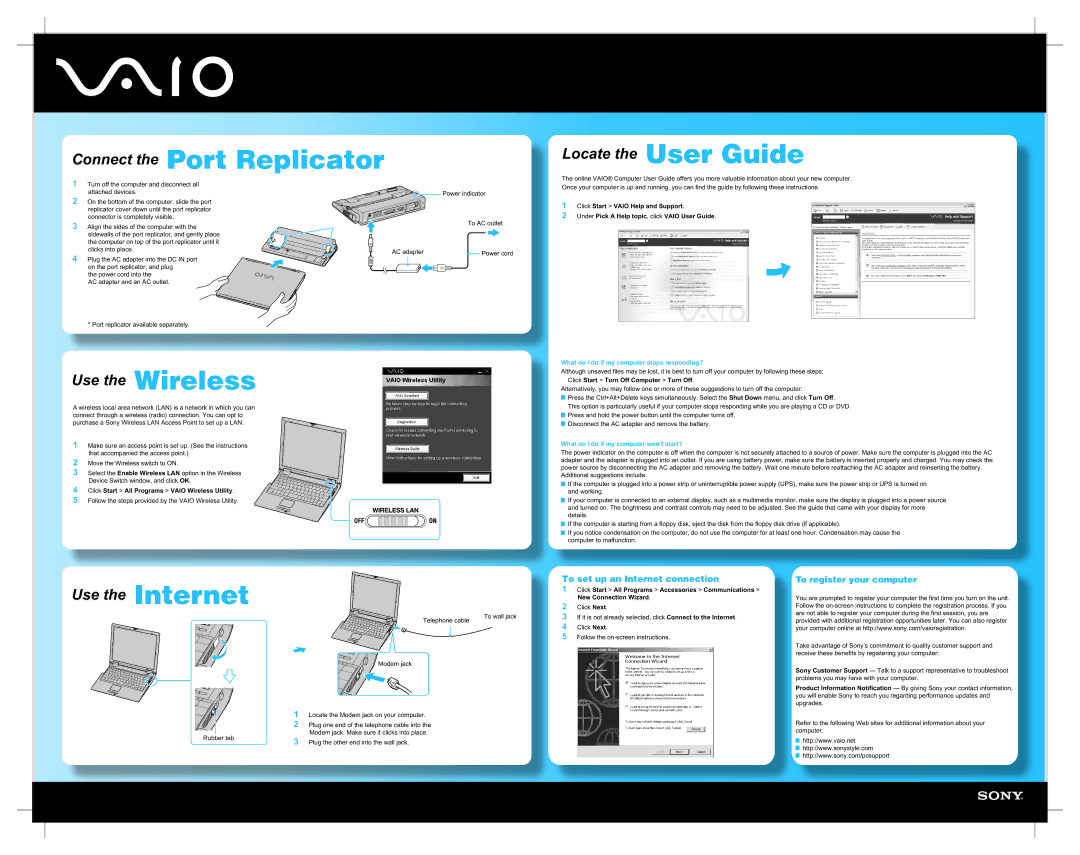Connect the Port Replicator
Locate the User Guide
1 Turn off the computer and disconnect all attached devices.
2 On the bottom of the computer, slide the port replicator cover down until the port replicator connector is completely visible.
3 Align the sides of the computer with the sidewalls of the port replicator, and gently place the computer on top of the port replicator until it clicks into place.
4 Plug the AC adapter into the DC IN port on the port replicator, and plug
the power cord into the
AC adapter and an AC outlet.
* Port replicator available separately.
![]()
![]()
![]() Power indicator
Power indicator
To AC outlet
AC adapter |
|
|
|
|
|
|
|
|
|
|
|
|
|
| Power cord |
|
|
|
|
|
|
|
|
|
|
|
|
|
| ||
|
|
|
|
|
|
|
|
|
|
|
|
|
|
|
|
The online VAIO® Computer User Guide offers you more valuable information about your new computer. Once your computer is up and running, you can find the guide by following these instructions.
1 Click Start > VAIO Help and Support.
2 Under Pick A Help topic, click VAIO User Guide.
Use the Wireless
A wireless local area network (LAN) is a network in which you can connect through a wireless (radio) connection. You can opt to purchase a Sony Wireless LAN Access Point to set up a LAN.
1 Make sure an access point is set up. (See the instructions that accompanied the access point.)
2
3 Select the Enable Wireless LAN option in the Wireless Device Switch window, and click OK.
4 Click Start > All Programs > VAIO Wireless Utility.
5 Follow the steps provided by the VAIO Wireless Utility.
What do I do if my computer stops responding?
Although unsaved files may be lost, it is best to turn off your computer by following these steps:
Click Start > Turn Off Computer > Turn Off.
Alternatively, you may follow one or more of these suggestions to turn off the computer:
![]() Press the Ctrl+Alt+Delete keys simultaneously. Select the Shut Down menu, and click Turn Off.
Press the Ctrl+Alt+Delete keys simultaneously. Select the Shut Down menu, and click Turn Off.
This option is particularly useful if your computer stops responding while you are playing a CD or DVD.
![]() Press and hold the power button until the computer turns off.
Press and hold the power button until the computer turns off.
![]() Disconnect the AC adapter and remove the battery.
Disconnect the AC adapter and remove the battery.
What do I do if my computer won’t start?
The power indicator on the computer is off when the computer is not securely attached to a source of power. Make sure the computer is plugged into the AC adapter and the adapter is plugged into an outlet. If you are using battery power, make sure the battery is inserted properly and charged. You may check the power source by disconnecting the AC adapter and removing the battery. Wait one minute before reattaching the AC adapter and reinserting the battery.
Additional suggestions include:
![]() If the computer is plugged into a power strip or uninterruptible power supply (UPS), make sure the power strip or UPS is turned on and working.
If the computer is plugged into a power strip or uninterruptible power supply (UPS), make sure the power strip or UPS is turned on and working.
![]() If your computer is connected to an external display, such as a multimedia monitor, make sure the display is plugged into a power source and turned on. The brightness and contrast controls may need to be adjusted. See the guide that came with your display for more details.
If your computer is connected to an external display, such as a multimedia monitor, make sure the display is plugged into a power source and turned on. The brightness and contrast controls may need to be adjusted. See the guide that came with your display for more details.
![]() If the computer is starting from a floppy disk, eject the disk from the floppy disk drive (if applicable).
If the computer is starting from a floppy disk, eject the disk from the floppy disk drive (if applicable).
![]() If you notice condensation on the computer, do not use the computer for at least one hour. Condensation may cause the computer to malfunction.
If you notice condensation on the computer, do not use the computer for at least one hour. Condensation may cause the computer to malfunction.
Use the Internet |
| To set up an Internet connection | |
| 2 | Click Next. | |
|
| 1 | Click Start > All Programs > Accessories > Communications > |
|
|
| New Connection Wizard. |
Telephone cable | To wall jack | 3 | If it is not already selected, click Connect to the Internet. |
| 4 | Click Next. | |
|
| ||
|
| 5 | Follow the |
Rubber tab
To register your computer
You are prompted to register your computer the first time you turn on the unit. Follow the
Take advantage of Sony’s commitment to quality customer support and receive these benefits by registering your computer:
Sony Customer Support — Talk to a support representative to troubleshoot problems you may have with your computer.
Product Information Notification — By giving Sony your contact information, you will enable Sony to reach you regarding performance updates and upgrades.
Refer to the following Web sites for additional information about your computer.
![]() http://www.vaio.net
http://www.vaio.net
![]() http://www.sonystyle.com
http://www.sonystyle.com ![]() http://www.sony.com/pcsupport
http://www.sony.com/pcsupport