Customizing Your VAIO Computer
To log onto the system using the Power-on Security feature
1Turn on the computer.
The authentication window appears following the VAIO logo.
2Swipe the finger with the enrolled fingerprint across the fingerprint sensor. Windows launches.
✍
Alternatively, you can press the Esc key and enter your password on the keyboard.
Up to 21 fingerprints can be enrolled for logging onto your system using the
To exclude fingerprints from authentication with the Power-on Security feature
Once the
✍
You need to set the
1Click Start, All Programs, Protector Suite QL, and Control Center. The Fingerprint Control Center window appears.
2Click Settings and
✍
The