CS4-VPL Projector Data LCD
Operating Instructions
Mode d’emploi
Manual de instrucciones
WARNING
To prevent fire or shock hazard, do not expose the unit to rain or moisture
For the customers in the USA
Declaration of Conformity
3 GB
Page
5 GB
BOverview
Features
High portability
Light weight/small size/simple design
Quiet operation
High brightness, high picture quality
Location and Function of Controls
Front/Side/Bottom
Rear/Left Side
1Front cover
2OPEN button
6Security lock (right side)
7Control panel
8Ventilation holes (exhaust)
9Focus lever
q; Zoom lever
Control Panel
1I / 1 (on/standby) key
2INPUT key
3Speakers
4APA (Auto Pixel Alignment) key
Connector Panel
Left side
1AUDIO (stereo minijack) connector
2INPUT A connector (HD D-sub 15-pin,female)
3Video input connector
2 Install the lithium battery
Notes on the lithium battery
CAUTION
Notes on Remote Commander operation
BSetting Up and Projecting
Installing the Projector
Connecting the Projector
To connect an IBM PC/AT compatible computer
To connect a Macintosh computer
Connecting with a VCR or 15k RGB/Component Equipment
To connect a VCR
To connect a 15k RGB/Component equipment
Selecting the Menu Language
To clear the menu
Projecting
Turn the zoom lever to adjust the size of the picture
Turn the focus lever to adjust the focus
Looking into the lens when projecting may cause injury to your eyes
To adjust the volume
To get the clearest picture
1 Press the I / 1 key
2 Press the I / 1 key again
When you cannot confirm the on-screenmessage
On air filter
To maintain optimal performance, clean the air filter every 300 hours
Effective Tools for Your Presentation
To enlarge the image (Digital Zoom function)
1 Press the D ZOOM + key on the Remote Commander
Press the D ZOOM + key again
To return the image back to its original size
BAdjustments and Settings Using the Menu
The PICTURE CTRL Menu
When the video signal is input
COLOR
HUE
SHARP
The INPUT SETTING Menu
MENU Items
DOT PHASE
SIZE H
SHIFT
About the Preset Memory No
Signal
SIZE
The SET SETTING Menu
STATUS (on-screendisplay)
INPUT-A
AUTO INPUT SEL
LANGUAGE
The INSTALL
SETTING Menu
MENU BACKGRND
LAMP TIMER
KEYSTONE MEM
BMaintenance
7 Connect the power cord and turn the projector to standby mode
Be sure to use the
to avoid electrical shock or fire
Cleaning the Air Filter
1 Turn off the power and unplug the power cord
Troubleshooting
Power
Symptom
Cause and Remedy
Picture
Sound
Remote Commander
Others
Warning Messages
Message
Meaning and Remedy
Caution Messages
BOther
Blocking the ventilation holes
Specifications
Optical characteristics
Electrical characteristics
Input/Output
General
Optional accessories
Pin assignment
INPUT A connector (HD D-sub 15-pin,female)
INPUT SETTING menu
Input signals and adjustable/ setting items
PICTURE CTRL menu
Preset signals
fV (Hz)
Sync
No
Warning on power connection
Use a proper power cord for your local power supply
The United
Continental
Australia
Japan
Page
Page
AVERTISSEMENT
Nettoyage du filtreà air
3 FR
BAperçu
Projecteur LCD
Caract é ristiques
Caract
Facilité de transport
Légèreté/compacité/simplicité de forme Ce projecteur ne
Silence de fonctionnement
Luminosit é élevée, haute qualité d’image
Avant/Cô é/Bas
q; Levier de zoom
qa Touches’ajustementd
support réglable
qs Prise AC IN
qd Orifices de ventilation d’air)/couvercle de filtre à air
Soulevez le projecteur et appuyez sur
les touches de réglage de support
réglable
Panneau des c
onn
3Connecteur’entréedvidéo
Connecteur
VIDEO (type phono) :
Télécommande
4 Touche D ZOOM– +
5 Emetteur infrarouge
Avant d
Retirer le film transparent du support de pile
au lithium
Pour remplacer la pile
Remarques sur l ’utilisation de la
Installation du projecteur
Raccordement du projecteur
Raccordement à un ordinateur compatible IBM PC/AT
Raccordement à un ordinateur Macintosh
Pour raccorder un ordinateur Macintosh
Raccordement à un magnétoscope ou à un appareil à signal RVB 15k/à composantes
Raccordement à un appareil RVB 15k/à composantes
Sé lection de la langue de menu
ître le menu
Appuyez sur la touche MENU
Le menu dispara
Projection
Tournez le levier de zoom pour ajuster la taille’imagede l
’image
Tournez le levier de mise au point pour régler la netteté de l’image
Pour r égler le volume
Le volume peut
Pour mettre le projecteur hors tension
1 Appuyez sur la toucheI
2 Appuyez de nouveau sur la touche I
Si vous ne pouvez pas confirmer le message
à l’écran
Des outils efficaces pour vos pr
ésentations
Pour agrandir l ’image (fonction Digital Zoom)
Pour agrandir l
Vous pouvezélectionners
Réglages à l
Le menu
CTRL IMAGE
Lorsque le signal vid
éo est entré
Lorsque le signal RVB est entré
Le menu
REGL ENTREE
éo est entré
Lorsque le signal RVB est entré
Param ètres MENU
AMPL H
4:3 : Lorsqu
16:9 : Lorsqu
À propos du n° de mémoire
de présélection
Le menu REGLAGE
LANGAGE
MODE ECO
ETAT (affichage sur écran)
ON : Affichage de tous les affichages sur
REGL. INSTAL
MENU ARR . – PLAN
DUREE LAMPE
MEMOIRE TRAPEZ
TRAPEZE NUMER
Entretien
Refermez le couvercle de la lampe et serrez les vis
Remettez le projecteur à l’endroit
4 Introduisez la nouvelle lampeà fond
à fond
jusqu’à ce qu’elle soit correctement en
5 Réinstallez le filtre et remettez le couvercle en place
Dé pannage
Alimentation
Image
Son
Pas de son
Télécommande
La t
Divers
Messages d ’avertissement
Consultez la liste
ci-dessous
conna
ède
Remarques sur l’installation
Ποσιτιονσ δéconseillé
Entr ée/sortie
Entr
Entr
Généralités
Accessoires en option
Affectation des broches
15 broches, femelle)
Signaux d’entrée et paramètres réglables/de réglage
Menu CTRL IMAGE
Signaux pr ésélectionnés
Signaux pr
N° de
Signal présélectionné
Synchro
Lorsqu
Utilisez un cordon d'alimentationéquatadpour votre alimentation secteur locale
États-Unis
Royaume
Australie
Japon
Accessoires en option
Accessoires fournis
Affectation des broches
Alimentation
Filtre
ADVERTENCIA
Caracter
Sustituci
Instalaci
Uso del MEN
3 ES
BDescripción general
Precauciones
Seguridad
Caracter ísticas
Fácil transporte
•Ligero, de tamaño reducido y diseño sencillo
Funcionamiento silencioso
Brillo el evado y gran calidad de imagen
Parte frontal/lateral/inferior inferior)
Parte posterior/lateral
izquierda
8 Orificios de
ventilaci
(de escape)
9 Palanca de enfoque
q; Palanca del zoom
Apertura/Cierre de la cubierta frontal
á con demasiada lentitud o rapidez
Có mo utilizar el ajustador
Para ajustar la altura
Ajuste la altura del proyector de la siguiente forma:
Panel de conector
3 Conector de entradaídeo de vveces para aumentaú
Con
á fico): Se conecta a la salida de
5 Transmisor de infrarroj
6 Tecla FREEZE
Antes de utilizar el mando a distancia
Para sustituir la pila
2 Coloque la pila de litio
3 Vuelva a colocar el soporte de la pila de litio en el mando a distancia
B Instalació y proyección
Instalació n del proyector
Conexi ó n del proyector
Conexi ó n a una videograbadora o a un equipo RVA de 15k/ componente
Para conectar un equipo RVA de 15k/componente
Selecci ó n del idioma del menú
PulseM lamoparateclaseleccionar
ón, pulse
la tecla
< o ENTER
Para que el men
Proyecci ó n
5 Gire la palanca del zoom para ajustar el tamaño de la imagen
ño de la imagen
6 Gire la palanca de enfoque para ajustar el enfoque
án proyectando imágenes, puede dañ arse los ojos
Para ajustar el volumen
Para desactivar la alimentaci ó n
1 Pulse la teclaI
2Vuelva a pulsarI1/. la tecla
Desenchufe el cable
alimentaci
Herramientas efectivas para las presentaciones
Para aumentar la imagen (Funci ó n de zoom digital)
1 Pulse la tecla D ZOOM + del mando a distancia
3Pulse de nuevo la tecla D ZOOMproyección
Desplace el icono hasta el punto de la imagen que desea aumentar. Utilice
Uso del MENÚ
Menú CTRL IMAGEN
Men
COLOR
TONALIDAD
Si se introduce la se
ñ al de vídeo
Men
ñ al de vídeo
Elementos de MENU
FASE PUNTO
TAMANO H
Acerca del n º de memoria
º de memoria
predefinida
DESPLAZ
CONV EXPLO (Convertidor de
Menú AJUSTE
IDIOMA
AHORRO ENERGIA
ESTADO (indicaci ó n en pantalla)
Ajusta la indicació en pantalla
Menú AJUSTE INST
DI TRA DIG MEM
DIST TRAP DIG
larga que la inferior
valor más
Mantenimiento
7 Conecte el cable de alimentació y ajuste el proyector en el modo de espera
Pulse las siguientes teclas del panel de
control en el orden indicado durante menos de cinco segundos cada una: RESET
Si utiliza otras
éctricas o incendios, no introduzca las manos en el compartimento de sustituci
Soluci
Alimentació n
Imagen
Sonido
No se oye el sonido
Mando a distancia
funciona
Otros
Mensajes de aviso
Mensajes de precauci ó n
ó n
BOtros
Notas sobre la instalació n
Χονδιχιονεσ
Entrada/Salida
Informaci ó n general
Informaci
Accesorios opcionales
Asignaci ó n de terminales
Asignaci
Conector INPUT A (HD D-subde 15 terminales, hembra)
Men ú AJUS ENTRAD
Señ ales de entrada y elementos ajustables/de ajuste
Menú CTRL IMAGEN
Señ ales predefinidas
Señal predefinida
Si se introduce una
Advertencia sobre la conexi
ó n de alimentació n
Utilice un cable de alimentaci
Europa
Japón
Índice
Accesorios opcionales
Accesorios
AHORRO ENERGIA
Ajuste