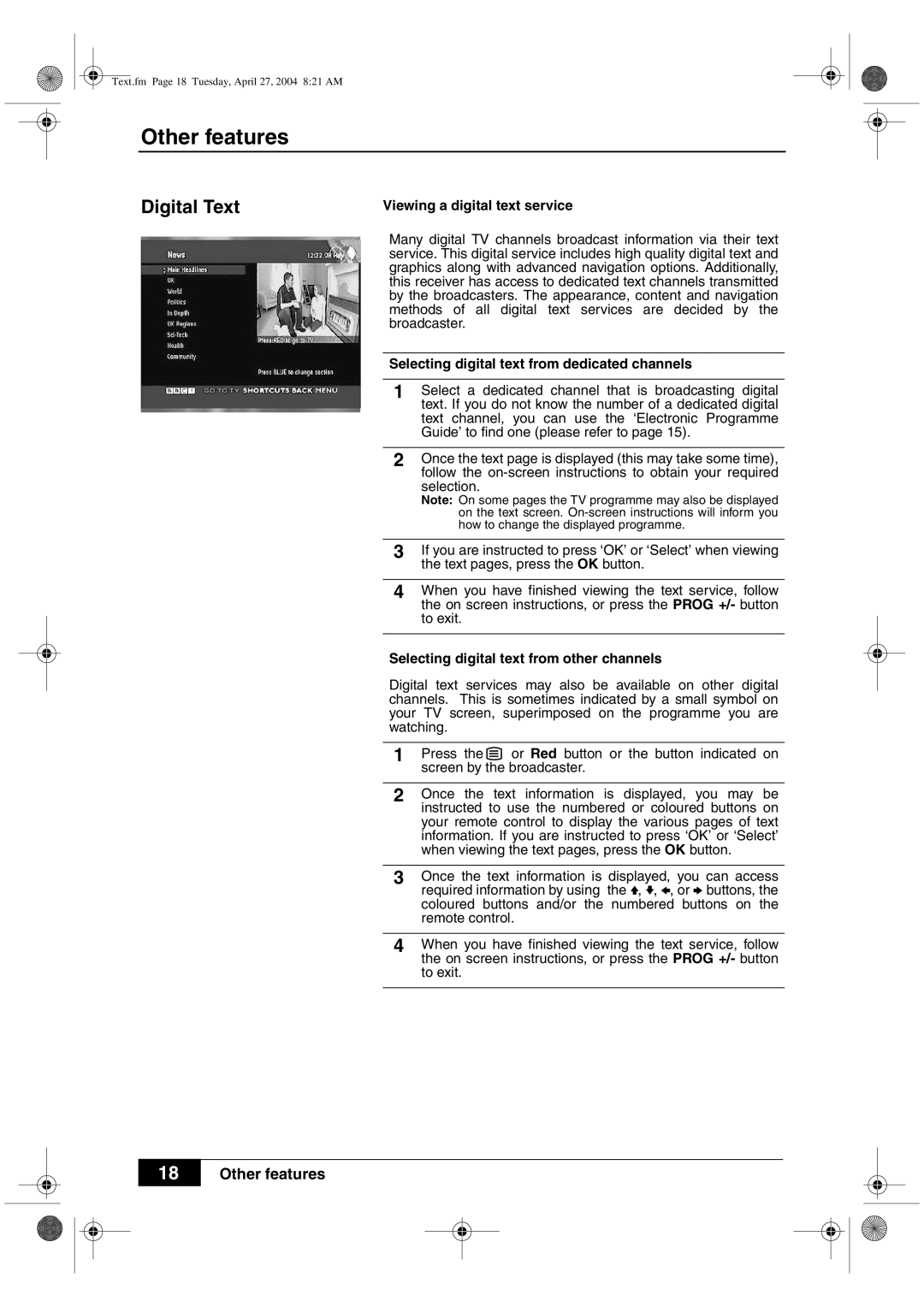Text.fm Page 18 Tuesday, April 27, 2004 8:21 AM
Other features
Digital Text | Viewing a digital text service |
Many digital TV channels broadcast information via their text service. This digital service includes high quality digital text and graphics along with advanced navigation options. Additionally, this receiver has access to dedicated text channels transmitted by the broadcasters. The appearance, content and navigation methods of all digital text services are decided by the broadcaster.
Selecting digital text from dedicated channels
1Select a dedicated channel that is broadcasting digital text. If you do not know the number of a dedicated digital text channel, you can use the ‘Electronic Programme Guide’ to find one (please refer to page 15).
2Once the text page is displayed (this may take some time), follow the
Note: On some pages the TV programme may also be displayed on the text screen.
3If you are instructed to press ‘OK’ or ‘Select’ when viewing the text pages, press the OK button.
4When you have finished viewing the text service, follow the on screen instructions, or press the PROG +/- button to exit.
Selecting digital text from other channels
Digital text services may also be available on other digital channels. This is sometimes indicated by a small symbol on your TV screen, superimposed on the programme you are watching.
1Press the ![]() or Red button or the button indicated on screen by the broadcaster.
or Red button or the button indicated on screen by the broadcaster.
2Once the text information is displayed, you may be instructed to use the numbered or coloured buttons on your remote control to display the various pages of text information. If you are instructed to press ‘OK’ or ‘Select’ when viewing the text pages, press the OK button.
3Once the text information is displayed, you can access required information by using the V, v, B, or b buttons, the coloured buttons and/or the numbered buttons on the remote control.
4When you have finished viewing the text service, follow the on screen instructions, or press the PROG +/- button to exit.
18
Other features