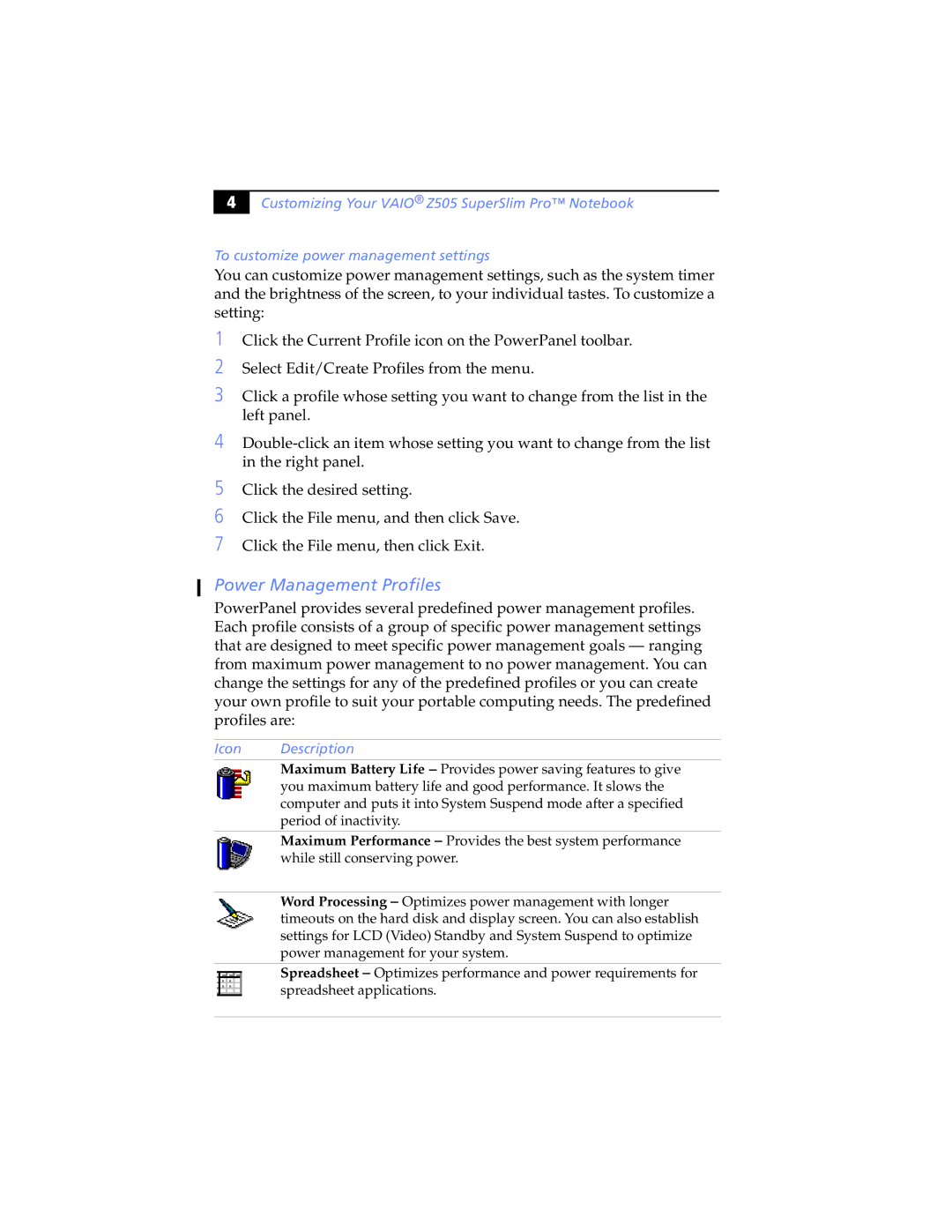" |
Customizing Your VAIO® Z505 SuperSlim Pro™ Notebook
To customize power management settings
You can customize power management settings, such as the system timer and the brightness of the screen, to your individual tastes. To customize a setting:
1Click the Current Profile icon on the PowerPanel toolbar.
2Select Edit/Create Profiles from the menu.
3Click a profile whose setting you want to change from the list in the left panel.
4
5
6
7
Click the desired setting.
Click the File menu, and then click Save.
Click the File menu, then click Exit.
Power Management Profiles
PowerPanel provides several predefined power management profiles. Each profile consists of a group of specific power management settings that are designed to meet specific power management goals — ranging from maximum power management to no power management. You can change the settings for any of the predefined profiles or you can create your own profile to suit your portable computing needs. The predefined profiles are:
Icon Description
Maximum Battery Life – Provides power saving features to give you maximum battery life and good performance. It slows the computer and puts it into System Suspend mode after a specified period of inactivity.
Maximum Performance – Provides the best system performance while still conserving power.
Word Processing – Optimizes power management with longer timeouts on the hard disk and display screen. You can also establish settings for LCD (Video) Standby and System Suspend to optimize power management for your system.
Spreadsheet – Optimizes performance and power requirements for spreadsheet applications.