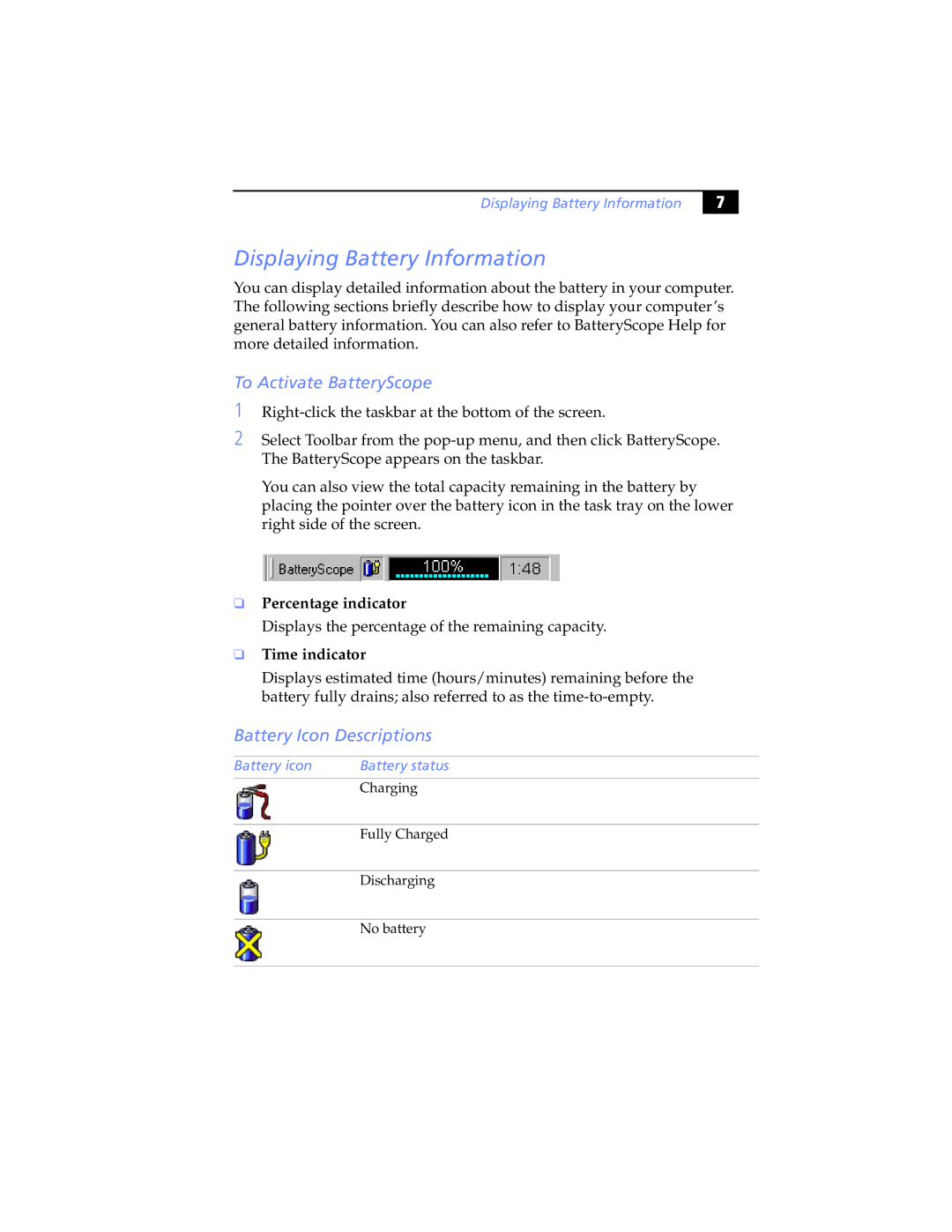Displaying Battery Information
% |
Displaying Battery Information
You can display detailed information about the battery in your computer. The following sections briefly describe how to display your computer’s general battery information. You can also refer to BatteryScope Help for more detailed information.
To Activate BatteryScope
1
2Select Toolbar from the
You can also view the total capacity remaining in the battery by placing the pointer over the battery icon in the task tray on the lower right side of the screen.
❑Percentage indicator
Displays the percentage of the remaining capacity.
❑Time indicator
Displays estimated time (hours/minutes) remaining before the battery fully drains; also referred to as the
Battery Icon Descriptions
Battery icon | Battery status |
|
|
| Charging |
|
|
| Fully Charged |
|
|
| Discharging |
|
|
| No battery |
|
|