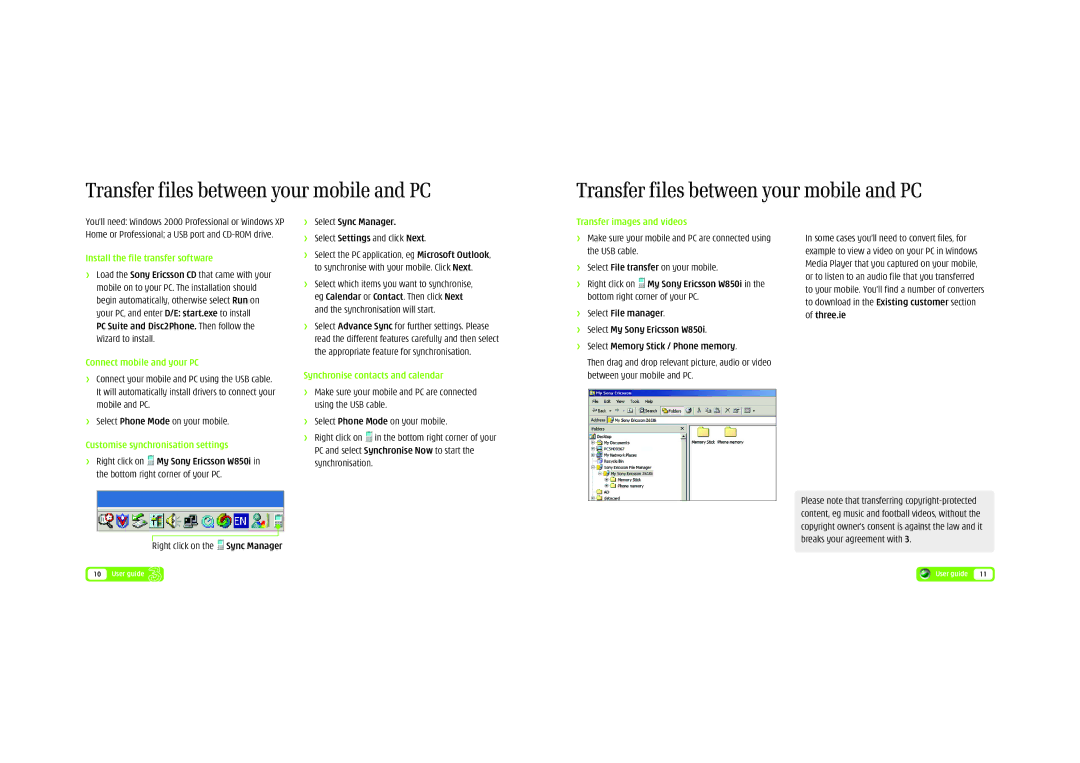Transfer files between your mobile and PC
Transfer files between your mobile and PC
You’ll need: Windows 2000 Professional or Windows XP Home or Professional; a USB port and
Install the file transfer software
>Load the Sony Ericsson CD that came with your mobile on to your PC. The installation should begin automatically, otherwise select Run on your PC, and enter D/E: start.exe to install
PC Suite and Disc2Phone. Then follow the Wizard to install.
Connect mobile and your PC
>Connect your mobile and PC using the USB cable. It will automatically install drivers to connect your mobile and PC.
>Select Phone Mode on your mobile.
Customise synchronisation settings
>Right click on ![]() My Sony Ericsson W850i in the bottom right corner of your PC.
My Sony Ericsson W850i in the bottom right corner of your PC.
>Select Sync Manager.
>Select Settings and click Next.
>Select the PC application, eg Microsoft Outlook, to synchronise with your mobile. Click Next.
>Select which items you want to synchronise, eg Calendar or Contact. Then click Next and the synchronisation will start.
>Select Advance Sync for further settings. Please read the different features carefully and then select the appropriate feature for synchronisation.
Synchronise contacts and calendar
>Make sure your mobile and PC are connected using the USB cable.
>Select Phone Mode on your mobile.
>Right click on ![]() in the bottom right corner of your PC and select Synchronise Now to start the synchronisation.
in the bottom right corner of your PC and select Synchronise Now to start the synchronisation.
Transfer images and videos
>Make sure your mobile and PC are connected using the USB cable.
>Select File transfer on your mobile.
>Right click on ![]() My Sony Ericsson W850i in the bottom right corner of your PC.
My Sony Ericsson W850i in the bottom right corner of your PC.
>Select File manager.
>Select My Sony Ericsson W850i.
>Select Memory Stick / Phone memory.
Then drag and drop relevant picture, audio or video between your mobile and PC.
In some cases you’ll need to convert files, for example to view a video on your PC in Windows Media Player that you captured on your mobile, or to listen to an audio file that you transferred to your mobile. You’ll find a number of converters to download in the Existing customer section of three.ie
Right click on the  Sync Manager
Sync Manager
10 User guide
Please note that transferring
User guide | 11 |