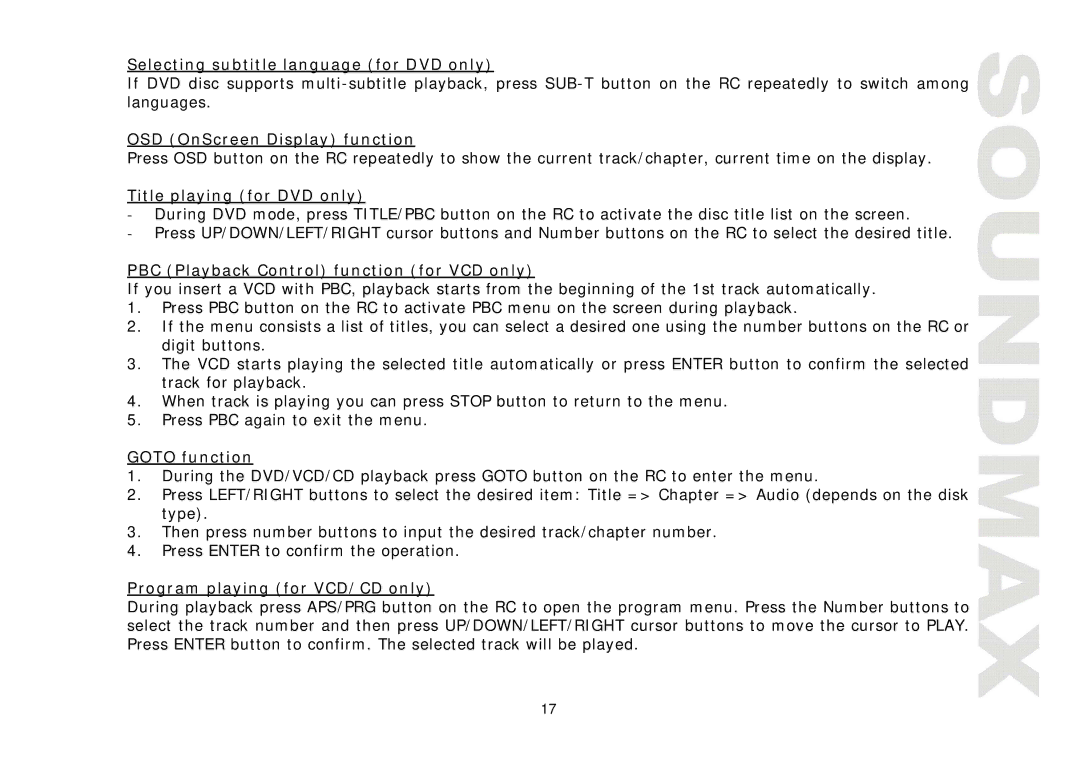Selecting subtitle language (for DVD only)
If DVD disc supports
OSD (OnScreen Display) function
Press OSD button on the RC repeatedly to show the current track/chapter, current time on the display.
Title playing (for DVD only)
-During DVD mode, press TITLE/PBC button on the RC to activate the disc title list on the screen.
-Press UP/DOWN/LEFT/RIGHT cursor buttons and Number buttons on the RC to select the desired title.
PBC (Playback Control) function (for VCD only)
If you insert a VCD with PBC, playback starts from the beginning of the 1st track automatically.
1.Press PBC button on the RC to activate PBC menu on the screen during playback.
2.If the menu consists a list of titles, you can select a desired one using the number buttons on the RC or digit buttons.
3.The VCD starts playing the selected title automatically or press ENTER button to confirm the selected track for playback.
4.When track is playing you can press STOP button to return to the menu.
5.Press PBC again to exit the menu.
GOTO function
1.During the DVD/VCD/CD playback press GOTO button on the RC to enter the menu.
2.Press LEFT/RIGHT buttons to select the desired item: Title => Chapter => Audio (depends on the disk type).
3.Then press number buttons to input the desired track/chapter number.
4.Press ENTER to confirm the operation.
Program playing (for VCD/CD only)
During playback press APS/PRG button on the RC to open the program menu. Press the Number buttons to select the track number and then press UP/DOWN/LEFT/RIGHT cursor buttons to move the cursor to PLAY. Press ENTER button to confirm. The selected track will be played.
17