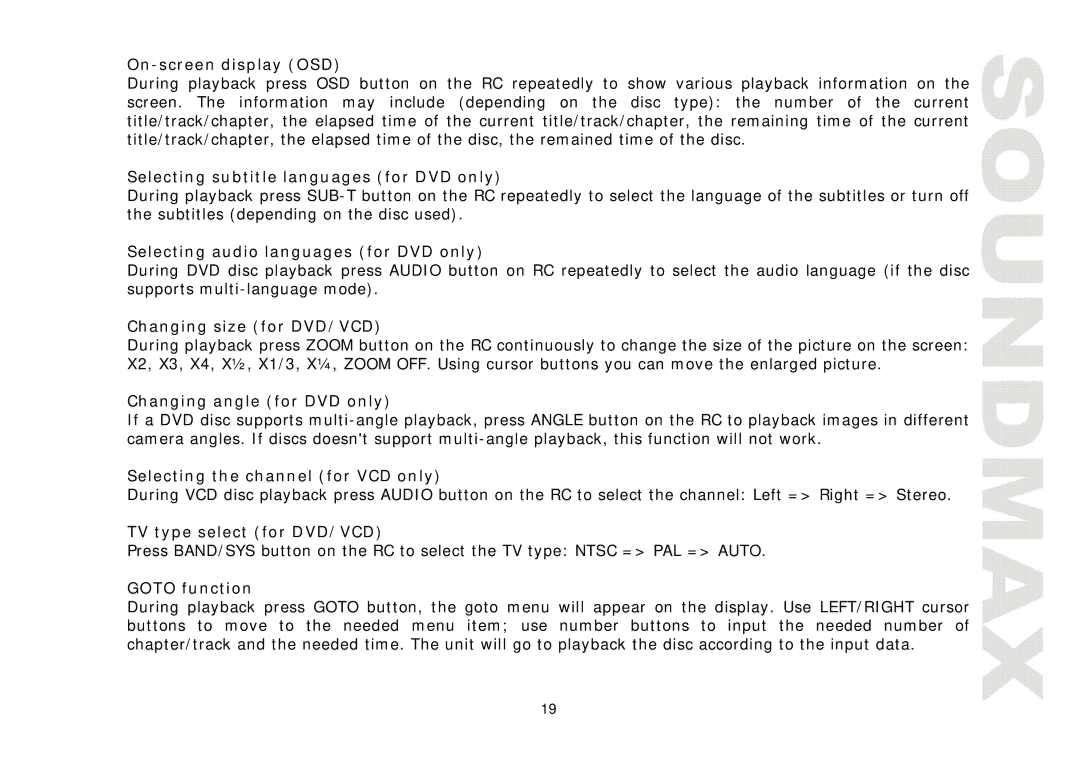On-screen display (OSD)
During playback press OSD button on the RC repeatedly to show various playback information on the screen. The information may include (depending on the disc type): the number of the current title/track/chapter, the elapsed time of the current title/track/chapter, the remaining time of the current title/track/chapter, the elapsed time of the disc, the remained time of the disc.
Selecting subtitle languages (for DVD only)
During playback press
Selecting audio languages (for DVD only)
During DVD disc playback press AUDIO button on RC repeatedly to select the audio language (if the disc supports
Changing size (for DVD/VCD)
During playback press ZOOM button on the RC continuously to change the size of the picture on the screen: X2, X3, X4, X½, X1/3, X¼, ZOOM OFF. Using cursor buttons you can move the enlarged picture.
Changing angle (for DVD only)
If a DVD disc supports
Selecting the channel (for VCD only)
During VCD disc playback press AUDIO button on the RC to select the channel: Left => Right => Stereo.
TV type select (for DVD/VCD)
Press BAND/SYS button on the RC to select the TV type: NTSC => PAL => AUTO.
GOTO function
During playback press GOTO button, the goto menu will appear on the display. Use LEFT/RIGHT cursor buttons to move to the needed menu item; use number buttons to input the needed number of chapter/track and the needed time. The unit will go to playback the disc according to the input data.
19