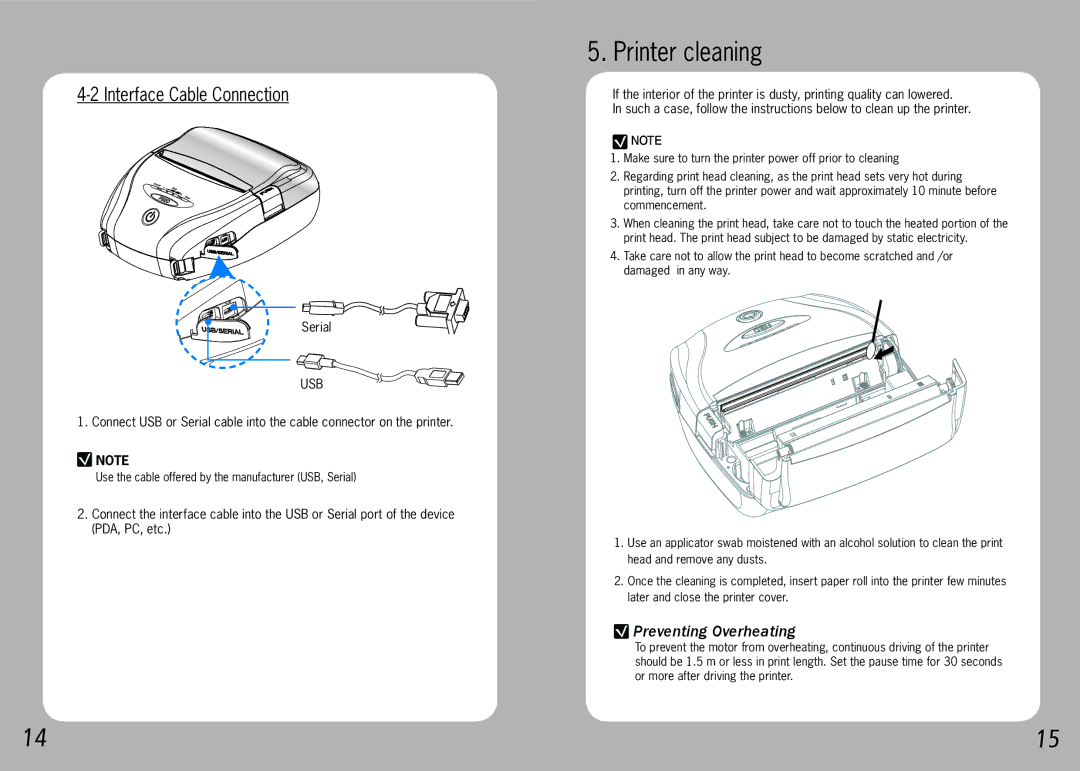4-2 Interface Cable Connection
Serial
USB
1. Connect USB or Serial cable into the cable connector on the printer.
![]() NOTE
NOTE
Use the cable offered by the manufacturer (USB, Serial)
2.Connect the interface cable into the USB or Serial port of the device (PDA, PC, etc.)
5. Printer cleaning
If the interior of the printer is dusty, printing quality can lowered.
In such a case, follow the instructions below to clean up the printer.
![]() NOTE
NOTE
1.Make sure to turn the printer power off prior to cleaning
2.Regarding print head cleaning, as the print head sets very hot during printing, turn off the printer power and wait approximately 10 minute before commencement.
3.When cleaning the print head, take care not to touch the heated portion of the print head. The print head subject to be damaged by static electricity.
4.Take care not to allow the print head to become scratched and /or damaged in any way.
1.Use an applicator swab moistened with an alcohol solution to clean the print head and remove any dusts.
2.Once the cleaning is completed, insert paper roll into the printer few minutes later and close the printer cover.
 Preventing Overheating
Preventing Overheating
To prevent the motor from overheating, continuous driving of the printer should be 1.5 m or less in print length. Set the pause time for 30 seconds or more after driving the printer.
14 | 15 |