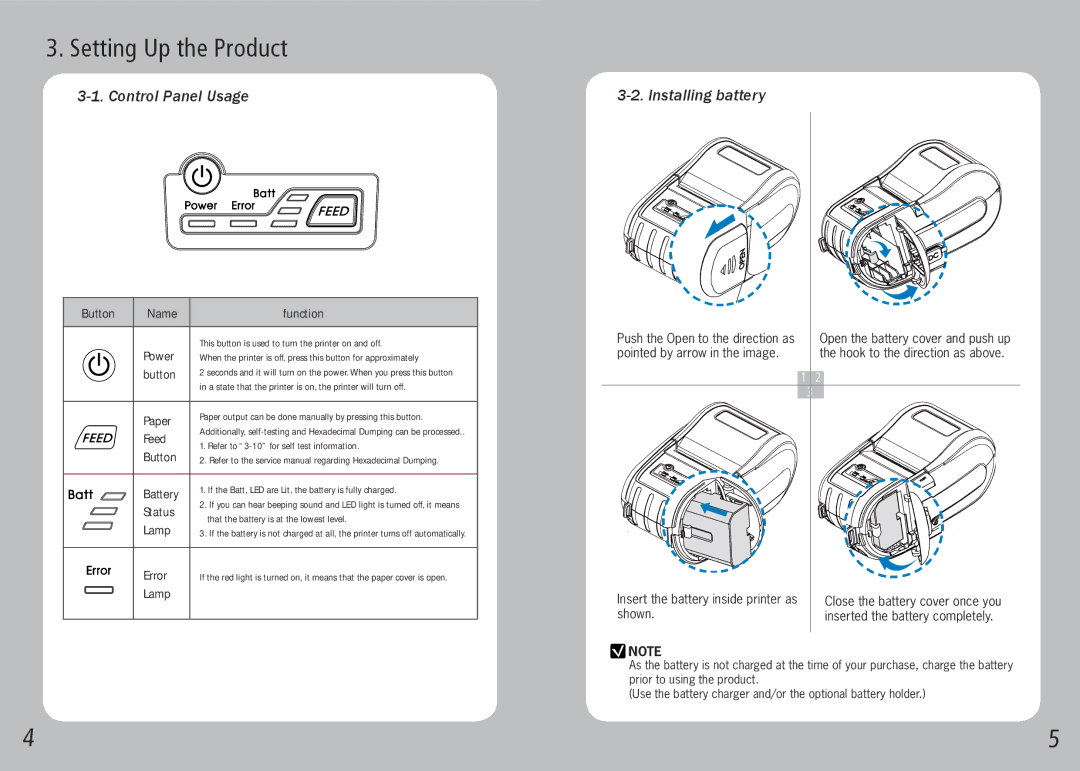3. Setting Up the Product
|
|
Button | Name | function | |
|
|
|
|
|
| Power | This button is used to turn the printer on and off. |
|
| When the printer is off, press this button for approximately | |
|
| ||
|
| button | 2 seconds and it will turn on the power. When you press this button |
|
|
| in a state that the printer is on, the printer will turn off. |
|
|
|
|
|
| Paper | Paper output can be done manually by pressing this button. |
|
| Feed | Additionally, |
|
| 1. Refer to | |
|
| Button | |
|
| 2. Refer to the service manual regarding Hexadecimal Dumping. | |
|
|
|
|
|
| Battery | 1. If the Batt, LED are Lit, the battery is fully charged. |
|
| Status | 2. If you can hear beeping sound and LED light is turned off, it means |
|
| that the battery is at the lowest level. | |
|
| Lamp | |
|
| 3. If the battery is not charged at all, the printer turns off automatically. | |
|
|
|
|
|
| Error | If the red light is turned on, it means that the paper cover is open. |
|
| Lamp |
|
|
|
|
|
Push the Open to the direction as | Open the battery cover and push up |
pointed by arrow in the image. | the hook to the direction as above. |
12
3
Insert the battery inside printer as | Close the battery cover once you |
shown. | inserted the battery completely. |
NOTE
As the battery is not charged at the time of your purchase, charge the battery prior to using the product.
(Use the battery charger and/or the optional battery holder.)
4 | 5 |