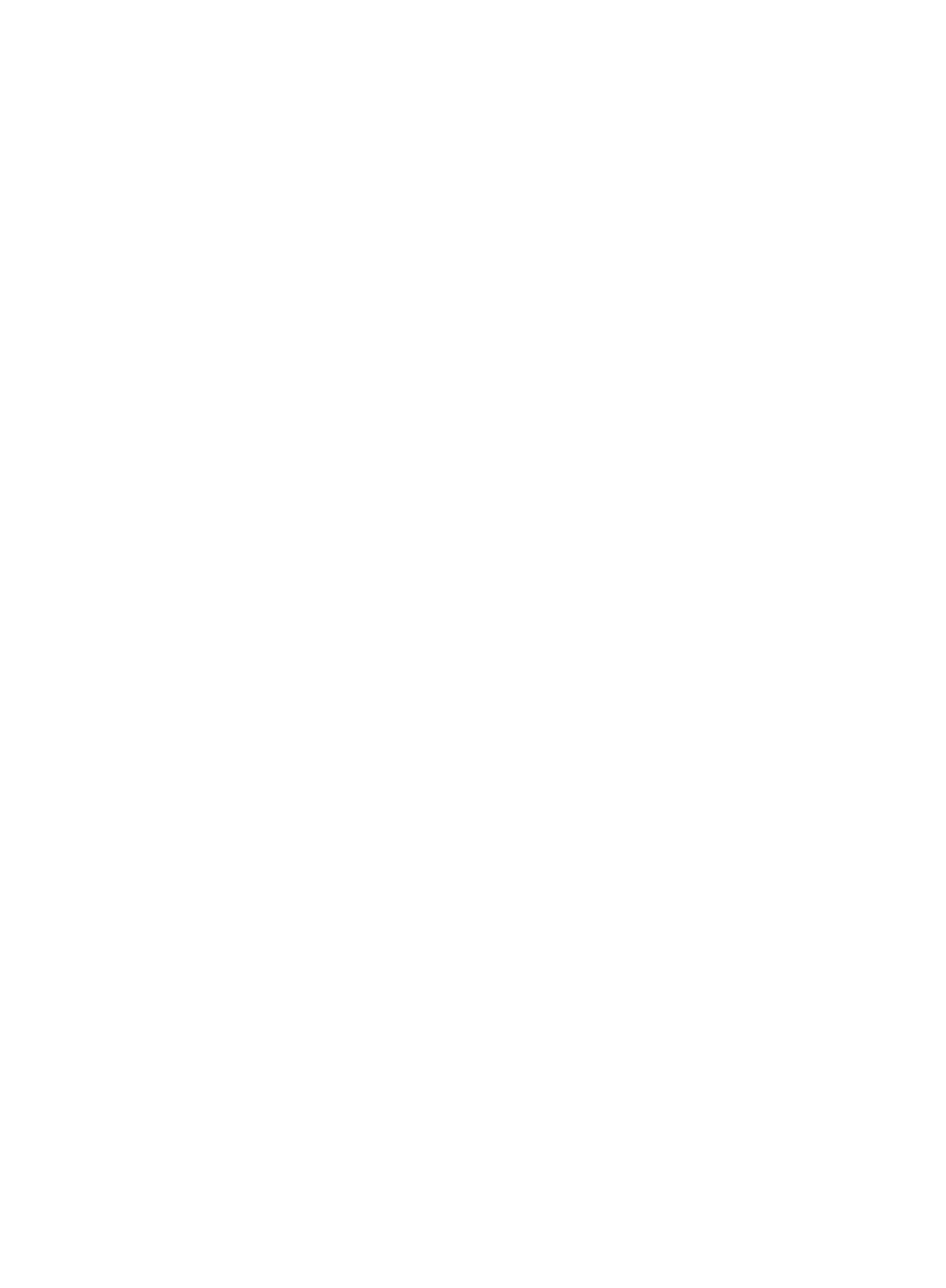Quick BIOS Setup
3 Quick BIOS Setup
This Motherboard does not require any hardware jumpers to set the CPU operating frequency. Instead, CPU settings are software configurable through the BIOS [Soyo Combo Feature]. The [Soyo Combo Feature] menu combines the main parameters that you need to configure your system. They are all in one menu to enable a quick setup in BIOS.
After completion of hardware installation, turn the power switch on, then press the <DEL> key while the system diagnostic is checking to enter the Award BIOS Setup program. The CMOS SETUP UTILITY will be displayed on screen. Then follow these steps to configure the CPU settings.
Step 1. Select [Standard CMOS Features]
Set [Date/Time] and [Floppy drive type], then set [Hard Disk Type] to “Auto”.
Step 2. Select [Load Optimized Defaults]
Select the “Load Optimized Defaults”menu and type “Y”at the prompt to load the BIOS optimal setup.
Step 3. Select [Soyo Combo Feature]
Move the cursor to the [CPU Frequency] field to set the CPU frequency.
The following table shows all available [CPU Frequency] settings on your
| CPU Frequency (MHz) |
| 500MHz (100 x 5.0) |
|
| 533MHz (133 x 4.0) |
|
|
|
| |||
|
|
|
|
|
|
|
| Manual |
| 550MHz (100 x 5.5) |
|
| 600MHz (133 x 4.5) |
|
|
|
|
|
|
|
| 400MHz (66 x 6.0) |
| 600MHz (100 x 6.0) |
|
| 666MHz (133 x 5.0) |
|
|
|
|
|
|
|
| 433MHz (66 x 6.5) |
| 650MHz (100 x 6.5) |
|
| 733MHz (133 x 5.5) |
|
|
|
|
|
|
|
| 466MHz ( 66 x 7.0) |
| 700MHz(100 x 7.0) |
|
| 800MHz (133 x 6.0) |
|
|
|
|
|
|
|
| 500MHz( 66 x 7.5) |
| 750MHz (100 x 7.5) |
|
| 866MHz (133 x 6.5) |
|
|
|
|
|
|
|
| 533MHz ( 66 x 8.0) |
| 800MHz (100 x 8.0) |
|
| 933MHz (133 x 7.0) |
|
|
|
|
|
|
|
Select the working frequency of your Pentium® III, Celeron™ processor among these preset values.
Note: ![]()
![]() Mark the checkbox that corresponds to the working frequency of your Pentium® III, Celeron™ processor in case the CMOS configuration should be lost.
Mark the checkbox that corresponds to the working frequency of your Pentium® III, Celeron™ processor in case the CMOS configuration should be lost.
Step 4. Select [SAVE & EXIT SETUP]
Press <Enter> to save the new configuration to the CMOS memory, and continue with the boot sequence.
10