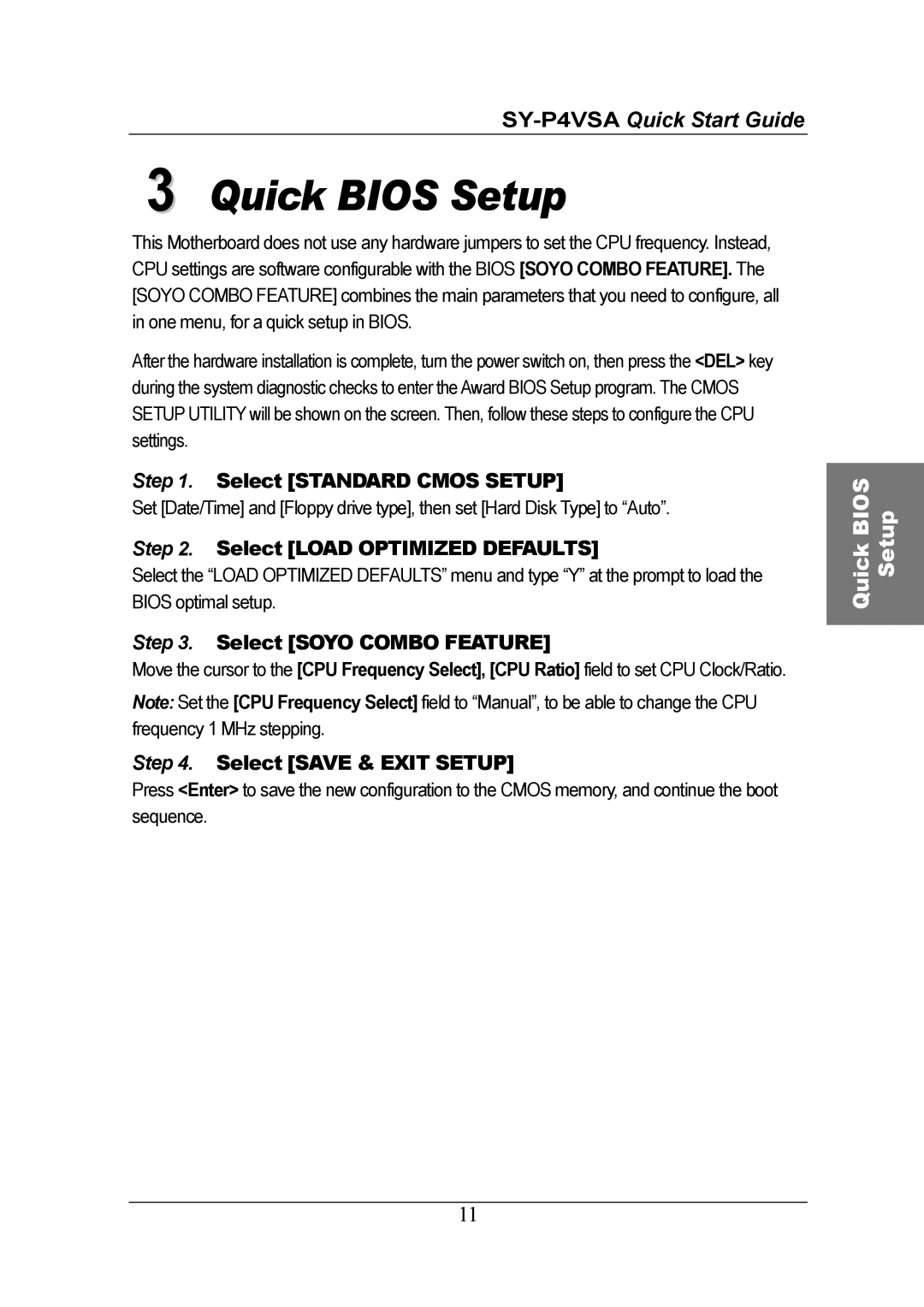3 Quick BIOS Setup
This Motherboard does not use any hardware jumpers to set the CPU frequency. Instead, CPU settings are software configurable with the BIOS [SOYO COMBO FEATURE]. The [SOYO COMBO FEATURE] combines the main parameters that you need to configure, all in one menu, for a quick setup in BIOS.
After the hardware installation is complete, turn the power switch on, then press the <DEL> key during the system diagnostic checks to enter the Award BIOS Setup program. The CMOS SETUP UTILITY will be shown on the screen. Then, follow these steps to configure the CPU settings.
Step 1. Select [STANDARD CMOS SETUP]
Set [Date/Time] and [Floppy drive type], then set [Hard Disk Type] to “Auto”.
Step 2. Select [LOAD OPTIMIZED DEFAULTS]
Select the “LOAD OPTIMIZED DEFAULTS” menu and type “Y” at the prompt to load the BIOS optimal setup.
Step 3. Select [SOYO COMBO FEATURE]
Move the cursor to the [CPU Frequency Select], [CPU Ratio] field to set CPU Clock/Ratio.
Note: Set the [CPU Frequency Select] field to “Manual”, to be able to change the CPU frequency 1 MHz stepping.
Step 4. Select [SAVE & EXIT SETUP]
Press <Enter> to save the new configuration to the CMOS memory, and continue the boot sequence.
11
Quick BIOS Setup