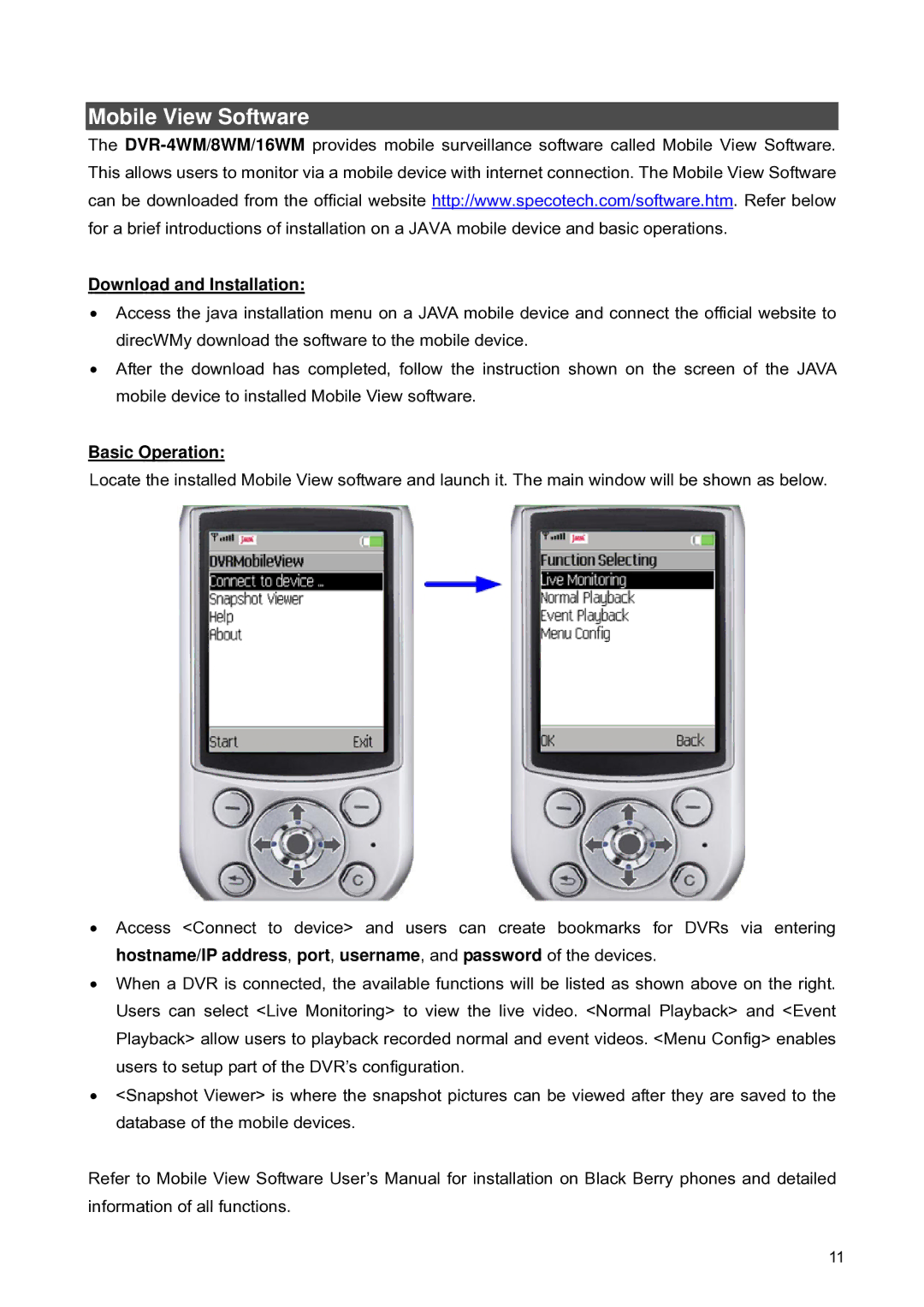16WM, 4WM, 8WM specifications
Speco Technologies has established itself as a prominent name in the security and surveillance industry, recognized for its commitment to delivering high-quality products. Among its extensive range, the Speco Technologies 8WM, 16WM, and 4WM models stand out for their advanced features and remarkable performance, catering to diverse security needs.The 8WM model is particularly designed for users seeking versatile camera configurations. It effectively supports 8 channels while offering multiple recording options, including continuous, motion, and scheduled recordings. This flexibility allows users to customize their surveillance strategies according to their unique requirements. The device integrates seamlessly with various camera types, ensuring compatibility across different setups. Additionally, it boasts remote viewing capabilities via its user-friendly mobile app, enabling users to monitor their premises from virtually anywhere.
Similarly, the 16WM model expands on these features by accommodating up to 16 channels. This makes it an ideal choice for larger facilities needing comprehensive monitoring solutions. The 16WM supports advanced video compression technologies, such as H.265, which significantly reduce bandwidth usage while maintaining high-resolution video quality. This results in efficient storage management, allowing users to save data without sacrificing clarity. Enhanced motion detection algorithms further empower the system to capture relevant events accurately, reducing false alarms and improving overall reliability.
On the other hand, the 4WM model is perfect for smaller environments or homes looking for a straightforward yet effective security solution. It provides 4 channels and is equipped with essential features like real-time recording, remote access, and easy installation options. The compact design and user-friendly interface make the 4WM accessible for individuals who may not have extensive technical knowledge.
All three models leverage cutting-edge technologies, including high-definition video recording, infrared night vision for low-light conditions, and user-friendly interfaces that streamline configuration and operation. The integration of cloud-based services adds another layer of convenience, allowing users to store recordings securely and access live feeds without the need for ongoing hardware maintenance.
In summary, the Speco Technologies 8WM, 16WM, and 4WM models cater to different security needs while maintaining high standards of performance and usability. Their advanced features, combined with innovative technologies, make them reliable choices for both commercial and residential security applications. Whether it's for a large facility or a small home, Speco Technologies provides a comprehensive solution tailored to ensure safety and peace of mind.