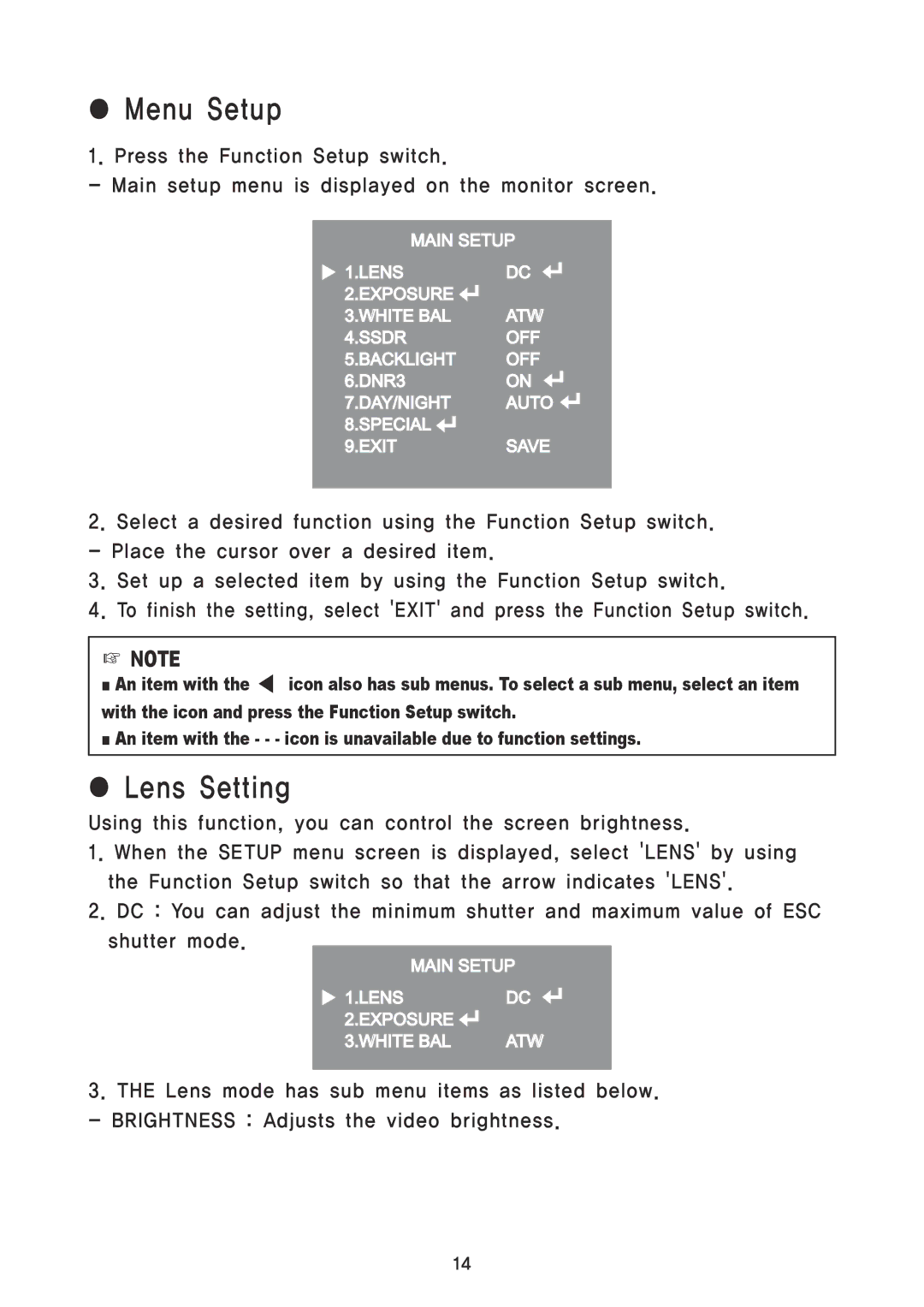●Menu Setup
1. Press the Function Setup switch.
- Main setup menu is displayed on the monitor screen.
MAIN SETUP
1.LENS | DC |
2.EXPOSURE |
|
3.WHITE BAL | ATW |
4.SSDR | OFF |
5.BACKLIGHT | OFF |
6.DNR3 | ON |
7.DAY/NIGHT | AUTO |
8.SPECIAL |
|
9.EXIT | SAVE |
2.Select a desired function using the Function Setup switch. - Place the cursor over a desired item.
3.Set up a selected item by using the Function Setup switch.
4.To finish the setting, select 'EXIT' and press the Function Setup switch.
☞NOTE
■An item with the ◀ icon also has sub menus. To select a sub menu, select an item with the icon and press the Function Setup switch.
■An item with the - - - icon is unavailable due to function settings.
●Lens Setting
Using this function, you can control the screen brightness.
1.When the SETUP menu screen is displayed, select 'LENS' by using the Function Setup switch so that the arrow indicates 'LENS'.
2.DC : You can adjust the minimum shutter and maximum value of ESC
shutter mode.
MAIN SETUP
1.LENS | DC |
2.EXPOSURE |
|
3.WHITE BAL | ATW |
3.THE Lens mode has sub menu items as listed below. - BRIGHTNESS : Adjusts the video brightness.
14