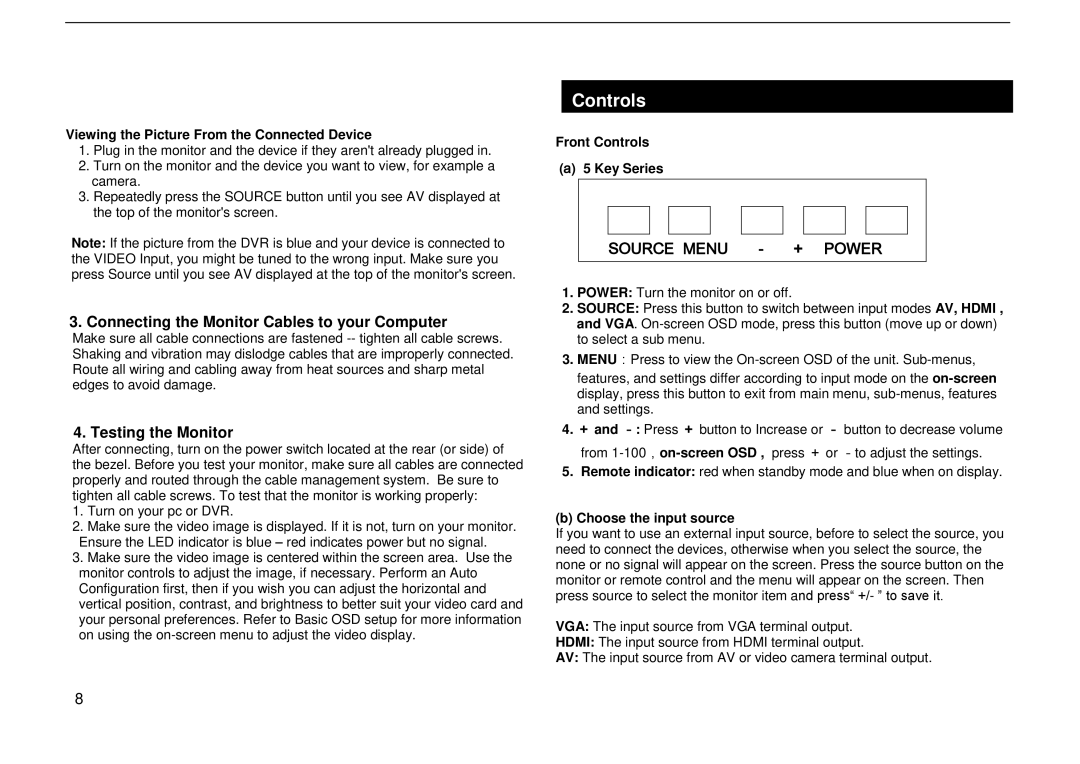Viewing the Picture From the Connected Device
1.Plug in the monitor and the device if they aren't already plugged in.
2.Turn on the monitor and the device you want to view, for example a camera.
3.Repeatedly press the SOURCE button until you see AV displayed at the top of the monitor's screen.
Note: If the picture from the DVR is blue and your device is connected to the VIDEO Input, you might be tuned to the wrong input. Make sure you press Source until you see AV displayed at the top of the monitor's screen.
3. Connecting the Monitor Cables to your Computer
Make sure all cable connections are fastened
4. Testing the Monitor
After connecting, turn on the power switch located at the rear (or side) of the bezel. Before you test your monitor, make sure all cables are connected properly and routed through the cable management system. Be sure to tighten all cable screws. To test that the monitor is working properly:
1.Turn on your pc or DVR.
2.Make sure the video image is displayed. If it is not, turn on your monitor. Ensure the LED indicator is blue – red indicates power but no signal.
3.Make sure the video image is centered within the screen area. Use the monitor controls to adjust the image, if necessary. Perform an Auto Configuration first, then if you wish you can adjust the horizontal and vertical position, contrast, and brightness to better suit your video card and your personal preferences. Refer to Basic OSD setup for more information on using the
8
Controls
Front Controls
(a) 5 Key Series
SOURCE MENU - + POWER
1.POWER: Turn the monitor on or off.
2.SOURCE: Press this button to switch between input modes AV, HDMI , and VGA.
3.MENU:Press to view the
features, and settings differ according to input mode on the
4.+ and -: Press + button to Increase or - button to decrease volume
from
5.Remote indicator: red when standby mode and blue when on display.
(b)Choose the input source
If you want to use an external input source, before to select the source, you need to connect the devices, otherwise when you select the source, the none or no signal will appear on the screen. Press the source button on the monitor or remote control and the menu will appear on the screen. Then press source to select the monitor item and press“ +/- ” to save it.
VGA: The input source from VGA terminal output.
HDMI: The input source from HDMI terminal output.
AV: The input source from AV or video camera terminal output.