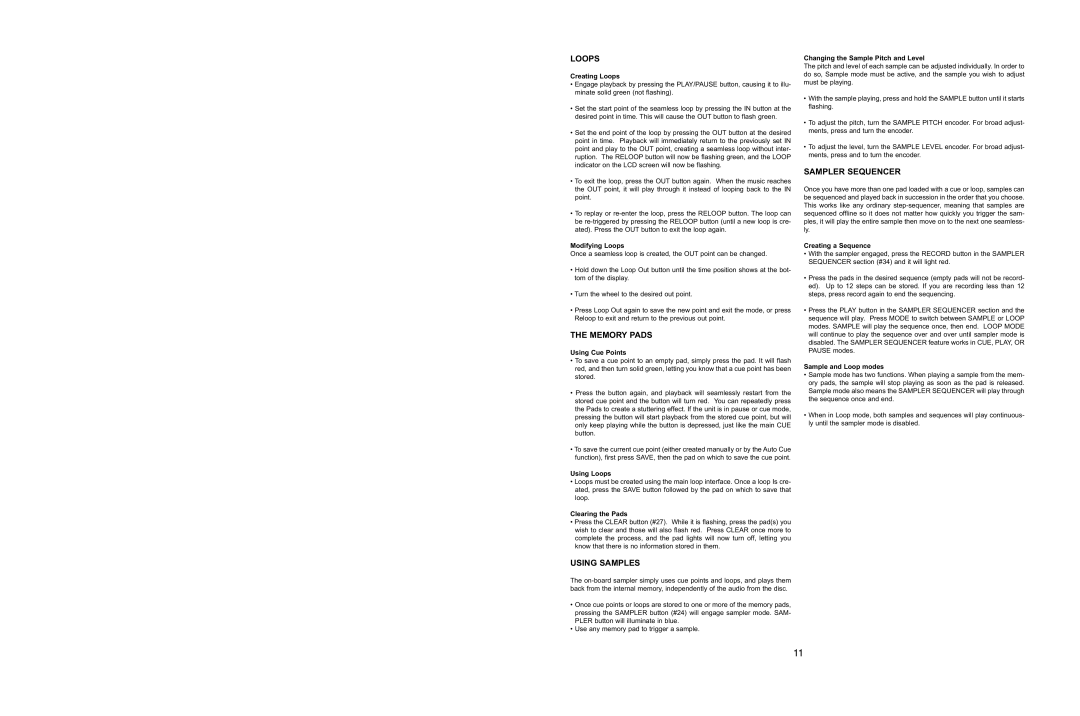C.314 specifications
The Stanton C.314 is an advanced vinyl cutting machine that has garnered significant attention in the world of audio technology and DJing. This state-of-the-art device not only elevates the quality of audio playback but also integrates several cutting-edge features designed for modern music enthusiasts and professionals.At the heart of the C.314 is its precision-engineered playback system, which ensures an exceptionally accurate reproduction of sound. This is accomplished through its high-fidelity stylus that tracks records with minimal distortion. The stylus is designed to adhere closely to the grooves of the vinyl, which contributes to clearer sound and greater detail in the audio output.
One of the standout characteristics of the Stanton C.314 is its advanced tracking capabilities. The machine features a stable base that minimizes vibrations and external disturbances, allowing it to maintain consistent playback even in less-than-ideal environments. This stability is crucial for DJs and audiophiles who require reliability during performances or listening sessions.
The C.314 also incorporates innovative digital technologies, including an integrated mixer that allows for seamless transitions between tracks. This feature is particularly beneficial for DJs who often blend songs live at events. The mixer provides equalization controls, allowing users to shape their sound to suit different environments or personal preferences.
Moreover, the Stanton C.314 is equipped with USB connectivity, permitting users to digitize their vinyl collections with ease. This technology enables music lovers to preserve their favorite records and access them digitally without compromising on sound quality. The machine’s compatibility with various software further enhances its functionality, making it a versatile tool for both recording and playback.
User-friendly design elements are another hallmark of the C.314. The intuitive controls and clear display facilitate easy navigation for users of all skill levels. Additionally, it features a robust build quality, ensuring durability and longevity, which is essential for regular use in various settings.
In summary, the Stanton C.314 is a sophisticated vinyl cutting machine perfect for both casual listeners and professional DJs. With its advanced playback technology, robust features, and thoughtful design, it stands as a testament to Stanton's commitment to innovation in the music equipment industry.