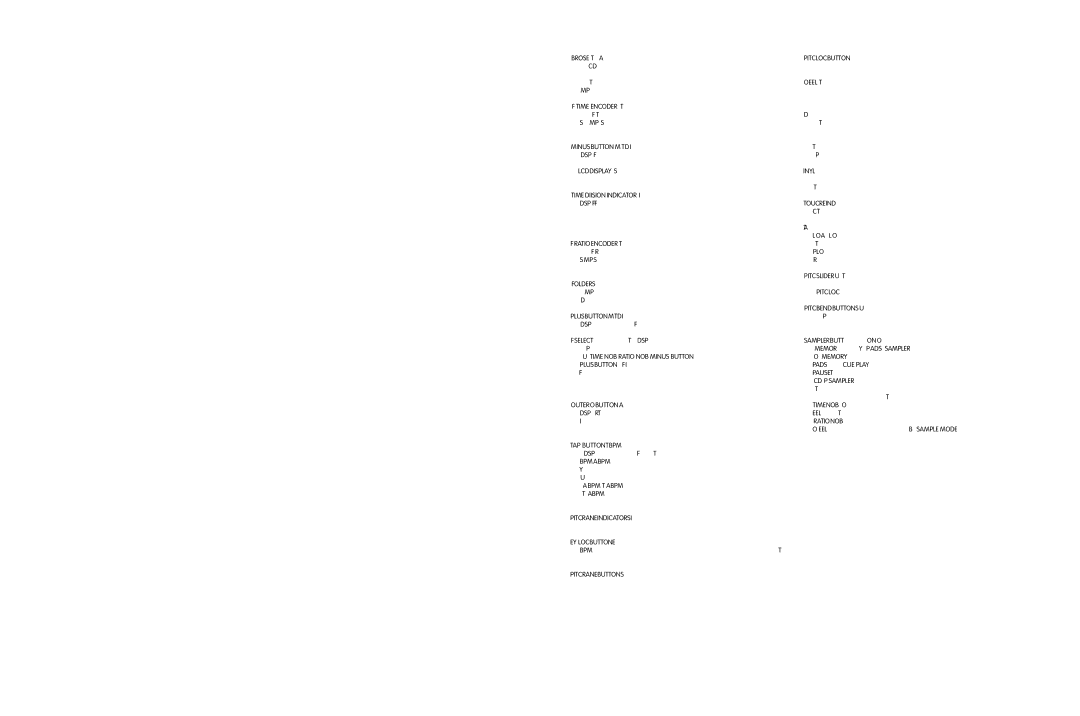6.BROWSE – This button activates the browsing feature. As the name goes, it allows you to browse the tracks on your CD without actually selecting each one as you go down the list. With this function active, turn the encoder to browse, and push on the encoder to select. This function works with both MP3 and audio discs.
7.FX TIME ENCODER – This multi-function encoder controls various parameters of the unit, depending on the selected mode: FX Time, Sampler volume, Vinyl start time, and MP3 browsing. See operating instructions for further explanation.
8.MINUS BUTTON – Moves the Time Division Indicator (#10) to the left [for use with the DSP FX (#14)].
9.LCD DISPLAY – Shows various information on the status, modes, and functions of the unit.
10.TIME DIVISION INDICATOR – Indicates the time division (in beats) used by the DSP FX (#14). When 1/4 is selected, the activated FX will modulate with every quarter beat; 1/2 signifies half beats; 3/4 signifies three quarter beats; 1/1 signifies one beat; 2/1 signifies 2 beats; and 4/1 signifies 4 beats (1 measure).
11.FX RATIO ENCODER – This multi-function encoder controls various parameters of the unit, depending on the selected mode: FX Ratio, Sampler pitch, Vinyl brake time, and MP3 folder browsing. See operat- ing instructions for further explanation.
12.FOLDERS – With the browsing function active, this button enables browsing folders on an MP3 disc. With this function active, turn the encoder to browse folders. Disable to browse all tracks on the disc.
13.PLUS BUTTON – Moves the Time Division Indicator (#10) to the right [for use with DSP FX (#14)].
14.FX SELECT – These six buttons refer to each of the individual DSP effects. Press once to engage (illuminated) and press again to disen- gage. Use the TIME KNOB, RATIO KNOB, MINUS BUTTON, and PLUS BUTTON to fine tune the parameters used for these FX. In the case of the Filter effect, pressing once engages or disengages the auto- filter effect (illuminated red). Holding down the button engages the man- ual filter effect (illuminated green).
15.OUTER JOG BUTTON – Activates the outer jog wheel to control the DSP effects Ratio parameter. This function is only active when an effect is on. If Jog is on but all effects are off, the outer wheel still controls the pitch bend.
16.TAP BUTTON - Tap along with the music to enter manual BPM values for use with DSP FX. This is generally used to manually calculate BPMs when the Auto BPM function is unable to lock onto a consistent beat. You must tap at least four times in order for a calculation to occur, and the calculation will only be as accurate as your tapping. Using this button will disengage the Auto BPM function. To return to Auto-BPM, simply hold down the Tap button until the display reads A.BPM in the top left corner.
17.PITCH RANGE INDICATORS – Indicates the pitch range in percent as selected by #19.
18.KEY LOCK BUTTON – Enables the key lock function, which allows the tempo or BPM of the music to be altered without affecting the key. This button is illuminated when enabled.
19.PITCH RANGE BUTTON – Selects between a pitch range of +/- 8, 16, 25, or 100%.
20. PITCH LOCK BUTTON – When illuminated, the pitch control is locked at 0%, regardless of the pitch slider’s position.
21. JOG WHEEL – This touch-sensitive wheel has multiple functions:
a. When in pause or cue mode (without vinyl mode engaged), the jog wheel can be used as a frame search control, allowing you to set it to a specific point (frame).
b. During normal playback (without vinyl mode engaged), the wheel works as a pitch bend, similar to a “push” or a “drag” on a turntable. Turning the wheel counter-clockwise temporarily slows down the playback speed according to the speed, velocity, and duration that’s applied to the wheel. Turning the wheel clockwise temporarily speeds up the play- back speed. Pitch will return to the current setting when the wheel stops.
c. When in VINYL mode, the top platter acts just like a vinyl turntable, mov- ing the playback position forward or back in response to your move- ments. The outer jog wheel still performs the pitch bend function (or effects ratio when Jog is on).
d. TOUCH REWIND mode is similar to vinyl mode, except playback returns to the Cue point anytime the top platter is touched. The outer jog wheel still performs the pitch bend function (or effects ratio when Jog is on).
e. The wheel can also be used to adjust the out point of a loop. Activate the Loop Out Adjust mode by holding down the Loop Out button until the numeric position shows at the bottom of the display. Turn the wheel to the new out point. Press Loop Out again to save the new point and exit the mode, or press Reloop to exit and return to the previous out point.
22.PITCH SLIDER – Used to adjust the playback pitch percentage. The slider is a set adjustment and will remain set until it is either moved, or the PITCH LOCK is turned on.
23.PITCH BEND BUTTONS – Used to temporarily decrease or increase the playback speed. Pitch will return to the current setting when released.
24.SAMPLER BUTTON – Once cue and/or loops are saved to one or all of the MEMORY PADS (#26) the SAMPLER button can be engaged (illuminated blue). Once in this mode, sounds stored in the MEMORY PADS will play regardless of whether the unit is in CUE, PLAY, or PAUSE mode. This means that you can play samples at the same time that your CD is playing. Press the SAMPLER button again to disable and stop sample playback. The audio sample can even play after the disc has been ejected. The sampler pitch can be adjusted by turning the TIME KNOB, or by pressing the button down and rotating the JOG WHEEL simultaneously. The sampler volume can be adjusted by turn- ing the RATIO KNOB or by pressing the button down and rotating the JOG WHEEL simultaneously. By using the SAMPLE MODE button (section #34), samples can be played once, or looped continuously.