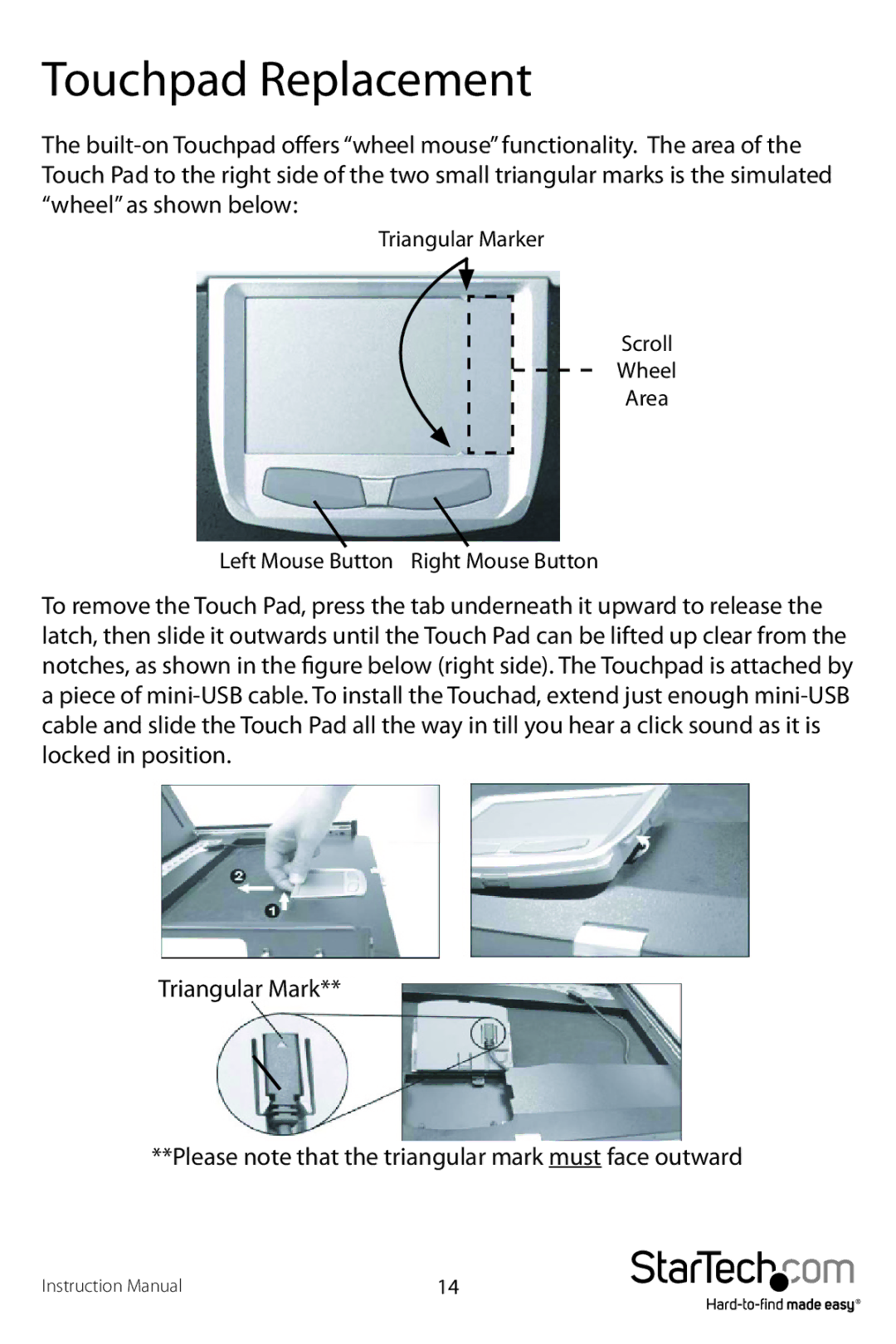Touchpad Replacement
The
Triangular Marker
Scroll
Wheel
Area
Left Mouse Button Right Mouse Button
To remove the Touch Pad, press the tab underneath it upward to release the latch, then slide it outwards until the Touch Pad can be lifted up clear from the notches, as shown in the figure below (right side). The Touchpad is attached by a piece of
Triangular Mark**
**Please note that the triangular mark must face outward
Instruction Manual | 14 |