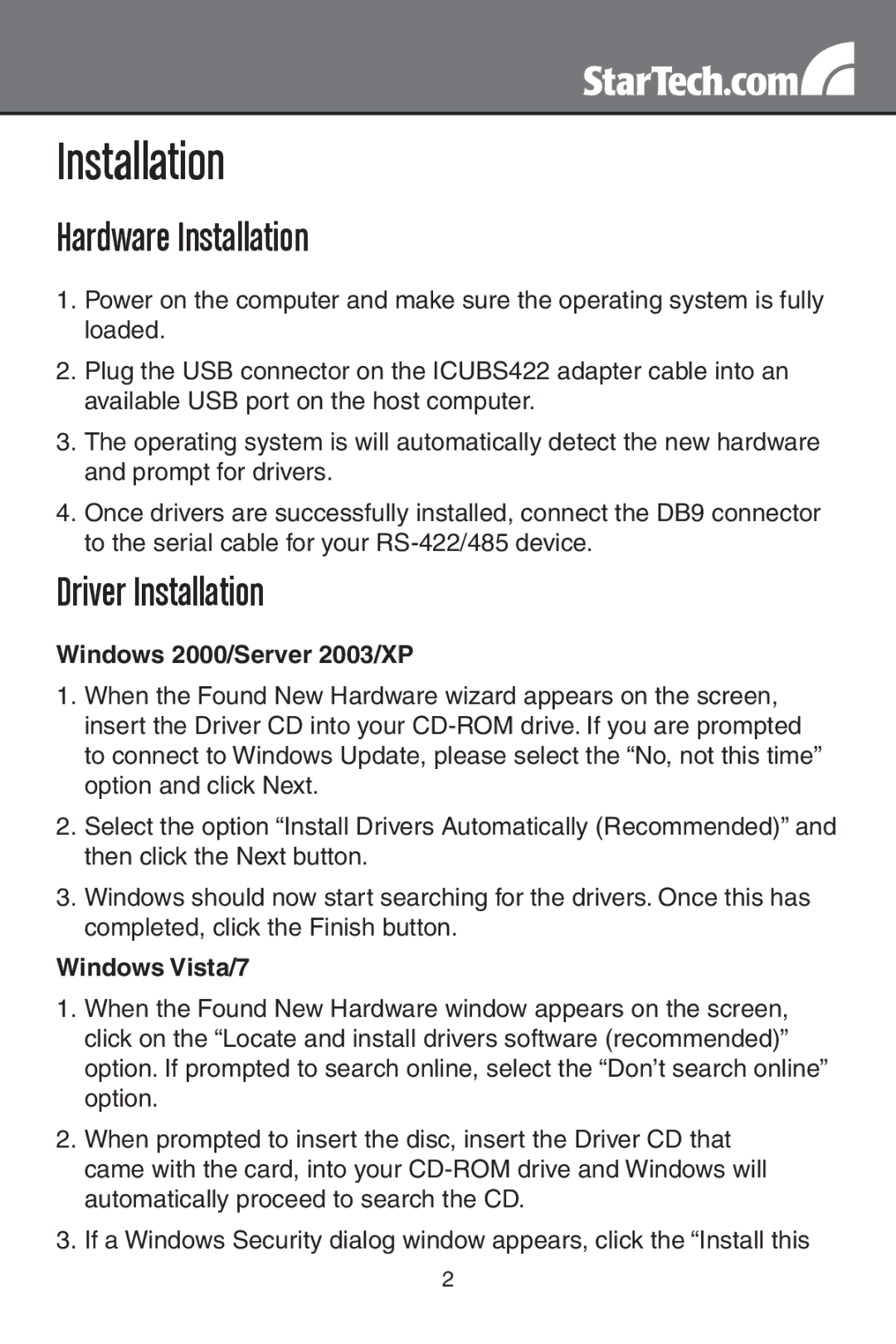Installation
Hardware Installation
1.Power on the computer and make sure the operating system is fully loaded.
2.Plug the USB connector on the ICUBS422 adapter cable into an available USB port on the host computer.
3.The operating system is will automatically detect the new hardware and prompt for drivers.
4.Once drivers are successfully installed, connect the DB9 connector to the serial cable for your
Driver Installation
Windows 2000/Server 2003/XP
1.When the Found New Hardware wizard appears on the screen, insert the Driver CD into your
2.Select the option “Install Drivers Automatically (Recommended)” and then click the Next button.
3.Windows should now start searching for the drivers. Once this has completed, click the Finish button.
Windows Vista/7
1.When the Found New Hardware window appears on the screen, click on the “Locate and install drivers software (recommended)” option. If prompted to search online, select the “Don’t search online” option.
2.When prompted to insert the disc, insert the Driver CD that came with the card, into your
3.If a Windows Security dialog window appears, click the “Install this
2