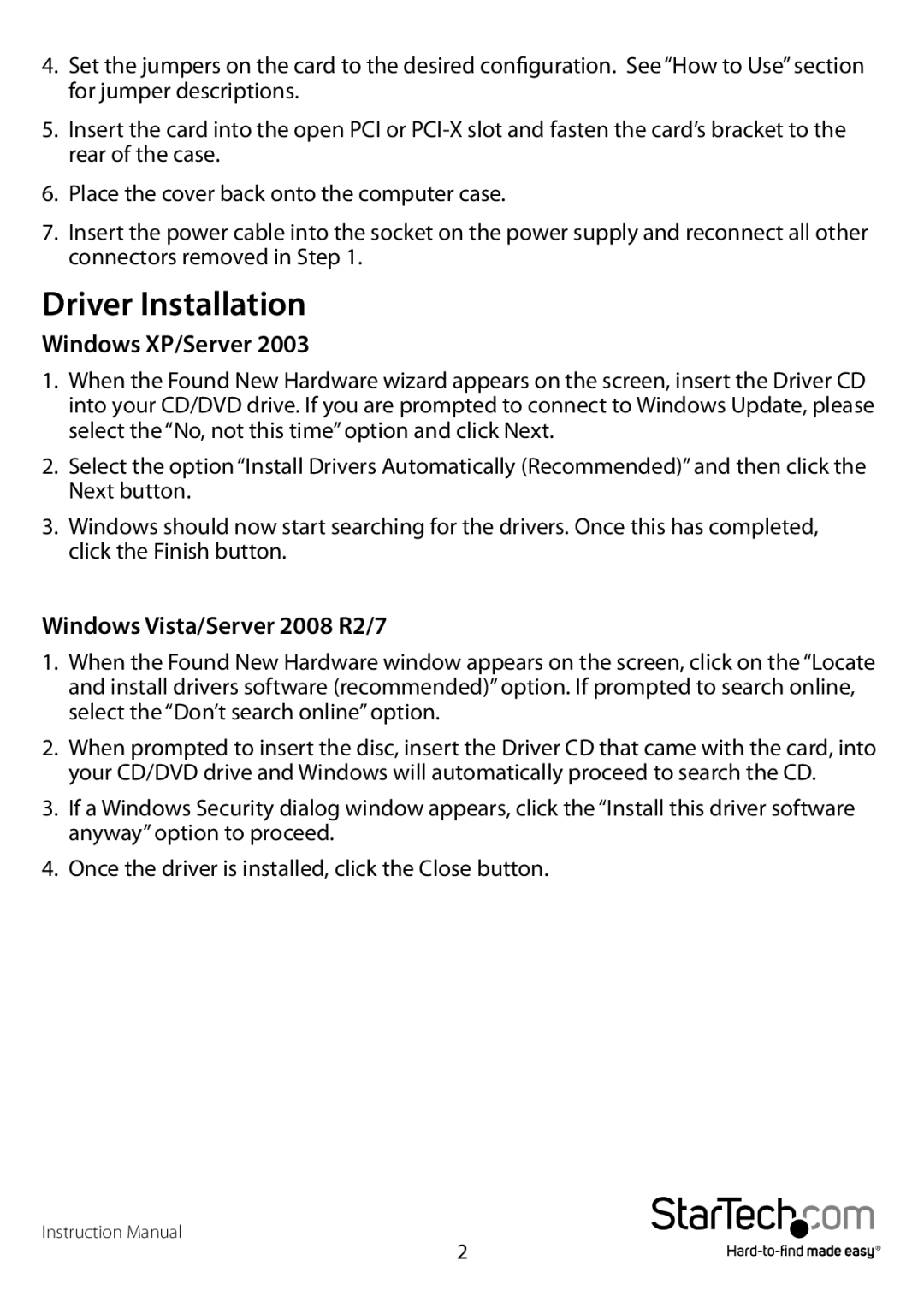PCI2S232485I specifications
The StarTech.com PCI2S232485I is a powerful and versatile PCI Express serial port card designed for connecting multiple devices and peripherals with ease. It is particularly aimed at environments that require reliable serial communication and compatibility with a wide range of operating systems.One of the standout features of the PCI2S232485I is its capability to offer two RS-232 serial ports, each supporting data rates of up to 115.2 Kbps. This enables efficient data communication across various applications, ranging from industrial automation and point-of-sale systems to telecommunications and data acquisition devices. The card is particularly useful when integrating legacy serial devices into modern computer systems, ensuring that users can maintain and utilize their existing hardware without needing extensive upgrades.
The PCI2S232485I employs high-quality components to ensure robust performance and reliability. The card is equipped with 16550 UARTs on its serial ports, providing enhanced data handling capabilities, including built-in FIFO buffers that minimize the risk of data loss during high-speed transmissions. This feature is especially beneficial in scenarios requiring the processing of large volumes of data in real-time, such as in scientific research or automated systems.
In terms of installation, the PCI2S232485I is designed for ease of use. It fits into a standard PCI Express slot, and the installation process is straightforward, making it accessible even for users with limited technical experience. The card comes with a driver that offers compatibility with various operating systems, including Windows, Linux, and macOS, establishing a broad range of usability in diverse computing environments.
Additionally, the card supports full-duplex communication, allowing simultaneous sending and receiving of data, which optimizes performance in applications where timely responses are crucial. The robust build of the PCI2S232485I also ensures durability, making it suitable for industrial and commercial applications where hardware may be subject to more challenging conditions.
Overall, the StarTech.com PCI2S232485I is an excellent solution for users needing reliable, high-speed serial connectivity. Its key features, including dual RS-232 ports, compatibility with multiple operating systems, and high data throughput capabilities, position it as a go-to choice for anyone integrating serial devices into their systems. Whether for personal use or in a professional setting, the PCI2S232485I delivers the performance and reliability users demand.