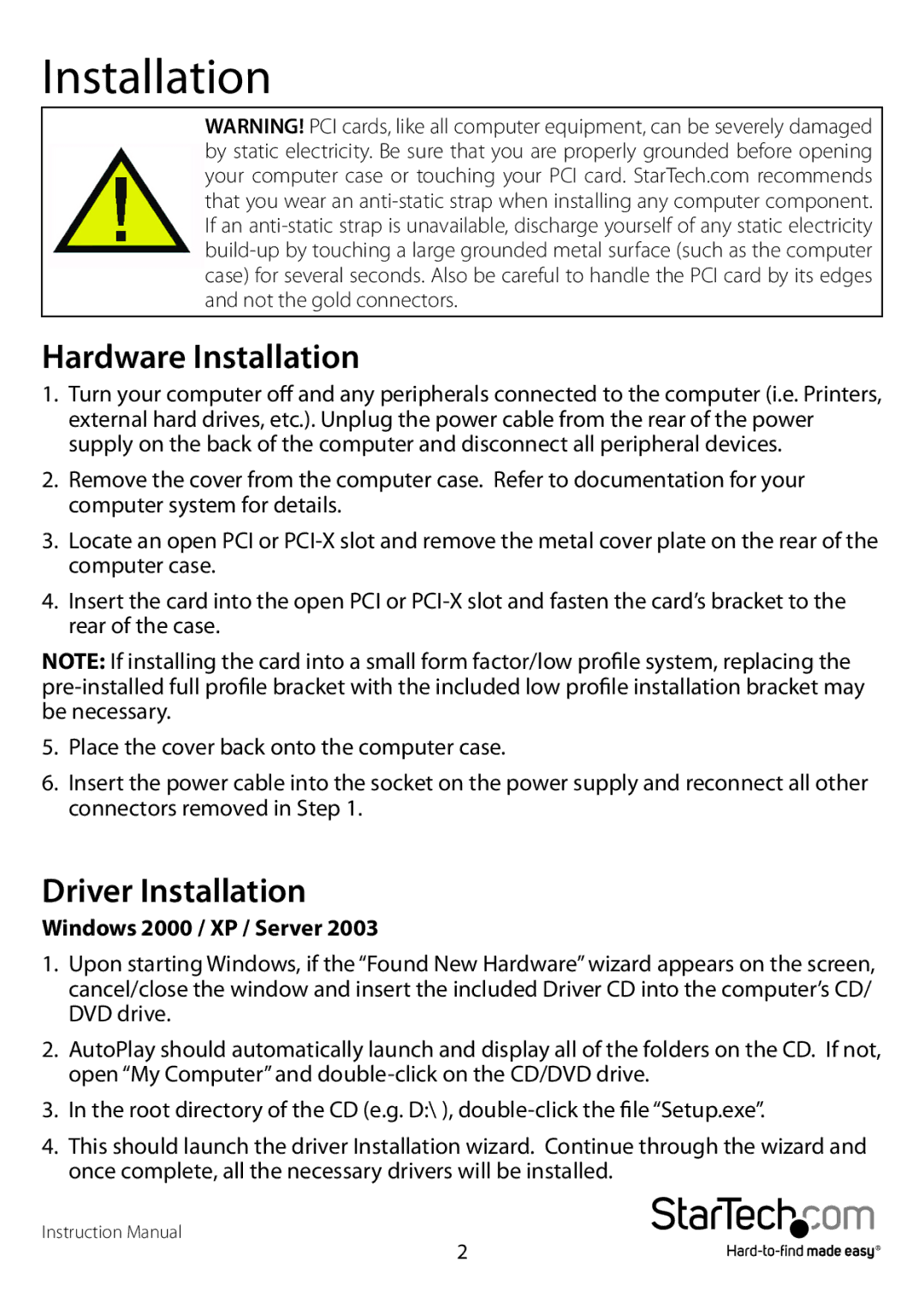PCISAT2IDE1 specifications
The StarTech.com PCISAT2IDE1 is a powerful and versatile expansion card designed to enhance the capabilities of desktop computers by providing support for both SATA and IDE storage devices. Tailored for users looking to upgrade their systems, this PCI SATA and IDE controller card integrates seamlessly into a variety of computer setups, making it an ideal solution for data-intensive applications, legacy system upgrades, or simply expanding storage options.One of the main features of the PCISAT2IDE1 is its dual-interface support, which allows for the connection of up to two SATA devices and two IDE devices simultaneously. This unique capability provides users with the flexibility to use newer SATA drives while still retaining older IDE drives, ensuring compatibility with a wide range of hardware. This is particularly beneficial for businesses and individuals who may have existing data stored on older drives that they do not want to lose.
The card employs a PCI interface, making it simple to install in standard PC slots. It’s equipped with a straightforward plug-and-play installation process, which makes it easy for users of all experience levels to add additional storage without needing extensive technical knowledge. Additionally, the necessary drivers are automatically recognized by most modern operating systems, further facilitating a hassle-free installation experience.
In terms of performance, the PCISAT2IDE1 supports SATA data transfer rates of up to 3 Gbps, ensuring fast and efficient access to stored data. This feature is critical for users who rely on high-speed data retrieval and extensive multitasking. The card also features compatibility with popular operating systems, including Windows, Linux, and macOS, allowing users to seamlessly integrate it into their existing system architecture.
Another significant characteristic of the StarTech.com PCISAT2IDE1 is its robust build quality. Designed with durability in mind, it is built to withstand the rigors of everyday use, ensuring a long lifespan even under heavy workloads. The card also includes support for various RAID configurations, giving users additional flexibility in managing their storage solutions and enhancing data security.
Overall, the StarTech.com PCISAT2IDE1 stands out as a reliable and feature-rich solution for anyone looking to upgrade their computer's storage capabilities. With its dual support for SATA and IDE devices, easy installation process, high data transfer rates, and broad compatibility, it caters to both modern and legacy systems, making it an excellent asset for both personal and professional use.