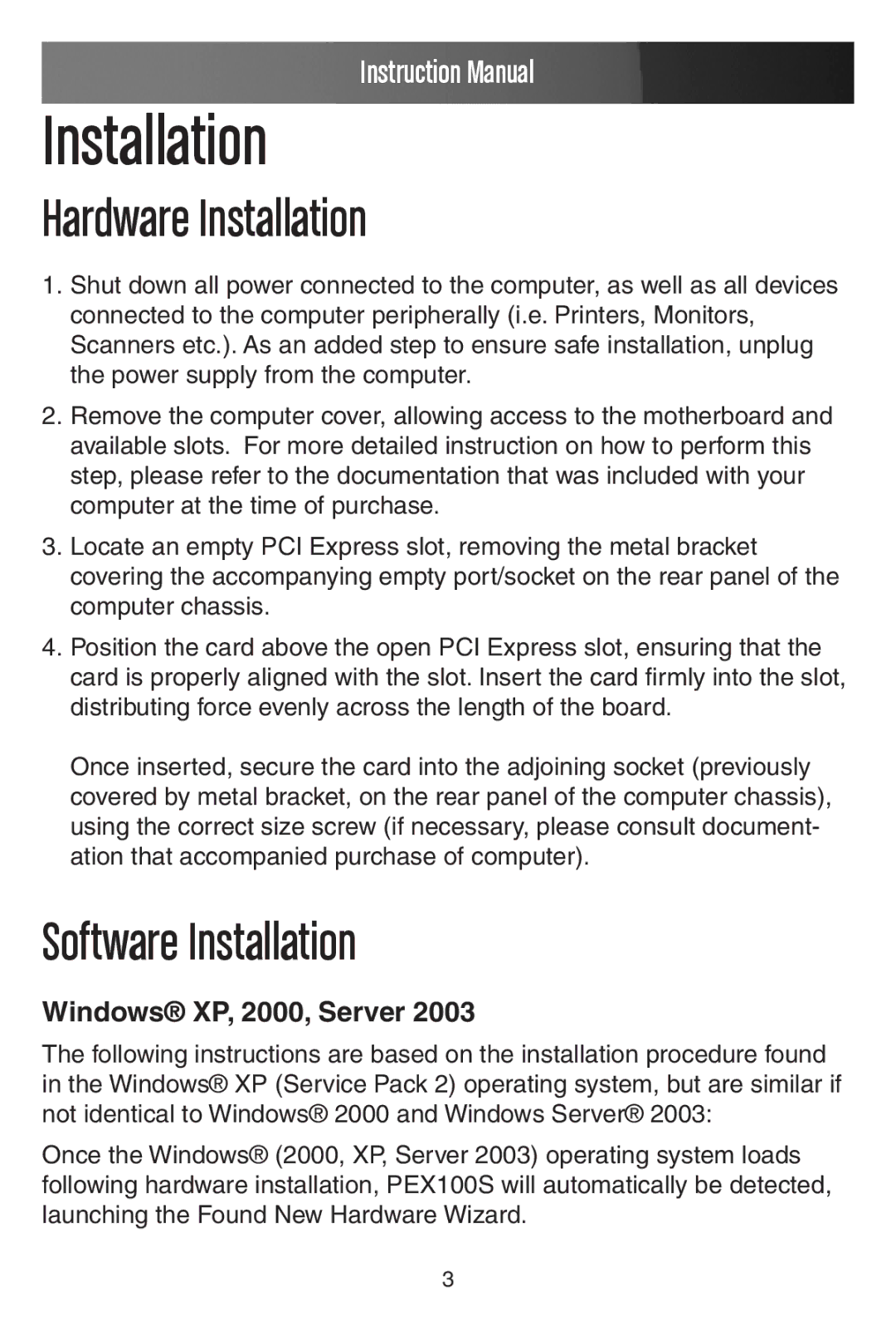Instruction Manual
Installation
Hardware Installation
1.Shut down all power connected to the computer, as well as all devices connected to the computer peripherally (i.e. Printers, Monitors, Scanners etc.). As an added step to ensure safe installation, unplug the power supply from the computer.
2.Remove the computer cover, allowing access to the motherboard and available slots. For more detailed instruction on how to perform this step, please refer to the documentation that was included with your computer at the time of purchase.
3.Locate an empty PCI Express slot, removing the metal bracket covering the accompanying empty port/socket on the rear panel of the computer chassis.
4.Position the card above the open PCI Express slot, ensuring that the card is properly aligned with the slot. Insert the card firmly into the slot, distributing force evenly across the length of the board.
Once inserted, secure the card into the adjoining socket (previously covered by metal bracket, on the rear panel of the computer chassis), using the correct size screw (if necessary, please consult document- ation that accompanied purchase of computer).
Software Installation
Windows® XP, 2000, Server 2003
The following instructions are based on the installation procedure found in the Windows® XP (Service Pack 2) operating system, but are similar if not identical to Windows® 2000 and Windows Server® 2003:
Once the Windows® (2000, XP, Server 2003) operating system loads following hardware installation, PEX100S will automatically be detected, launching the Found New Hardware Wizard.
3