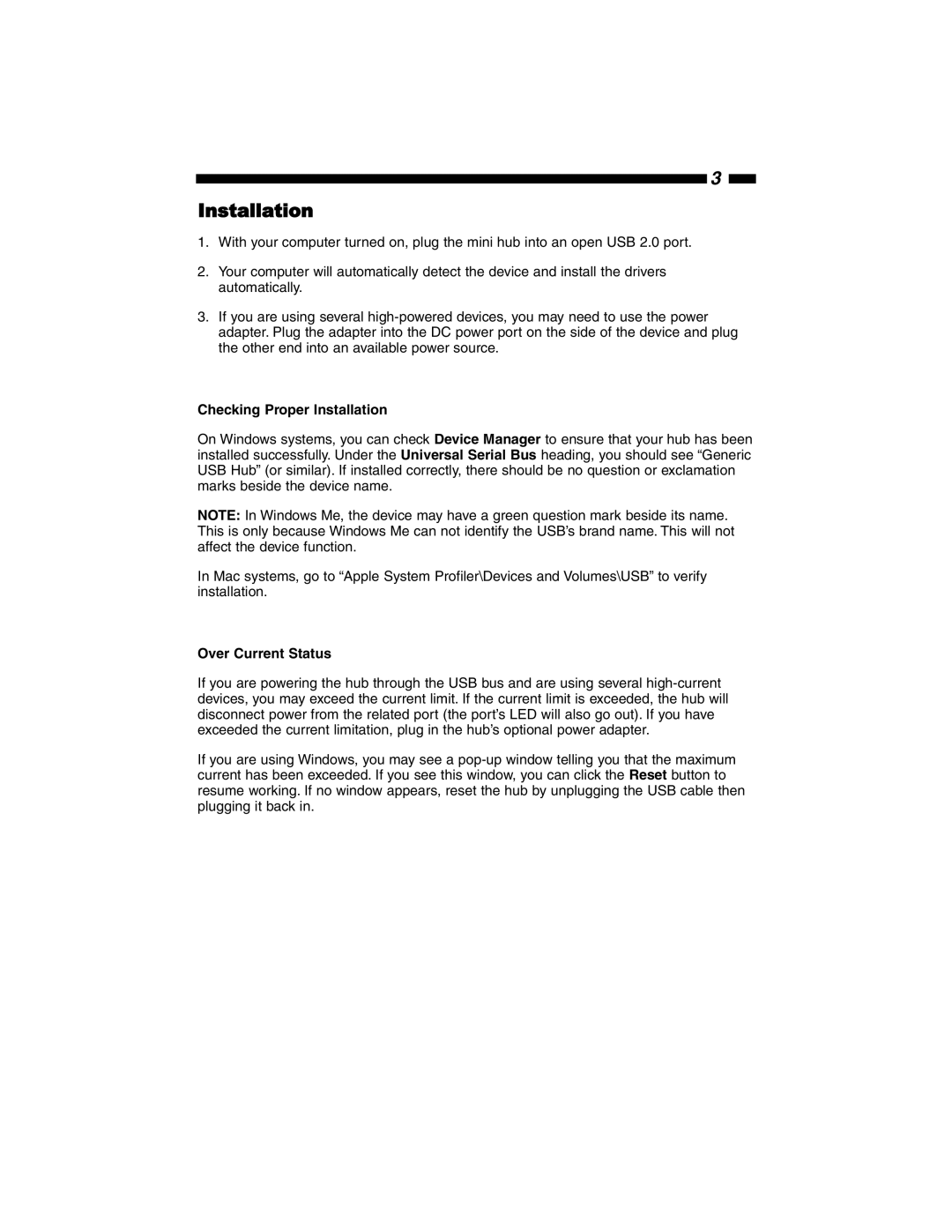ST4200MINI specifications
The StarTech.com ST4200MINI is a compact yet powerful USB 3.0 hub that is designed to enhance connectivity for various devices. This hub stands out due to its ability to expand a single USB port into four additional ports, allowing users to connect multiple peripherals like keyboards, mice, flash drives, and more simultaneously. The ST4200MINI is particularly useful for users with laptops or devices that have a limited number of USB ports, enabling them to increase their productivity without the need for additional adapters or docking stations.One of the main features of the ST4200MINI is its USB 3.0 compatibility, which provides data transfer speeds of up to 5 Gbps. This high-speed capability ensures that users can quickly transfer large files, making it an ideal choice for photographers, videographers, and anyone who regularly deals with high-volume data transfers. Additionally, the hub is backward compatible with USB 2.0 and USB 1.1 devices, ensuring broad compatibility with a range of peripherals.
The ST4200MINI is designed with portability in mind. Its compact size allows it to easily fit into a laptop bag or pocket, making it convenient for users who are constantly on the move. The lightweight design does not compromise durability, and its sturdy construction can withstand the rigors of daily use.
Another key characteristic of the ST4200MINI is its plug-and-play functionality. Users can simply connect the hub to their device without the need for additional drivers or software installations, allowing for quick and hassle-free setup. This ease of use is complemented by its bus-powered design, meaning it draws power directly from the USB port without requiring an external power source.
The ST4200MINI also features individual LED indicators for each port, allowing users to easily monitor device connections at a glance. This feature enhances user experience by providing visual confirmation when devices are connected or disconnected.
In summary, the StarTech.com ST4200MINI is an ideal solution for enhancing USB connectivity. With its four USB ports, high-speed USB 3.0 technology, compact design, and ease of use, it is a valuable accessory for anyone seeking to maximize their device's capabilities. Whether for professional use or everyday tasks, this hub proves to be a reliable companion for modern computing needs.