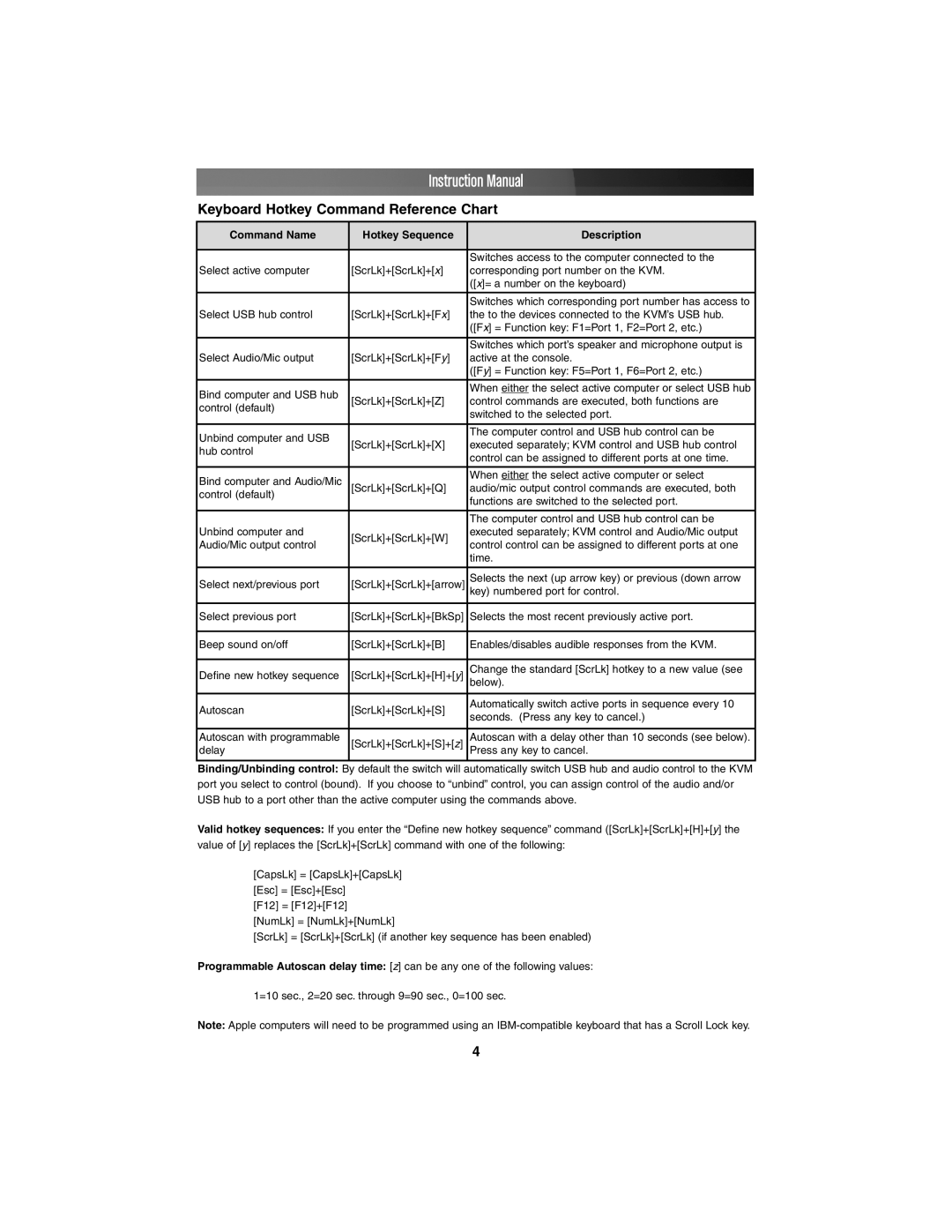Instruction Manual
Keyboard Hotkey Command Reference Chart
Command Name | Hotkey Sequence | Description | |
|
|
| |
|
| Switches access to the computer connected to the | |
Select active computer | [ScrLk]+[ScrLk]+[x] | corresponding port number on the KVM. | |
|
| ([x]= a number on the keyboard) | |
|
|
| |
|
| Switches which corresponding port number has access to | |
Select USB hub control | [ScrLk]+[ScrLk]+[Fx] | the to the devices connected to the KVM’s USB hub. | |
|
| ([Fx] = Function key: F1=Port 1, F2=Port 2, etc.) | |
|
|
| |
|
| Switches which port’s speaker and microphone output is | |
Select Audio/Mic output | [ScrLk]+[ScrLk]+[Fy] | active at the console. | |
|
| ([Fy] = Function key: F5=Port 1, F6=Port 2, etc.) | |
|
|
| |
Bind computer and USB hub |
| When either the select active computer or select USB hub | |
[ScrLk]+[ScrLk]+[Z] | control commands are executed, both functions are | ||
control (default) | |||
| switched to the selected port. | ||
|
| ||
|
|
| |
Unbind computer and USB |
| The computer control and USB hub control can be | |
[ScrLk]+[ScrLk]+[X] | executed separately; KVM control and USB hub control | ||
hub control | |||
| control can be assigned to different ports at one time. | ||
|
| ||
|
|
| |
Bind computer and Audio/Mic |
| When either the select active computer or select | |
[ScrLk]+[ScrLk]+[Q] | audio/mic output control commands are executed, both | ||
control (default) |
| functions are switched to the selected port. | |
|
| ||
|
|
| |
|
| The computer control and USB hub control can be | |
Unbind computer and | [ScrLk]+[ScrLk]+[W] | executed separately; KVM control and Audio/Mic output | |
Audio/Mic output control | control control can be assigned to different ports at one | ||
| |||
|
| time. | |
|
|
| |
Select next/previous port | [ScrLk]+[ScrLk]+[arrow] | Selects the next (up arrow key) or previous (down arrow | |
key) numbered port for control. | |||
|
|
| |
Select previous port | [ScrLk]+[ScrLk]+[BkSp] | Selects the most recent previously active port. | |
|
|
| |
Beep sound on/off | [ScrLk]+[ScrLk]+[B] | Enables/disables audible responses from the KVM. | |
|
|
| |
Define new hotkey sequence | [ScrLk]+[ScrLk]+[H]+[y] | Change the standard [ScrLk] hotkey to a new value (see | |
|
| below). | |
|
|
| |
Autoscan | [ScrLk]+[ScrLk]+[S] | Automatically switch active ports in sequence every 10 | |
seconds. (Press any key to cancel.) | |||
|
| ||
|
|
| |
Autoscan with programmable | [ScrLk]+[ScrLk]+[S]+[z] | Autoscan with a delay other than 10 seconds (see below). | |
delay |
| Press any key to cancel. |
Binding/Unbinding control: By default the switch will automatically switch USB hub and audio control to the KVM port you select to control (bound). If you choose to “unbind” control, you can assign control of the audio and/or USB hub to a port other than the active computer using the commands above.
Valid hotkey sequences: If you enter the “Define new hotkey sequence” command ([ScrLk]+[ScrLk]+[H]+[y] the value of [y] replaces the [ScrLk]+[ScrLk] command with one of the following:
[CapsLk] = [CapsLk]+[CapsLk] [Esc] = [Esc]+[Esc]
[F12] = [F12]+[F12]
[NumLk] = [NumLk]+[NumLk]
[ScrLk] = [ScrLk]+[ScrLk] (if another key sequence has been enabled)
Programmable Autoscan delay time: [z] can be any one of the following values:
1=10 sec., 2=20 sec. through 9=90 sec., 0=100 sec.
Note: Apple computers will need to be programmed using an
4