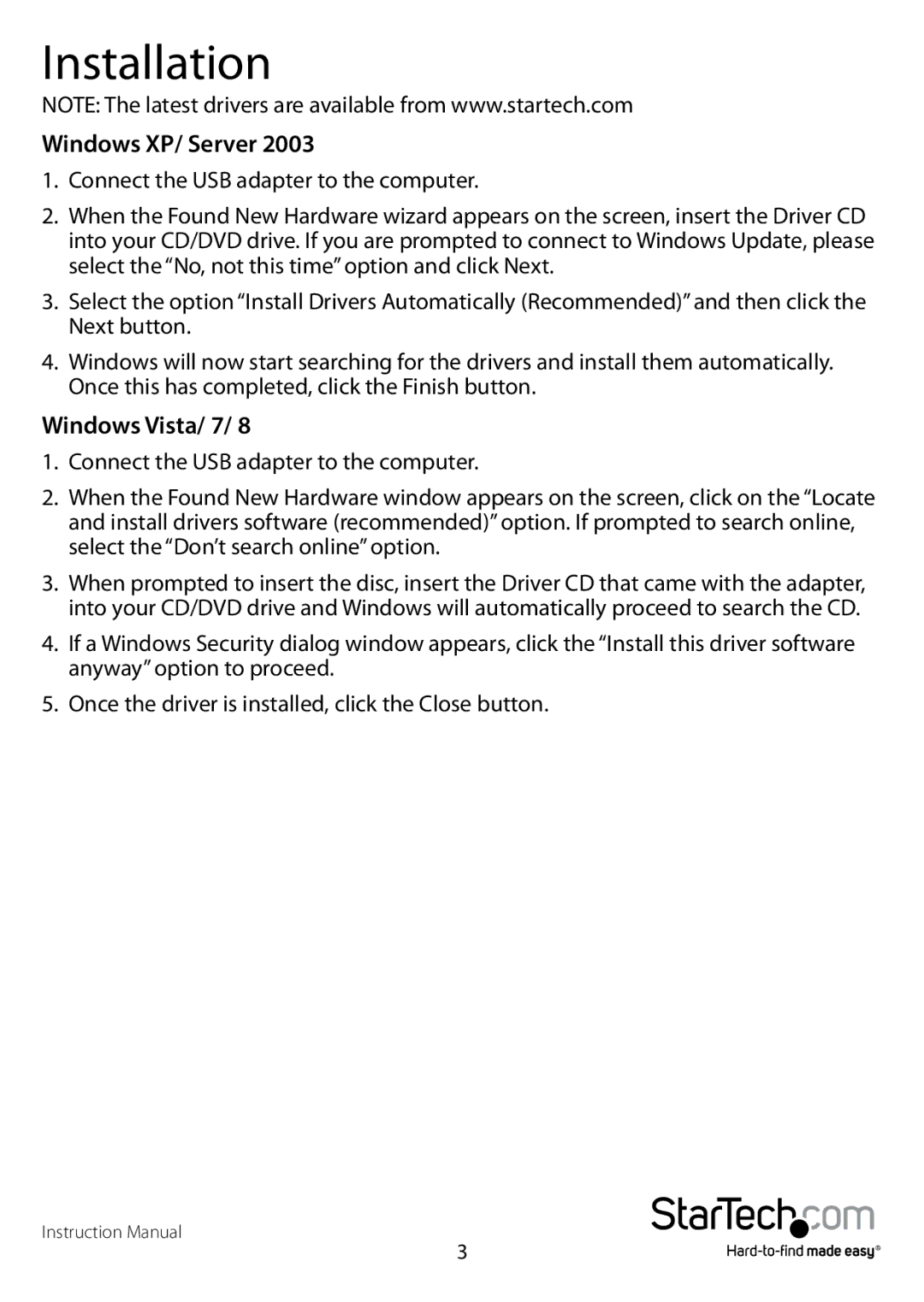Installation
NOTE: The latest drivers are available from www.startech.com
Windows XP/ Server 2003
1.Connect the USB adapter to the computer.
2.When the Found New Hardware wizard appears on the screen, insert the Driver CD into your CD/DVD drive. If you are prompted to connect to Windows Update, please select the “No, not this time” option and click Next.
3.Select the option “Install Drivers Automatically (Recommended)” and then click the Next button.
4.Windows will now start searching for the drivers and install them automatically. Once this has completed, click the Finish button.
Windows Vista/ 7/ 8
1.Connect the USB adapter to the computer.
2.When the Found New Hardware window appears on the screen, click on the “Locate and install drivers software (recommended)” option. If prompted to search online, select the “Don’t search online” option.
3.When prompted to insert the disc, insert the Driver CD that came with the adapter, into your CD/DVD drive and Windows will automatically proceed to search the CD.
4.If a Windows Security dialog window appears, click the “Install this driver software anyway” option to proceed.
5.Once the driver is installed, click the Close button.
Instruction Manual
3