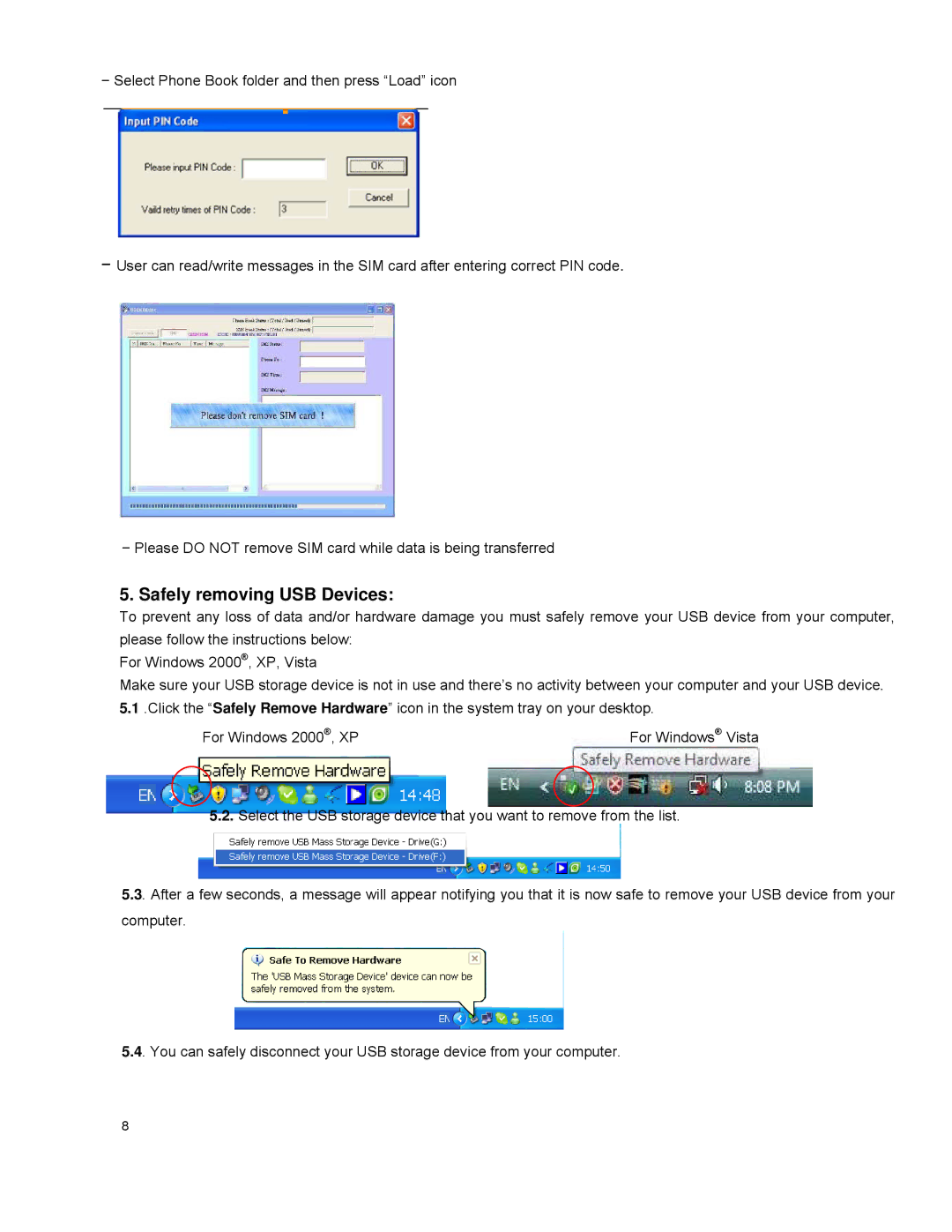−Select Phone Book folder and then press “Load” icon
−User can read/write messages in the SIM card after entering correct PIN code.
−Please DO NOT remove SIM card while data is being transferred
5. Safely removing USB Devices:
To prevent any loss of data and/or hardware damage you must safely remove your USB device from your computer, please follow the instructions below:
For Windows 2000®, XP, Vista
Make sure your USB storage device is not in use and there’s no activity between your computer and your USB device.
5.1.Click the “Safely Remove Hardware” icon in the system tray on your desktop.
For Windows 2000®, XP | For Windows® Vista |
5.2.Select the USB storage device that you want to remove from the list.
5.3. After a few seconds, a message will appear notifying you that it is now safe to remove your USB device from your computer.
5.4. You can safely disconnect your USB storage device from your computer.
8