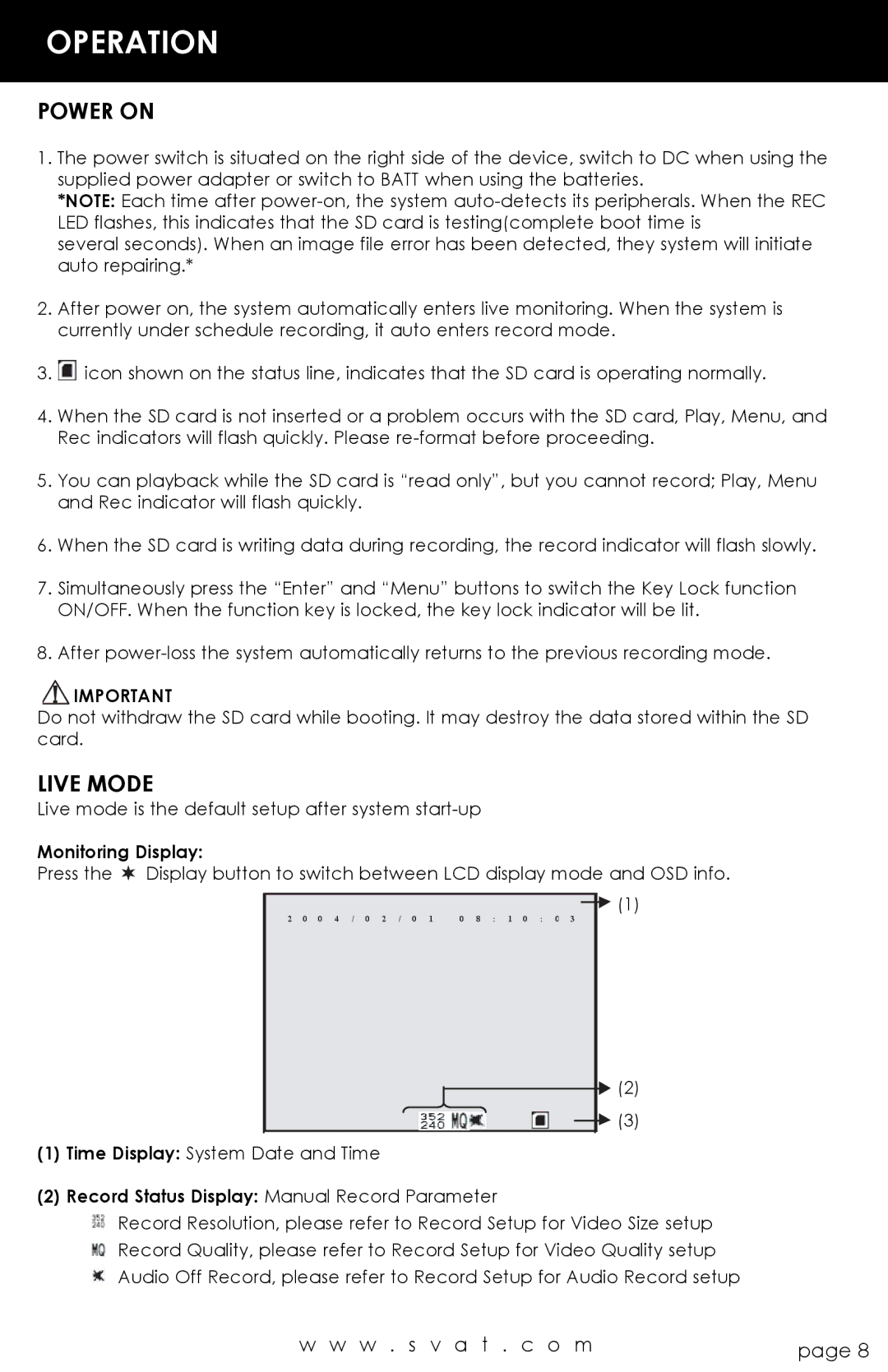OPERATION
POWER ON
1.The power switch is situated on the right side of the device, switch to DC when using the supplied power adapter or switch to BATT when using the batteries.
*NOTE: Each time after
several seconds). When an image file error has been detected, they system will initiate auto repairing.*
2.After power on, the system automatically enters live monitoring. When the system is currently under schedule recording, it auto enters record mode.
3.![]() icon shown on the status line, indicates that the SD card is operating normally.
icon shown on the status line, indicates that the SD card is operating normally.
4.When the SD card is not inserted or a problem occurs with the SD card, Play, Menu, and Rec indicators will flash quickly. Please
5.You can playback while the SD card is “read only”, but you cannot record; Play, Menu and Rec indicator will flash quickly.
6.When the SD card is writing data during recording, the record indicator will flash slowly.
7.Simultaneously press the “Enter” and “Menu” buttons to switch the Key Lock function ON/OFF. When the function key is locked, the key lock indicator will be lit.
8.After
![]() IMPORTANT
IMPORTANT
Do not withdraw the SD card while booting. It may destroy the data stored within the SD card.
LIVE MODE
Live mode is the default setup after system
Monitoring Display:
Press the Display button to switch between LCD display mode and OSD info.
![]() (1)
(1)
2 0 0 4 | / 0 2 | / 0 1 | 0 8 | : | 1 0 : 0 3 |
![]() (2)
(2)
![]() (3)
(3)
(1)Time Display: System Date and Time
(2)Record Status Display: Manual Record Parameter
Record Resolution, please refer to Record Setup for Video Size setup
![]() Record Quality, please refer to Record Setup for Video Quality setup
Record Quality, please refer to Record Setup for Video Quality setup ![]() Audio Off Record, please refer to Record Setup for Audio Record setup
Audio Off Record, please refer to Record Setup for Audio Record setup
w w w . s v a t . c o m | page 8 |