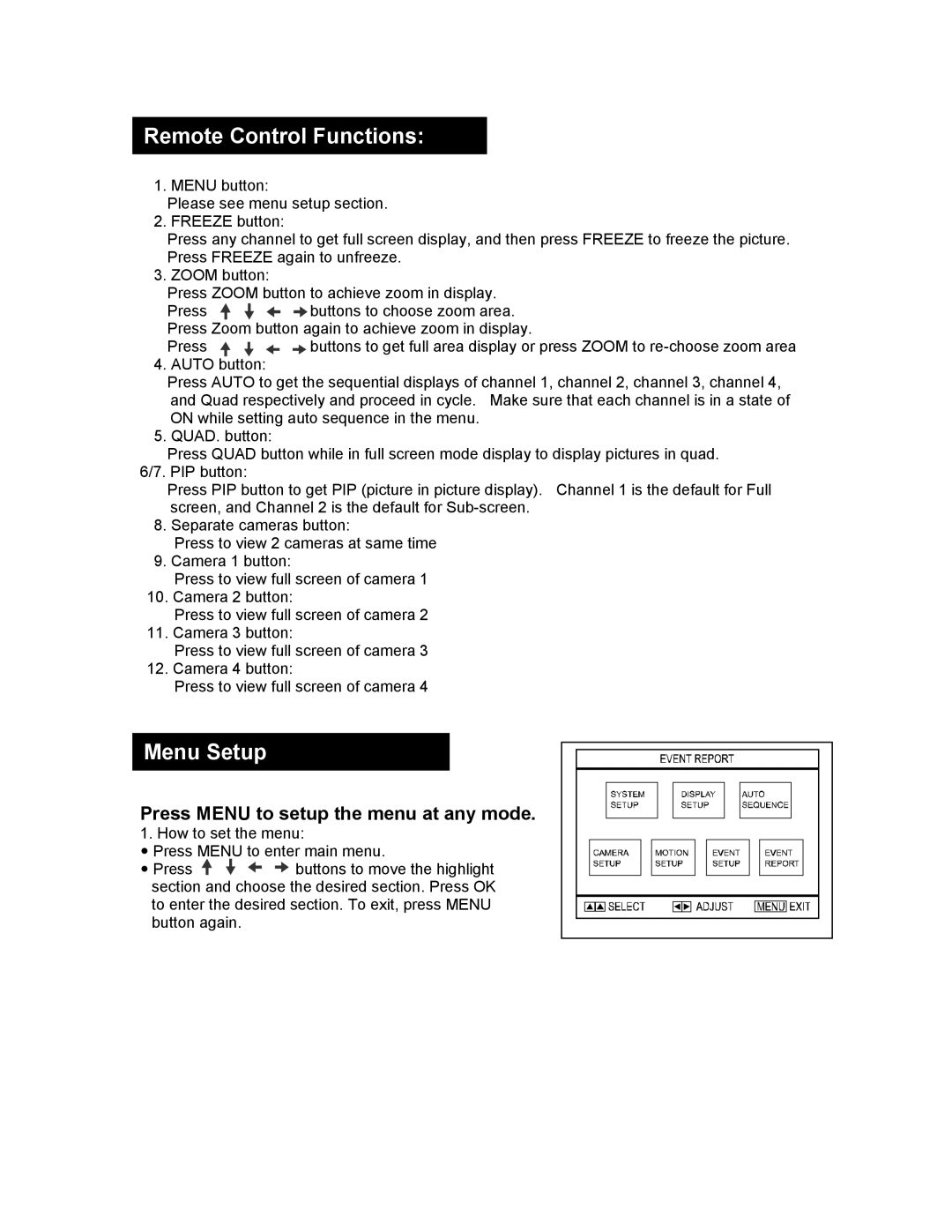Remote Control Functions:
1. | MENU button: |
|
| Please see menu setup section. | |
2. | FREEZE button: |
|
| Press any channel to get full screen display, and then press FREEZE to freeze the picture. | |
| Press FREEZE again to unfreeze. | |
3. | ZOOM button: |
|
| Press ZOOM button to achieve zoom in display. | |
| Press | buttons to choose zoom area. |
| Press Zoom button again to achieve zoom in display. | |
| Press | buttons to get full area display or press ZOOM to |
4. | AUTO button: |
|
| Press AUTO to get the sequential displays of channel 1, channel 2, channel 3, channel 4, | |
| and Quad respectively and proceed in cycle. Make sure that each channel is in a state of | |
| ON while setting auto sequence in the menu. | |
5. | QUAD. button: |
|
| Press QUAD button while in full screen mode display to display pictures in quad. | |
6/7. PIP button: |
| |
| Press PIP button to get PIP (picture in picture display). Channel 1 is the default for Full | |
| screen, and Channel 2 is the default for | |
8. | Separate cameras button: | |
| Press to view 2 cameras at same time | |
9. | Camera 1 button: |
|
| Press to view full screen of camera 1 | |
10.Camera 2 button:
Press to view full screen of camera 2
11.Camera 3 button:
Press to view full screen of camera 3
12.Camera 4 button:
Press to view full screen of camera 4
Menu Setup
Press MENU to setup the menu at any mode.
1. How to set the menu:
y Press MENU to enter main menu.
y Press ![]()
![]()
![]()
![]() buttons to move the highlight section and choose the desired section. Press OK to enter the desired section. To exit, press MENU button again.
buttons to move the highlight section and choose the desired section. Press OK to enter the desired section. To exit, press MENU button again.