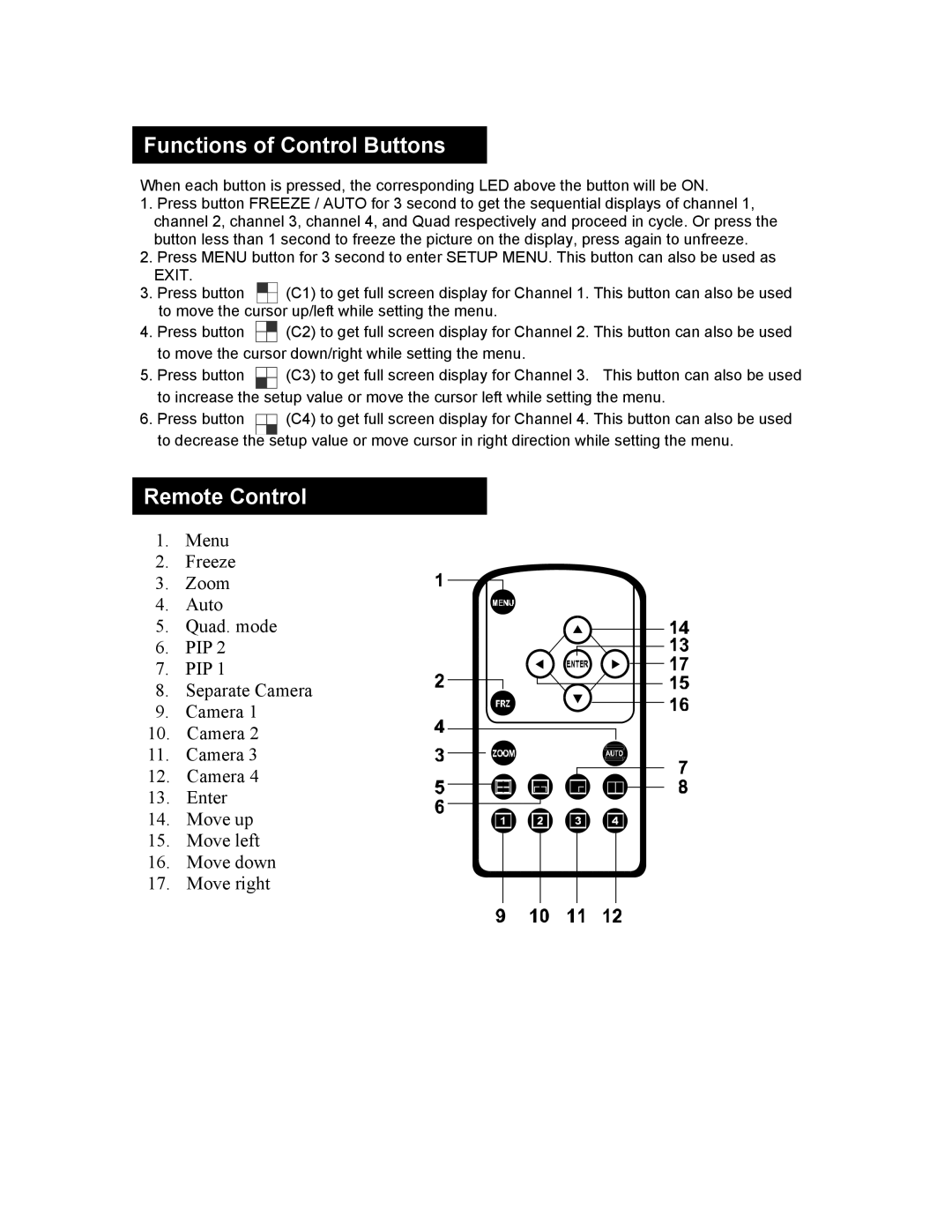Functions of Control Buttons
When each button is pressed, the corresponding LED above the button will be ON.
1.Press button FREEZE / AUTO for 3 second to get the sequential displays of channel 1, channel 2, channel 3, channel 4, and Quad respectively and proceed in cycle. Or press the button less than 1 second to freeze the picture on the display, press again to unfreeze.
2.Press MENU button for 3 second to enter SETUP MENU. This button can also be used as EXIT.
3.Press button ![]()
![]()
![]() (C1) to get full screen display for Channel 1. This button can also be used to move the cursor up/left while setting the menu.
(C1) to get full screen display for Channel 1. This button can also be used to move the cursor up/left while setting the menu.
4. Press button
(C2) to get full screen display for Channel 2. This button can also be used
to move the cursor down/right while setting the menu.
5.Press button ![]() (C3) to get full screen display for Channel 3. This button can also be used to increase the setup value or move the cursor left while setting the menu.
(C3) to get full screen display for Channel 3. This button can also be used to increase the setup value or move the cursor left while setting the menu.
6. Press button |
| (C4) to get full screen display for Channel 4. This button can also be used |
|
to decrease the setup value or move cursor in right direction while setting the menu.
Remote Control
1.Menu
2.Freeze
3. | Zoom |
4. | Auto |
5. | Quad. mode |
6. | PIP 2 |
7. | PIP 1 |
8. | Separate Camera |
9. | Camera 1 |
10. | Camera 2 |
11. | Camera 3 |
12. | Camera 4 |
13. | Enter |
14. | Move up |
15.Move left
16.Move down
17.Move right