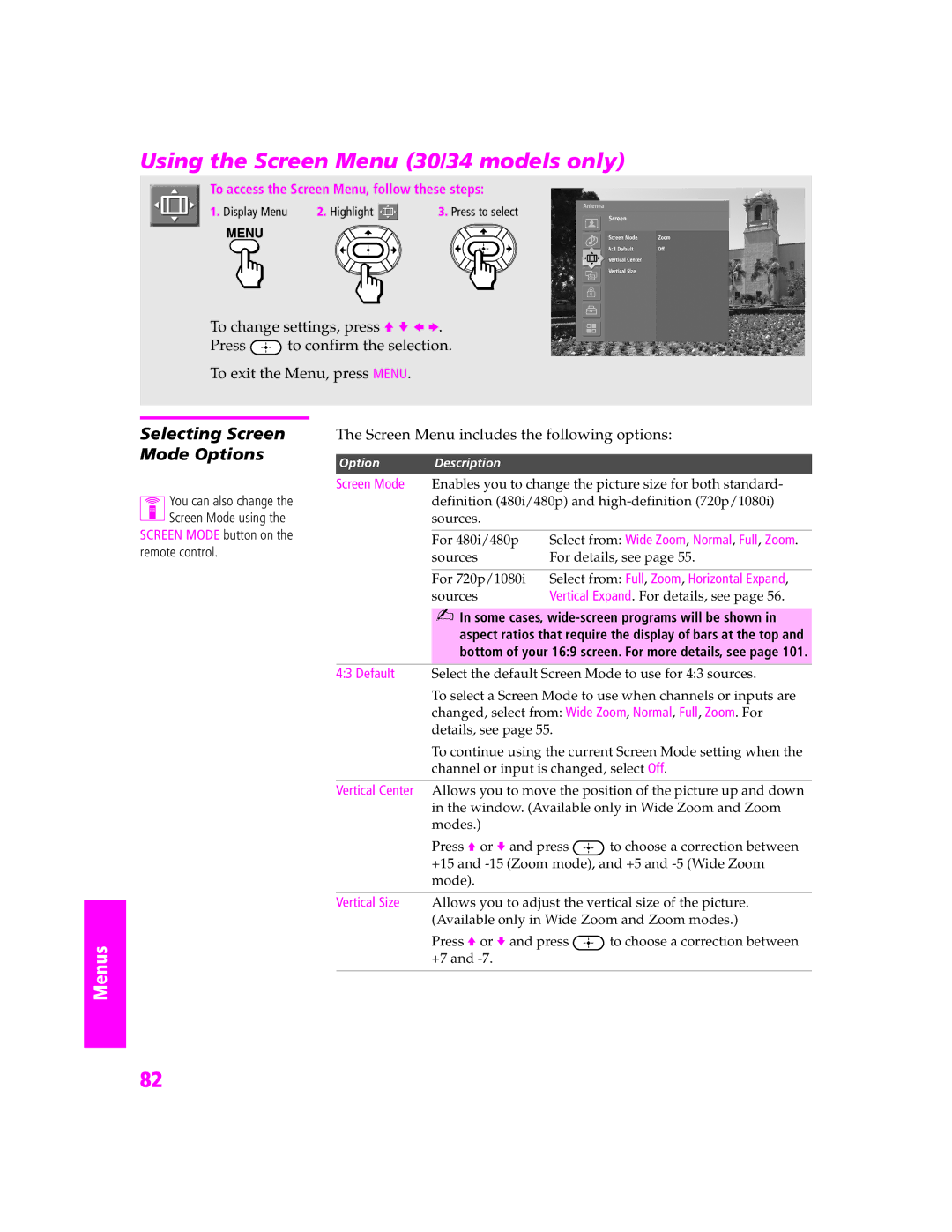Menus
SETUP
Using the Screen Menu (30/34 models only)
To access the Screen Menu, follow these steps:
1. Display Menu | 2. Highlight |
| 3. Press to select |
To change settings, press V v B b.
Press ![]() to confirm the selection.
to confirm the selection.
To exit the Menu, press MENU.
SETUP
Selecting Screen
Mode Options
You can also change the Screen Mode using the
SCREEN MODE button on the remote control.
The Screen Menu includes the following options:
Option Description
Screen Mode Enables you to change the picture size for both standard- definition (480i/480p) and
For 480i/480p | Select from: Wide Zoom, Normal, Full, Zoom. |
sources | For details, see page 55. |
|
|
For 720p/1080i | Select from: Full, Zoom, Horizontal Expand, |
sources | Vertical Expand. For details, see page 56. |
SETUP
Menus
Menus
✍In some cases,
4:3 Default Select the default Screen Mode to use for 4:3 sources.
To select a Screen Mode to use when channels or inputs are changed, select from: Wide Zoom, Normal, Full, Zoom. For details, see page 55.
To continue using the current Screen Mode setting when the channel or input is changed, select Off.
Vertical Center Allows you to move the position of the picture up and down in the window. (Available only in Wide Zoom and Zoom modes.)
Press V or v and press ![]() to choose a correction between +15 and
to choose a correction between +15 and
Vertical Size Allows you to adjust the vertical size of the picture. (Available only in Wide Zoom and Zoom modes.)
Press V or v and press ![]() to choose a correction between +7 and
to choose a correction between +7 and
82