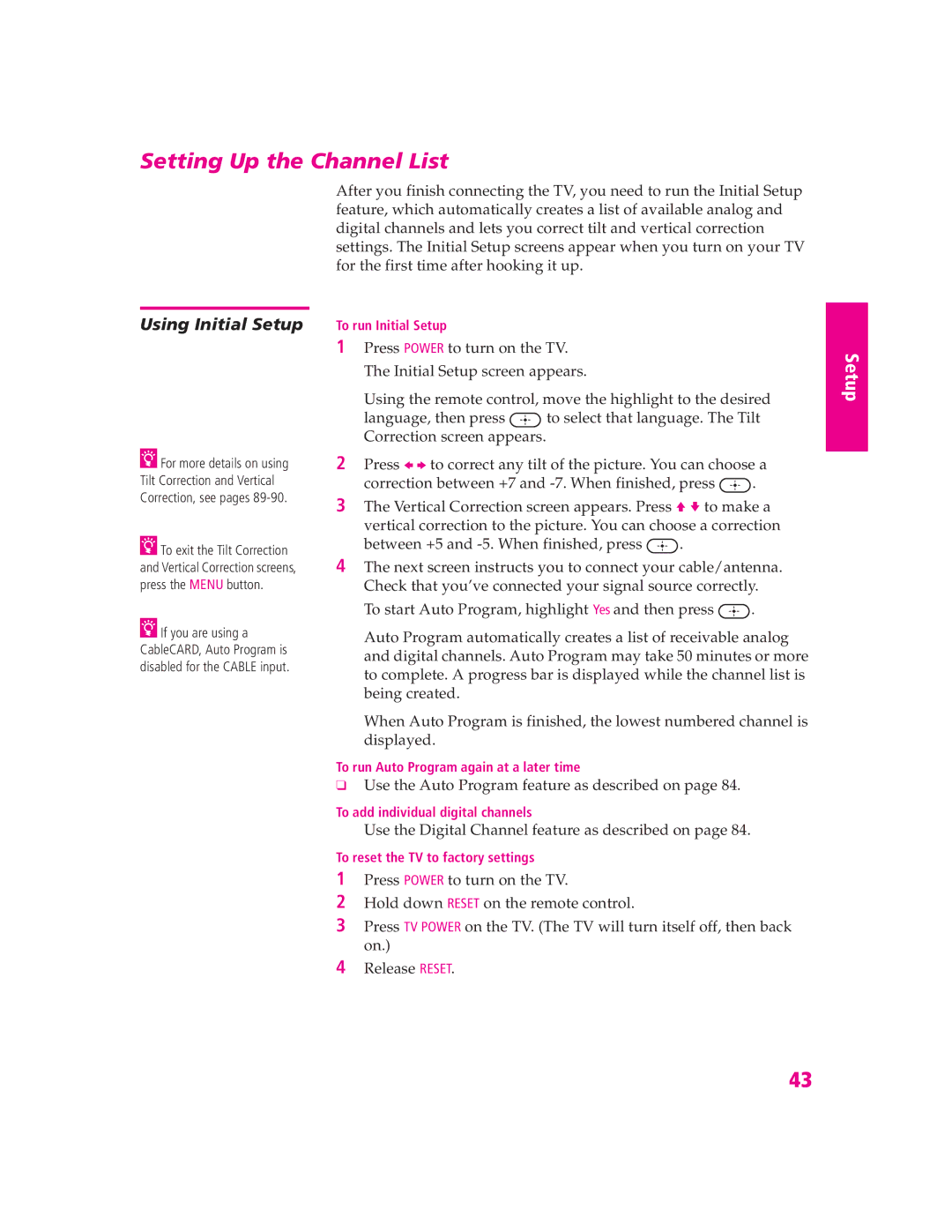Setting Up the Channel List
Using Initial Setup
zFor more details on using Tilt Correction and Vertical Correction, see pages
zTo exit the Tilt Correction and Vertical Correction screens, press the MENU button.
zIf you are using a CableCARD, Auto Program is disabled for the CABLE input.
After you finish connecting the TV, you need to run the Initial Setup feature, which automatically creates a list of available analog and digital channels and lets you correct tilt and vertical correction settings. The Initial Setup screens appear when you turn on your TV for the first time after hooking it up.
To run Initial Setup
1Press POWER to turn on the TV. The Initial Setup screen appears.
Using the remote control, move the highlight to the desired
language, then press ![]() to select that language. The Tilt Correction screen appears.
to select that language. The Tilt Correction screen appears.
2Press B b to correct any tilt of the picture. You can choose a
correction between +7 and ![]() .
.
3The Vertical Correction screen appears. Press V v to make a vertical correction to the picture. You can choose a correction
between +5 and ![]() .
.
4The next screen instructs you to connect your cable/antenna. Check that you’ve connected your signal source correctly.
To start Auto Program, highlight Yes and then press ![]() . Auto Program automatically creates a list of receivable analog and digital channels. Auto Program may take 50 minutes or more to complete. A progress bar is displayed while the channel list is being created.
. Auto Program automatically creates a list of receivable analog and digital channels. Auto Program may take 50 minutes or more to complete. A progress bar is displayed while the channel list is being created.
When Auto Program is finished, the lowest numbered channel is displayed.
To run Auto Program again at a later time
❑Use the Auto Program feature as described on page 84.
To add individual digital channels
Use the Digital Channel feature as described on page 84.
To reset the TV to factory settings
1Press POWER to turn on the TV.
2Hold down RESET on the remote control.
3Press TV POWER on the TV. (The TV will turn itself off, then back on.)
4Release RESET.
Setup
SETUP
SETUP
SETUP
SETUP
43