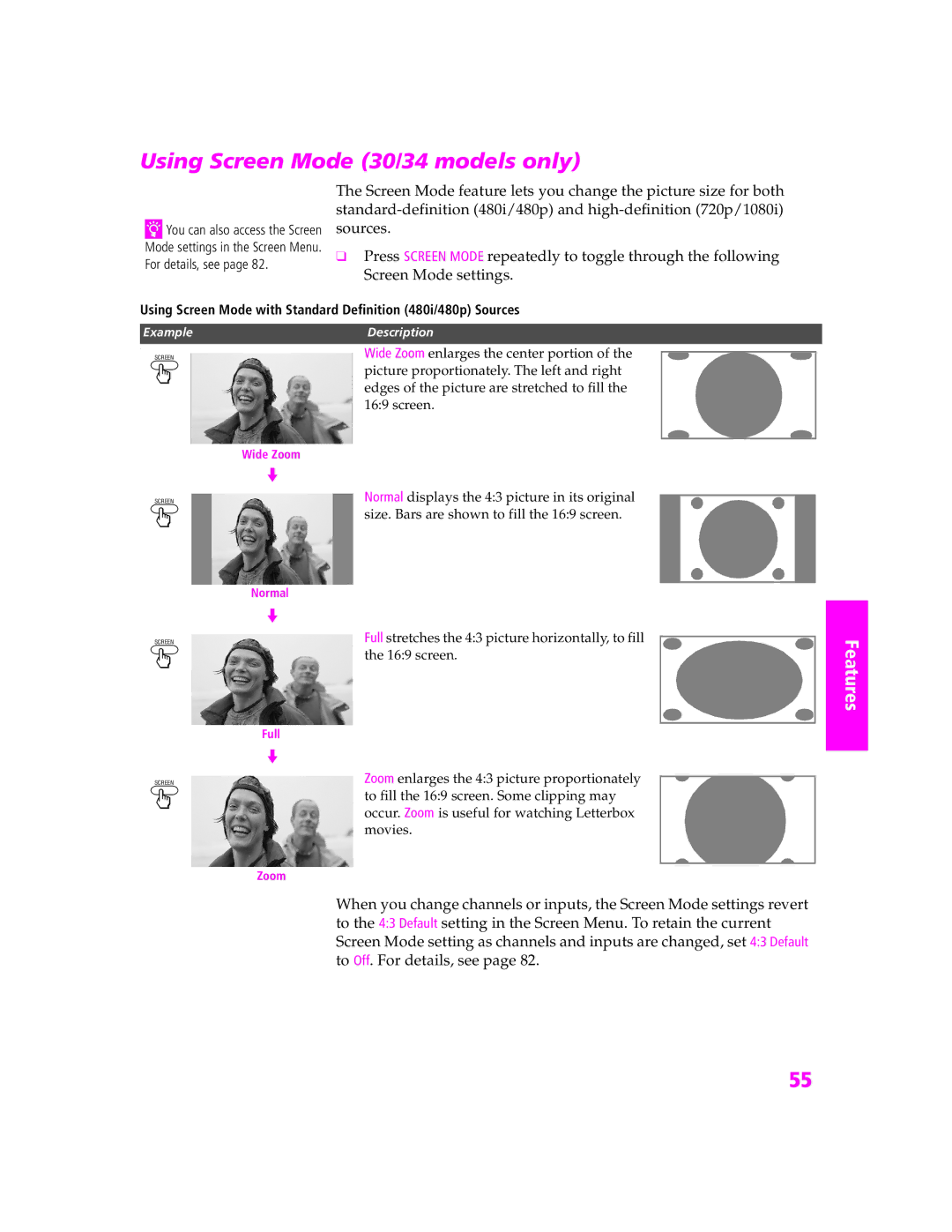Using Screen Mode (30/34 models only)
zYou can also access the Screen Mode settings in the Screen Menu. For details, see page 82.
The Screen Mode feature lets you change the picture size for both
❑Press SCREEN MODE repeatedly to toggle through the following Screen Mode settings.
Using Screen Mode with Standard Definition (480i/480p) Sources
Example
‘
SCREEN
Description
Wide Zoom enlarges the center portion of the picture proportionately. The left and right edges of the picture are stretched to fill the 16:9 screen.
Wide Zoom
SCREEN
m
Normal displays the 4:3 picture in its original size. Bars are shown to fill the 16:9 screen.
Normal
| m |
SCREEN | Full stretches the 4:3 picture horizontally, to fill |
| the 16:9 screen. |
| Full |
| m |
SCREEN | Zoom enlarges the 4:3 picture proportionately |
| to fill the 16:9 screen. Some clipping may |
| occur. Zoom is useful for watching Letterbox |
| movies. |
Features |
Zoom
When you change channels or inputs, the Screen Mode settings revert to the 4:3 Default setting in the Screen Menu. To retain the current Screen Mode setting as channels and inputs are changed, set 4:3 Default to Off. For details, see page 82.
55