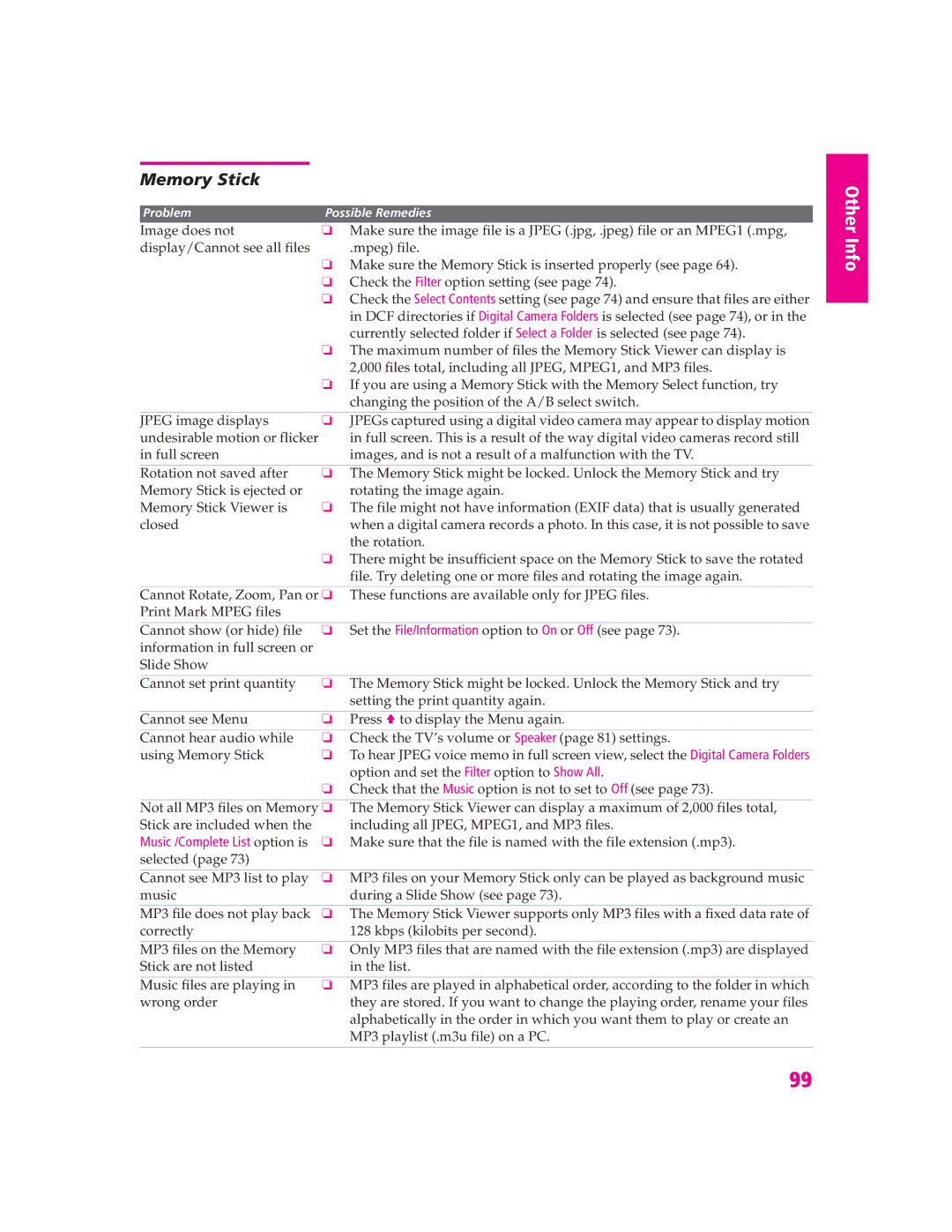Memory Stick
Problem | Possible Remedies | |
Image does not | ❏ | Make sure the image file is a JPEG (.jpg, .jpeg) file or an MPEG1 (.mpg, |
display/Cannot see all files |
| .mpeg) file. |
| ❏ | Make sure the Memory Stick is inserted properly (see page 64). |
| ❏ | Check the Filter option setting (see page 74). |
| ❏ | Check the Select Contents setting (see page 74) and ensure that files are either |
|
| in DCF directories if Digital Camera Folders is selected (see page 74), or in the |
|
| currently selected folder if Select a Folder is selected (see page 74). |
| ❏ | The maximum number of files the Memory Stick Viewer can display is |
|
| 2,000 files total, including all JPEG, MPEG1, and MP3 files. |
| ❏ | If you are using a Memory Stick with the Memory Select function, try |
|
| changing the position of the A/B select switch. |
JPEG image displays | ❏ | JPEGs captured using a digital video camera may appear to display motion |
undesirable motion or flicker |
| in full screen. This is a result of the way digital video cameras record still |
in full screen |
| images, and is not a result of a malfunction with the TV. |
|
|
|
Rotation not saved after | ❏ | The Memory Stick might be locked. Unlock the Memory Stick and try |
Memory Stick is ejected or |
| rotating the image again. |
Memory Stick Viewer is | ❏ | The file might not have information (EXIF data) that is usually generated |
closed |
| when a digital camera records a photo. In this case, it is not possible to save |
|
| the rotation. |
| ❏ | There might be insufficient space on the Memory Stick to save the rotated |
|
| file. Try deleting one or more files and rotating the image again. |
|
| |
Cannot Rotate, Zoom, Pan or ❏ | These functions are available only for JPEG files. | |
Print Mark MPEG files |
|
|
|
|
|
Cannot show (or hide) file | ❏ | Set the File/Information option to On or Off (see page 73). |
information in full screen or |
|
|
Slide Show |
|
|
|
|
|
Cannot set print quantity | ❏ | The Memory Stick might be locked. Unlock the Memory Stick and try |
|
| setting the print quantity again. |
Cannot see Menu | ❏ | Press V to display the Menu again. |
Cannot hear audio while | ❏ | Check the TV’s volume or Speaker (page 81) settings. |
using Memory Stick | ❏ | To hear JPEG voice memo in full screen view, select the Digital Camera Folders |
|
| option and set the Filter option to Show All. |
| ❏ | Check that the Music option is not to set to Off (see page 73). |
|
| |
Not all MP3 files on Memory ❏ | The Memory Stick Viewer can display a maximum of 2,000 files total, | |
Stick are included when the |
| including all JPEG, MPEG1, and MP3 files. |
Music /Complete List option is | ❏ | Make sure that the file is named with the file extension (.mp3). |
selected (page 73) |
|
|
Cannot see MP3 list to play | ❏ | MP3 files on your Memory Stick only can be played as background music |
music |
| during a Slide Show (see page 73). |
|
|
|
MP3 file does not play back | ❏ | The Memory Stick Viewer supports only MP3 files with a fixed data rate of |
correctly |
| 128 kbps (kilobits per second). |
|
|
|
MP3 files on the Memory | ❏ | Only MP3 files that are named with the file extension (.mp3) are displayed |
Stick are not listed |
| in the list. |
|
|
|
Music files are playing in | ❏ | MP3 files are played in alphabetical order, according to the folder in which |
wrong order |
| they are stored. If you want to change the playing order, rename your files |
|
| alphabetically in the order in which you want them to play or create an |
|
| MP3 playlist (.m3u file) on a PC. |
Other Info
Other
SETUP
SETUP
SETUP
Other Info
99