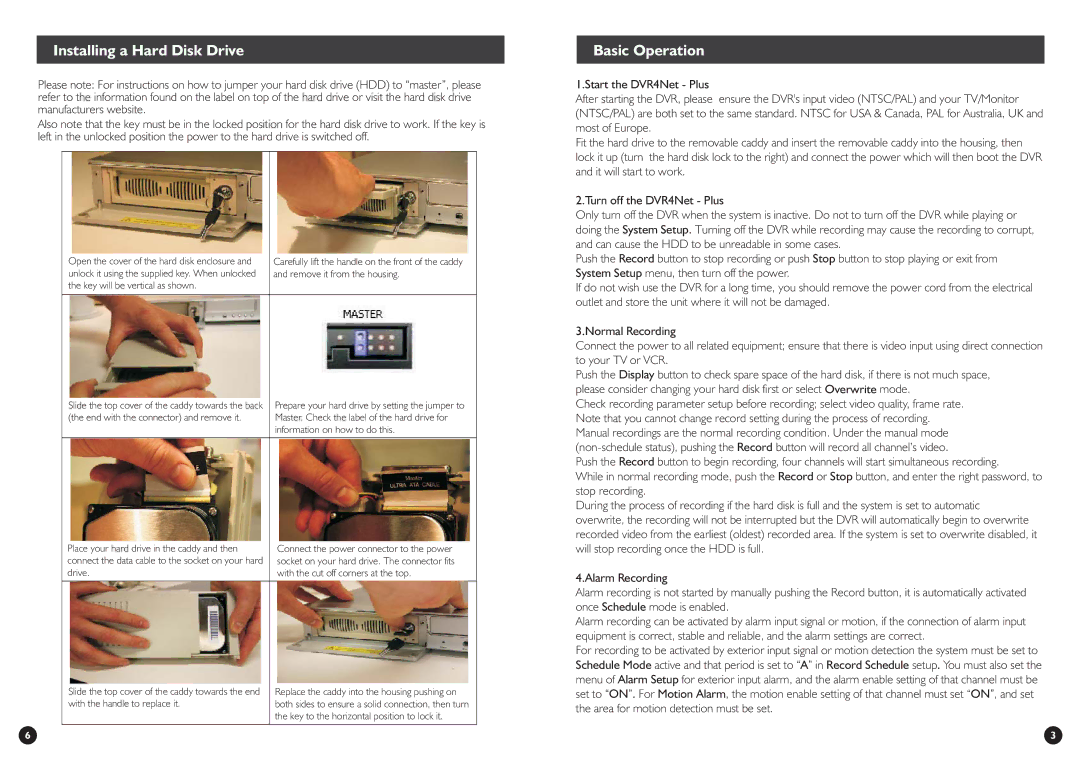Installing a Hard Disk Drive
Please note: For instructions on how to jumper your hard disk drive (HDD) to “master”, please refer to the information found on the label on top of the hard drive or visit the hard disk drive manufacturers website.
Also note that the key must be in the locked position for the hard disk drive to work. If the key is left in the unlocked position the power to the hard drive is switched off.
Open the cover of the hard disk enclosure and | Carefully lift the handle on the front of the caddy |
unlock it using the supplied key. When unlocked | and remove it from the housing. |
the key will be vertical as shown. |
|
|
|
Slide the top cover of the caddy towards the back | Prepare your hard drive by setting the jumper to |
(the end with the connector) and remove it. | Master. Check the label of the hard drive for |
| information on how to do this. |
|
|
Place your hard drive in the caddy and then | Connect the power connector to the power |
connect the data cable to the socket on your hard | socket on your hard drive. The connector fits |
drive. | with the cut off corners at the top. |
|
|
Slide the top cover of the caddy towards the end | Replace the caddy into the housing pushing on |
with the handle to replace it. | both sides to ensure a solid connection, then turn |
| the key to the horizontal position to lock it. |
|
|
6
Basic Operation
1.Start the DVR4Net - Plus
After starting the DVR, please ensure the DVR's input video (NTSC/PAL) and your TV/Monitor (NTSC/PAL) are both set to the same standard. NTSC for USA & Canada, PAL for Australia, UK and most of Europe.
Fit the hard drive to the removable caddy and insert the removable caddy into the housing, then lock it up (turn the hard disk lock to the right) and connect the power which will then boot the DVR and it will start to work.
2.Turn off the DVR4Net - Plus
Only turn off the DVR when the system is inactive. Do not to turn off the DVR while playing or doing the System Setup. Turning off the DVR while recording may cause the recording to corrupt, and can cause the HDD to be unreadable in some cases.
Push the Record button to stop recording or push Stop button to stop playing or exit from System Setup menu, then turn off the power.
If do not wish use the DVR for a long time, you should remove the power cord from the electrical outlet and store the unit where it will not be damaged.
3.Normal Recording
Connect the power to all related equipment; ensure that there is video input using direct connection to your TV or VCR.
Push the Display button to check spare space of the hard disk, if there is not much space, please consider changing your hard disk first or select Overwrite mode.
Check recording parameter setup before recording; select video quality, frame rate. Note that you cannot change record setting during the process of recording. Manual recordings are the normal recording condition. Under the manual mode
Push the Record button to begin recording, four channels will start simultaneous recording.
While in normal recording mode, push the Record or Stop button, and enter the right password, to stop recording.
During the process of recording if the hard disk is full and the system is set to automatic overwrite, the recording will not be interrupted but the DVR will automatically begin to overwrite recorded video from the earliest (oldest) recorded area. If the system is set to overwrite disabled, it will stop recording once the HDD is full.
4.Alarm Recording
Alarm recording is not started by manually pushing the Record button, it is automatically activated once Schedule mode is enabled.
Alarm recording can be activated by alarm input signal or motion, if the connection of alarm input equipment is correct, stable and reliable, and the alarm settings are correct.
For recording to be activated by exterior input signal or motion detection the system must be set to Schedule Mode active and that period is set to “A” in Record Schedule setup. You must also set the menu of Alarm Setup for exterior input alarm, and the alarm enable setting of that channel must be set to “ON”. For Motion Alarm, the motion enable setting of that channel must set “ON”, and set the area for motion detection must be set.
3