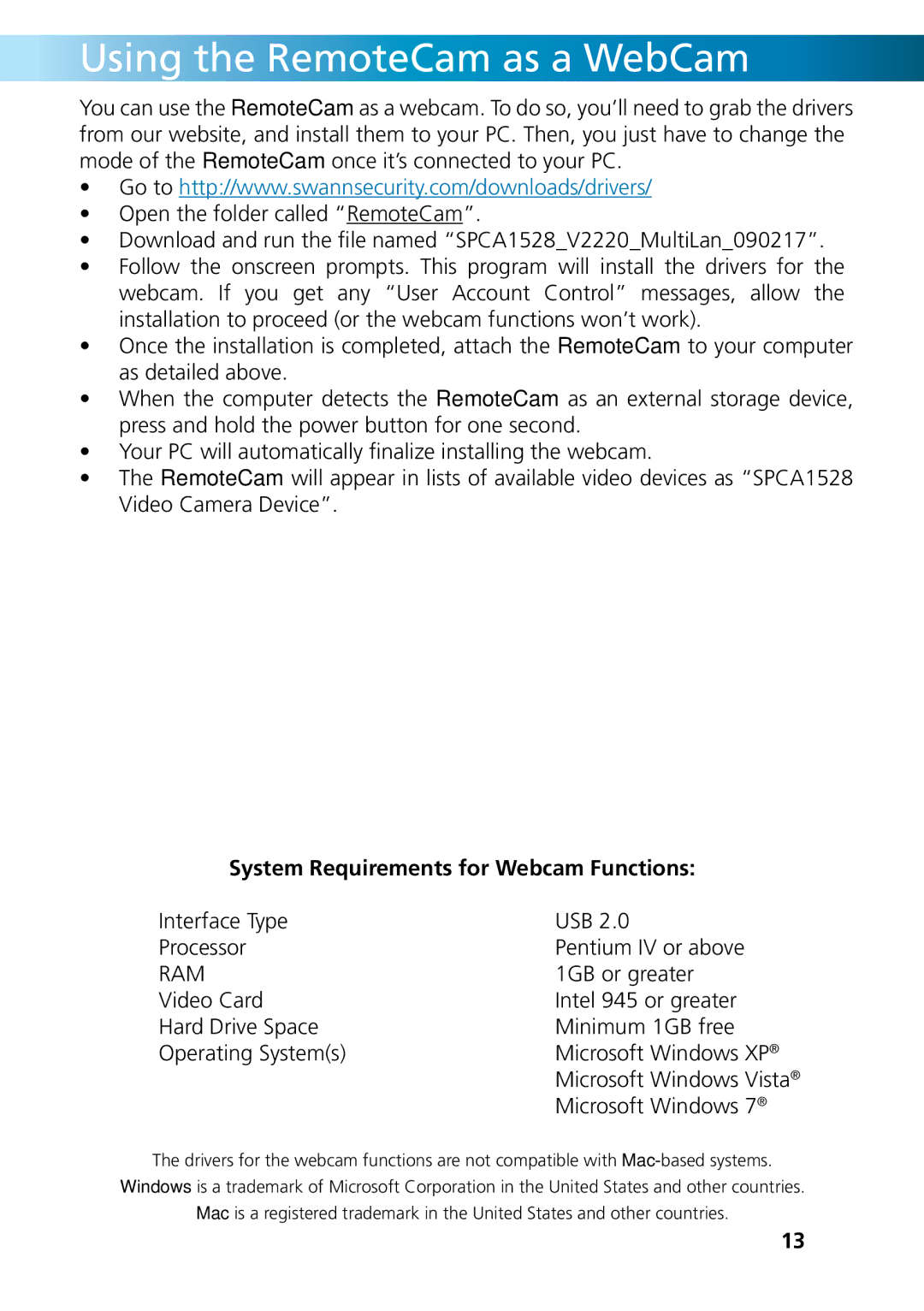DVR-410, RMC190210T, SR361-RMC specifications
Swann is a leading name in the realm of security and surveillance, offering a range of products designed to provide peace of mind. Among their prominent offerings are the Swann SR361-RMC, RMC190210T, and DVR-410, each integrating advanced technologies and robust features to cater to various security needs.The Swann SR361-RMC is a versatile camera that excels in delivering high-definition video quality. With its 1080p resolution, users can expect crisp and clear images, making it easier to identify faces or details in recorded footage. This model is equipped with night vision capabilities, allowing for effective monitoring even in low-light conditions. The infrared technology embedded in the camera ensures that the surveillance continues uninterrupted, providing 24/7 coverage. Additionally, the SR361-RMC comes with weatherproof housing, making it suitable for both indoor and outdoor installations, thus enhancing its adaptability to different environments.
Moving on to the Swann RMC190210T, this device offers an impressive set of features that enhance user experience. It supports wide-angle viewing, allowing users to monitor larger areas with a single camera. The RMC190210T is integrated with motion detection technology, sending alerts to the user's device when movement is detected, which is a critical feature for home and business security. The installation process is simplified with Wi-Fi connectivity, allowing users to place the camera in optimal positions without the hassle of extensive cabling. This model also supports compatibility with various smart home systems, enhancing its functionality and offering users seamless integration into their daily lives.
The Swann DVR-410 is a powerful digital video recorder that serves as the brain of the surveillance system. This DVR can support multiple camera inputs, allowing users to create a comprehensive security setup. It features remote access capabilities, meaning users can view live feeds from their cameras via smartphones or tablets, ensuring they stay connected to their premises at all times. The DVR-410 also offers extensive storage options, enabling long-term recording and playback of footage, which is crucial for investigations or evidence collection. Its user-friendly interface makes it easy for users to navigate through recordings and adjust settings as necessary.
Collectively, the Swann SR361-RMC, RMC190210T, and DVR-410 offer a robust surveillance solution that utilizes cutting-edge technology to enhance security. Their features tailored for efficiency, ease of use, and reliability make them an excellent choice for anyone looking to bolster their safety measures, whether at home or in a business environment. With their commitment to quality, Swann continues to be a trusted brand in the security industry, providing users with essential tools for protection and peace of mind.