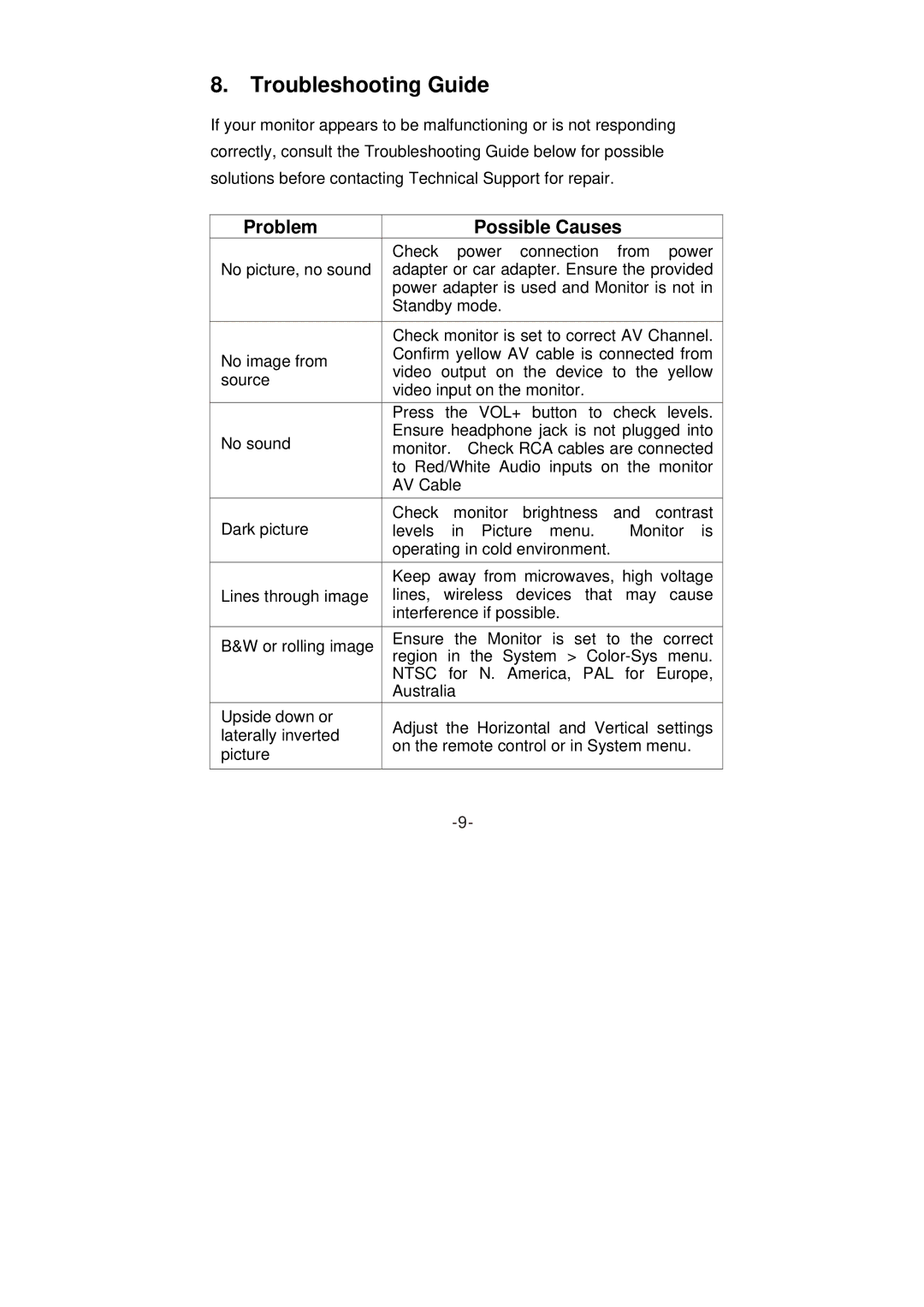8.Troubleshooting Guide
If your monitor appears to be malfunctioning or is not responding correctly, consult the Troubleshooting Guide below for possible solutions before contacting Technical Support for repair.
Problem |
| Possible Causes |
| |||
| Check power connection from power | |||||
No picture, no sound | adapter or car adapter. Ensure the provided | |||||
| power adapter is used and Monitor is not in | |||||
| Standby mode. |
|
| |||
|
| |||||
| Check monitor is set to correct AV Channel. | |||||
No image from | Confirm yellow AV cable is connected from | |||||
video output on the | device to | the yellow | ||||
source | ||||||
video input on the monitor. |
| |||||
|
| |||||
| Press the VOL+ button to check levels. | |||||
No sound | Ensure headphone jack is not plugged into | |||||
monitor. | Check RCA cables are connected | |||||
| to Red/White Audio inputs on the monitor | |||||
| AV Cable |
|
|
| ||
Dark picture | Check monitor brightness and contrast | |||||
levels | in | Picture | menu. | Monitor is | ||
| operating in cold environment. |
| ||||
| Keep away from microwaves, high voltage | |||||
Lines through image | lines, wireless devices that may cause | |||||
| interference if possible. |
| ||||
B&W or rolling image | Ensure | the | Monitor | is set to | the correct | |
region in the System > | ||||||
| ||||||
| NTSC for N. America, PAL for Europe, | |||||
| Australia |
|
|
| ||
Upside down or | Adjust the | Horizontal and Vertical settings | ||||
laterally inverted | ||||||
on the remote control or in System menu. | ||||||
picture | ||||||
|
|
|
|
| ||
|
|
|
|
|
| |
|
|
|
|
| ||