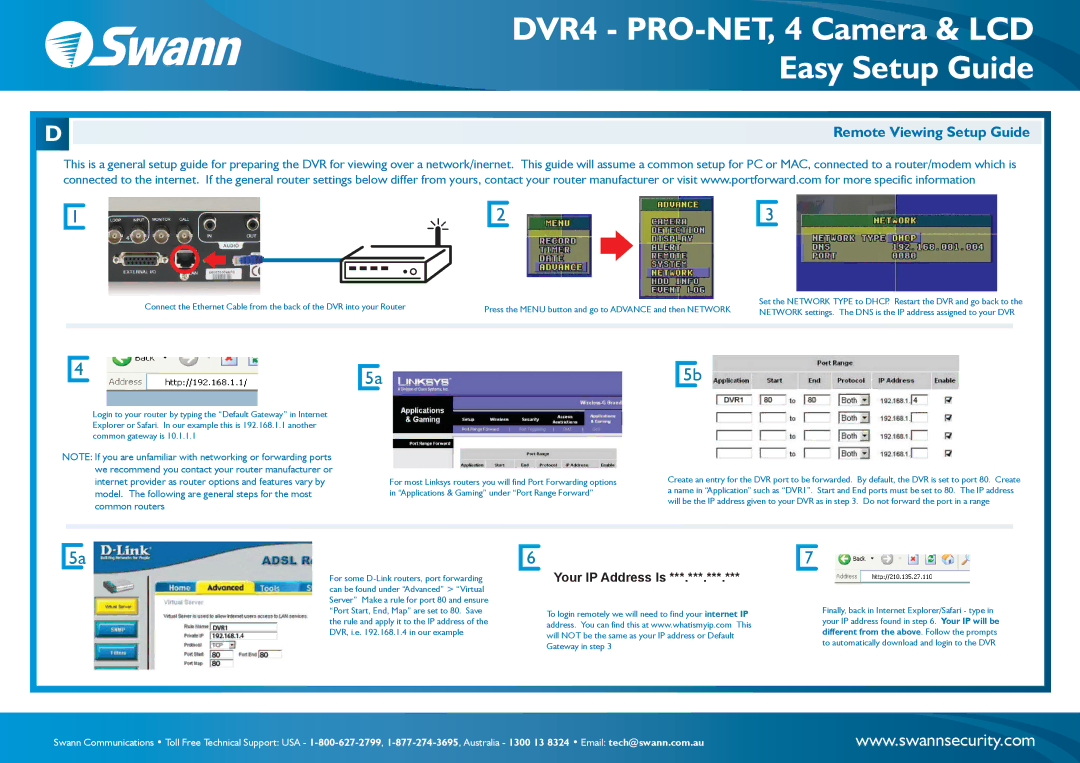DVR4 - PRO-NET, 4 Camera & LCD Easy Setup Guide
D
Remote Viewing Setup Guide
This is a general setup guide for preparing the DVR for viewing over a network/inernet. This guide will assume a common setup for PC or MAC, connected to a router/modem which is connected to the internet. If the general router settings below differ from yours, contact your router manufacturer or visit www.portforward.com for more specific information
1 |
2 |
3 |
Connect the Ethernet Cable from the back of the DVR into your Router | Press the MENU button and go to ADVANCE and then NETWORK | Set the NETWORK TYPE to DHCP. Restart the DVR and go back to the | |
NETWORK settings. The DNS is the IP address assigned to your DVR | |||
|
|
4 |
Login to your router by typing the “Default Gateway” in Internet Explorer or Safari. In our example this is 192.168.1.1 another common gateway is 10.1.1.1
NOTE: If you are unfamiliar with networking or forwarding ports we recommend you contact your router manufacturer or internet provider as router options and features vary by model. The following are general steps for the most common routers
5a |
For most Linksys routers you will find Port Forwarding options in “Applications & Gaming” under “Port Range Forward”
5b |
Create an entry for the DVR port to be forwarded. By default, the DVR is set to port 80. Create a name in “Application” such as “DVR1”. Start and End ports must be set to 80. The IP address will be the IP address given to your DVR as in step 3. Do not forward the port in a range
5a |
For some
6
Your IP Address Is ***.***.***.***
To login remotely we will need to find your internet IP address. You can find this at www.whatismyip.com This will NOT be the same as your IP address or Default Gateway in step 3
7 |
Finally, back in Internet Explorer/Safari - type in your IP address found in step 6. Your IP will be different from the above. Follow the prompts to automatically download and login to the DVR
Swann Communications • Toll Free Technical Support: USA - | www.swannsecurity.com |