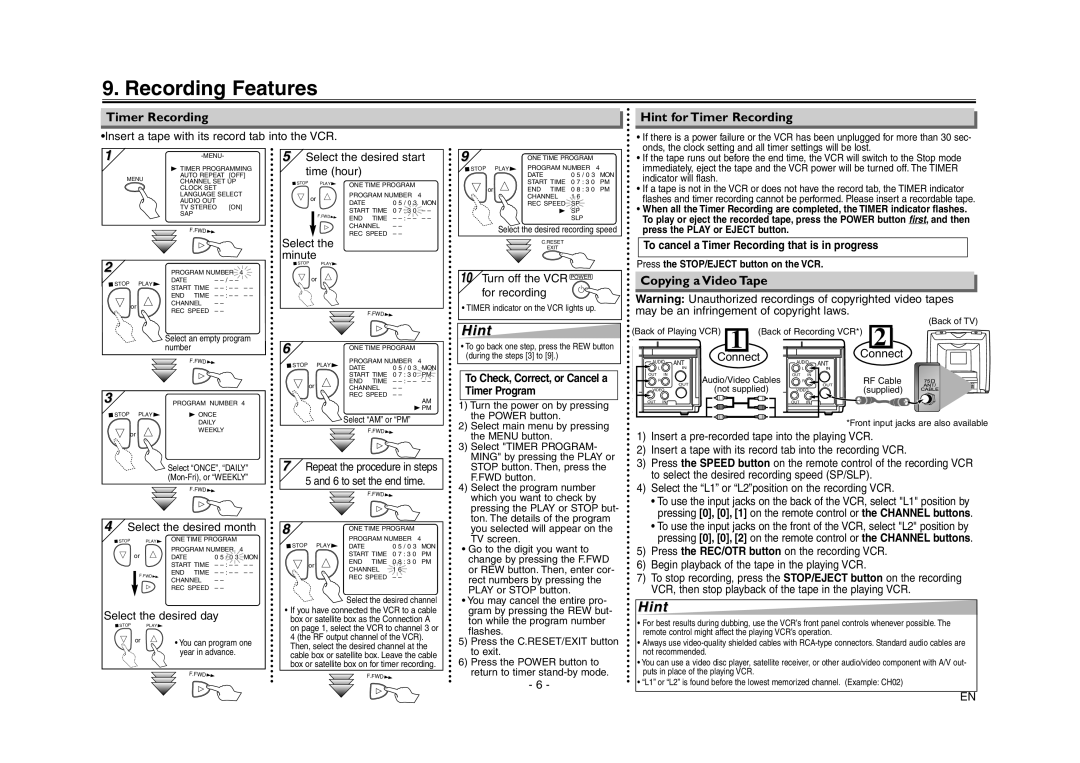6260VE specifications
The Sylvania 6260VE is a groundbreaking offering in the world of modern lighting solutions, known for its unique blend of efficiency, design, and advanced technology. Designed primarily for commercial and residential use, this LED luminaire is ideal for a diverse range of applications, from office spaces to retail environments.One of the most notable features of the Sylvania 6260VE is its exceptional energy efficiency. By utilizing advanced LED technology, this luminaire provides significant energy savings compared to traditional lighting solutions. The integrated LED module ensures that users benefit from longer lifespan and reduced maintenance costs, making it an economically savvy choice for both businesses and homeowners.
Additionally, the 6260VE provides high lumen output combined with a uniform light distribution. This makes it particularly effective in enhancing the visual aesthetics of a space while promoting visibility and safety. The design of the luminaire allows for flexible mounting options, making it easy to integrate into existing setups or new designs.
Another key characteristic of the Sylvania 6260VE is its versatility. With a range of color temperature options available, users can select the perfect ambiance for their environment. Whether a warm, inviting glow is desired for a cozy living area or bright, clean light for a workspace, the 6260VE can accommodate varying lighting needs.
The Sylvania 6260VE also incorporates smart technology features for modern users. This includes compatibility with smart building systems and the potential for integration with sensors and control systems. This technology allows for tailored lighting solutions that can adapt to changing circumstances, such as occupancy levels or natural light availability.
Moreover, durability is another hallmark of the Sylvania 6260VE. Constructed from high-quality materials, this luminaire is designed to withstand the test of time, making it suitable for high-traffic areas and various environmental conditions.
Overall, the Sylvania 6260VE stands out as a versatile, energy-efficient lighting solution that combines state-of-the-art technology with practical design features. Its ability to enhance both functionality and aesthetics makes it a top choice for anyone looking to upgrade their lighting systems, offering the perfect blend of innovation and reliability.