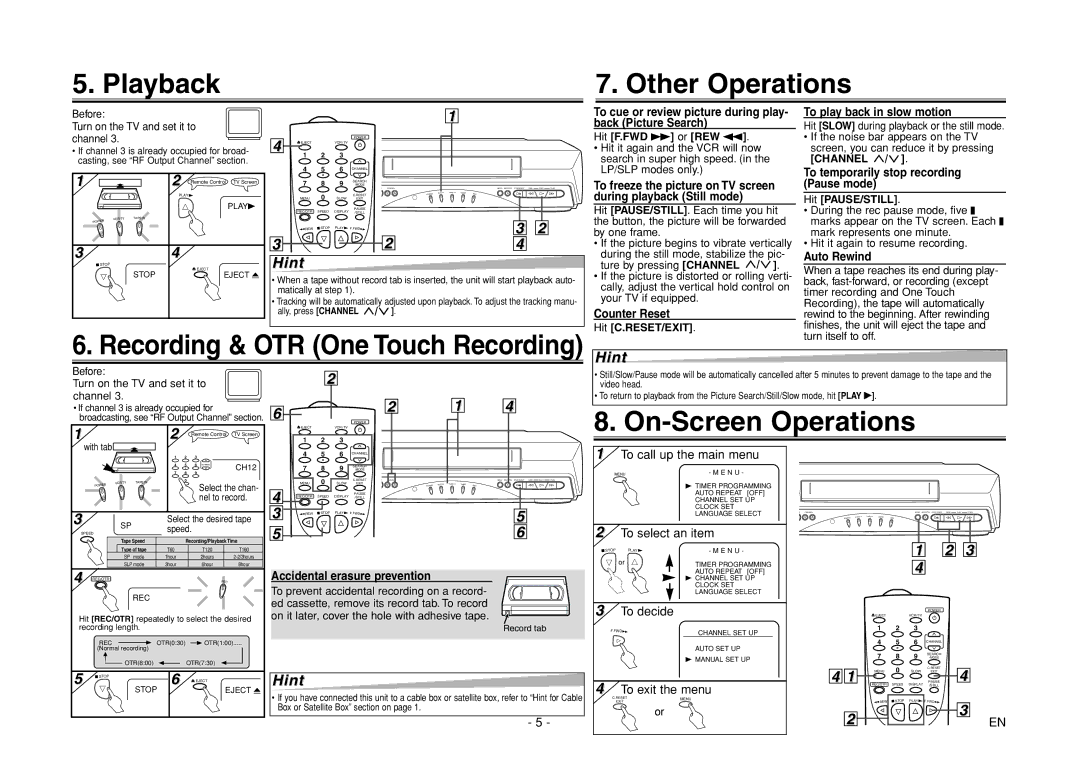5. Playback
7. Other Operations
Before:
1
To cue or review picture during play-
To play back in slow motion
Turn on the TV and set it to channel 3.
•If channel 3 is already occupied for broad- casting, see “RF Output Channel” section.
1 | 2 Remote Control | TV Screen |
| PLAY |
|
|
| PLAYB |
VCR/TV | TAPE IN |
|
4
|
|
| POWER |
EJECT |
| VCR / TV |
|
1 | 2 | 3 |
|
4 | 5 | 6 | CHANNEL |
7 | 8 | 9 | SEARCH |
|
|
| CHANNEL |
MENU | 0 | SLOW | C.RESET |
EXIT | |||
REC/OTR | SPEED | DISPLAY | PAUSE |
/STILL |
POWER
VCR/TV
TAPE IN
TIMER
MENU REC/OTR STOP/EJECT | REW | PLAY | F.FWD |
REC
back (Picture Search)
Hit [F.FWD g] or [REW h].
•Hit it again and the VCR will now search in super high speed. (in the LP/SLP modes only.)
To freeze the picture on TV screen during playback (Still mode)
Hit [PAUSE/STILL]. Each time you hit
Hit [SLOW] during playback or the still mode.
•If the noise bar appears on the TV
screen, you can reduce it by pressing
[CHANNEL  ].
].
To temporarily stop recording (Pause mode)
Hit [PAUSE/STILL].
• During the rec pause mode, five C |
POWER |
|
3 | 4 |
STOP |
|
STOP | EJECT |
EJECT A |
REW | STOP PLAY | F.FWD | 3 | 2 |
3 |
| 2 | 4 |
|
Hint |
|
|
|
|
•When a tape without record tab is inserted, the unit will start playback auto- matically at step 1).
•Tracking will be automatically adjusted upon playback. To adjust the tracking manu-
ally, press [CHANNEL ![]() ].
].
the button, the picture will be forwarded by one frame.
•If the picture begins to vibrate vertically
during the still mode, stabilize the pic-
ture by pressing [CHANNEL ![]() ].
].
•If the picture is distorted or rolling verti- cally, adjust the vertical hold control on your TV if equipped.
Counter Reset
Hit [C.RESET/EXIT].
marks appear on the TV screen. Each C |
mark represents one minute. |
• Hit it again to resume recording. |
Auto Rewind
When a tape reaches its end during play- back,
6. Recording & OTR (One Touch Recording)
turn itself to off.
Hint
Before:
Turn on the TV and set it to channel 3.
•If channel 3 is already occupied for broadcasting, see “RF Output Channel” section.
1 | 2 |
| Remote Control | TV Screen |
| with tab |
|
|
|
| 1 | 2 | 3 |
|
|
|
| CHANNEL |
|
6
2
POWER
![]() EJECTVCR / TV
EJECTVCR / TV
1 2 3
4 5 6 CHANNEL
2
1 | 4 |
•Still/Slow/Pause mode will be automatically cancelled after 5 minutes to prevent damage to the tape and the video head.
•To return to playback from the Picture Search/Still/Slow mode, hit [PLAY B].
8. On-Screen Operations
1To call up the main menu
|
|
| 4 | 5 | 6 | CH12 |
|
|
| 7 | 8 | 9 | |
|
|
|
| |||
| VCR/TV | TAPE IN |
| 0 |
| Select the chan- |
|
|
|
| |||
| POWER |
|
|
|
| |
|
|
|
|
|
| |
|
|
|
|
|
| nel to record. |
3 | SP |
| Select the desired tape | |||
SPEED |
| speed. |
|
| ||
| Tape Speed |
| Recording/Playback Time | |||
4
3
5
7 | 8 | 9 | SEARCH |
MENU | 0 | SLOW | C.RESET |
EXIT |
PAUSE
REC/OTR SPEED DISPLAY /STILL
REW | STOP | PLAY | F.FWD |
CHANNEL
MENU REC/OTR STOP/EJECT | REW | PLAY | F.FWD |
POWER | VCR/TV | TAPE IN | TIMER | REC |
|
|
|
5
6
MENU | - M E N U - |
BTIMER PROGRAMMING AUTO REPEAT [OFF] CHANNEL SET UP CLOCK SET
LANGUAGE SELECT | CHANNEL |
POWER
2To select an item
VCR/TV
TAPE IN
TIMER
REC
MENU REC/OTR STOP/EJECT | REW | PLAY | F.FWD |
| Type of tape | T60 | T120 | T160 |
| SP mode | 1hour | 2hours | |
| SLP mode | 3hour | 6hour | 8hour |
STOP |
| PLAY | - M E N U - |
|
|
| |
| or |
| TIMER PROGRAMMING |
|
|
|
11 
 22
22 
 33
33
44
4 REC/OTR | REC |
| REC |
Accidental erasure prevention
To prevent accidental recording on a record- ed cassette, remove its record tab. To record
AUTO REPEAT [OFF] |
BCHANNEL SET UP CLOCK SET LANGUAGE SELECT
Hit [REC/OTR] repeatedly to select the desired recording length.
REC | OTR(0:30) | OTR(1:00) |
(Normal recording) |
|
|
| OTR(8:00) |
| OTR(7:30) | |
5 | STOP | 6 |
| |
| EJECT | |||
STOP | EJECT A | |||
|
|
on it later, cover the hole with adhesive tape.
Record tab
Hint
•If you have connected this unit to a cable box or satellite box, refer to “Hint for Cable Box or Satellite Box” section on page 1.
-5 -
3To decide
F.FWD | CHANNEL SET UP |
|
AUTO SET UP
B MANUAL SET UP
4To exit the menu
C.RESET | MENU | |
EXIT | ||
|
or
44 ![]()
![]() 11
11
22
POWER
![]() EJECTVCR / TV
EJECTVCR / TV
1 2 3
4 5 6 CHANNEL
7 | 8 | 9 | SEARCH |
MENU | 0 | SLOW | C.RESET |
EXIT |
PAUSE
REC/OTR SPEED DISPLAY /STILL
REW | STOP | PLAY | F.FWD |
44
33
EN