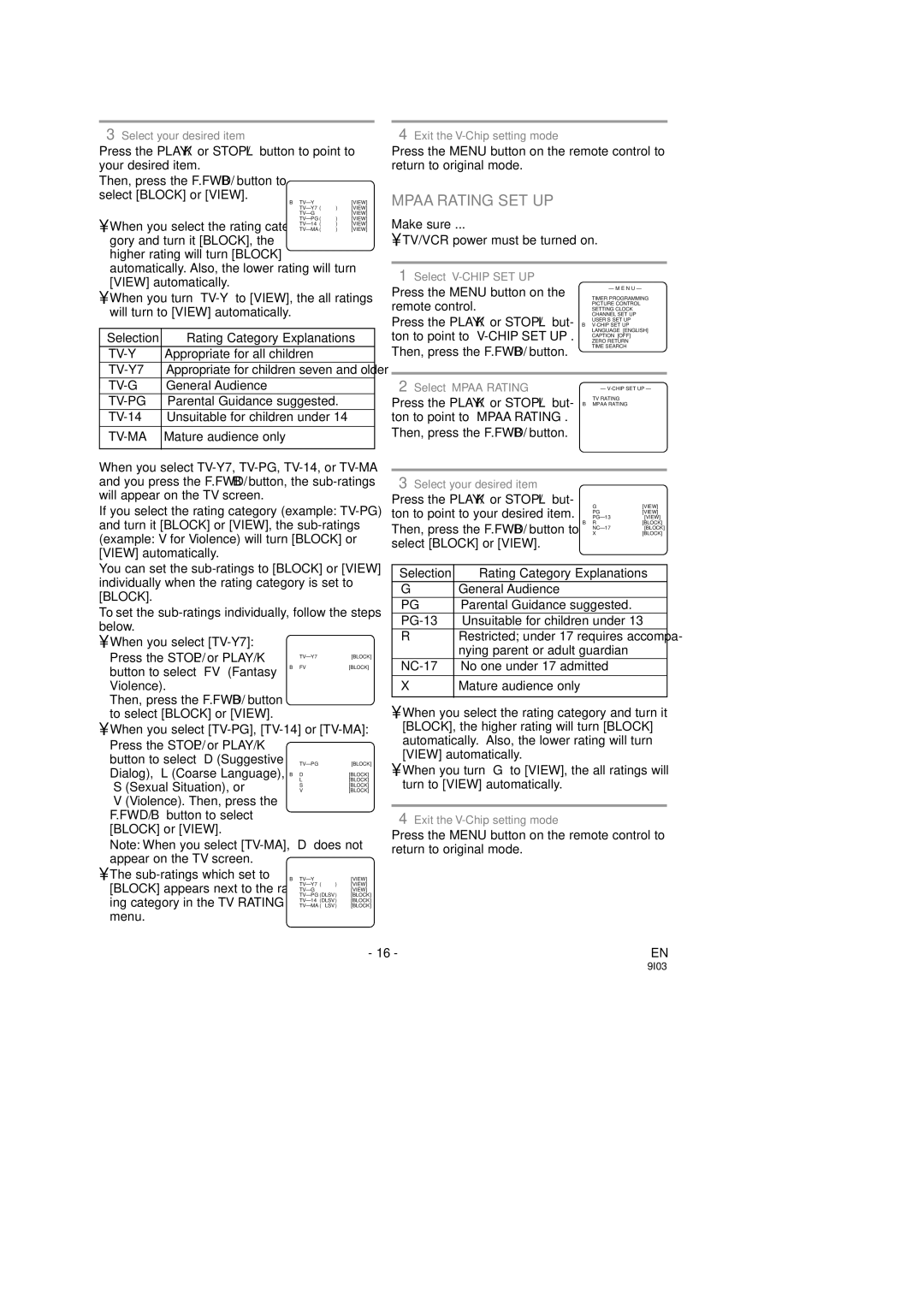3Select your desired item
Press the PLAY/K or STOP/L button to point to your desired item.
Then, press the F.FWD/B button to select [BLOCK] or [VIEW].
[VIEW]
[VIEW]
[VIEW]
[VIEW]
• When you select the rating cate-[VIEW]
[VIEW]
gory and turn it [BLOCK], the higher rating will turn [BLOCK] automatically. Also, the lower rating will turn
4Exit the
Press the MENU button on the remote control to return to original mode.
MPAA RATING SET UP
Make sure ...
•TV/VCR power must be turned on.
[VIEW] automatically.
•When you turn
Selection | Rating Category Explanations |
Appropriate for all children | |
| Appropriate for children seven and older |
1Select
Press the MENU button on the remote control.
Press the PLAY/K or STOP/L but- ton to point to
– M E N U –
TIMER PROGRAMMING PICTURE CONTROL SETTING CLOCK CHANNEL SET UP USER’S SET UP
B
TIME SEARCH
General Audience | |
Parental Guidance suggested. | |
Unsuitable for children under 14 | |
|
|
| Mature audience only |
When you select
If you select the rating category (example:
You can set the
To set the
• When you select [TV-Y7]:
Press the STOP/L or PLAY/K | [BLOCK] | |
button to select “FV” (Fantasy | B FV | [BLOCK] |
|
| |
Violence). |
|
|
Then, press the F.FWD/B button |
|
|
to select [BLOCK] or [VIEW]. |
|
|
•When you select [TV-PG], [TV-14] or [TV-MA]:
2 Select “MPAA RATING” | – | ||
|
| ||
Press the PLAY/K or STOP/L but- | TV RATING |
| |
B MPAA RATING |
| ||
ton to point to “MPAA RATING”. |
|
| |
Then, press the F.FWD/B button. |
|
| |
|
|
| |
3 Select your desired item |
|
| |
Press the PLAY/K or STOP/L but- | G | [VIEW] | |
ton to point to your desired item. | |||
[VIEW] | |||
| PG | [VIEW] | |
Then, press the F.FWD/B button to | B R | [BLOCK] | |
X | [BLOCK] | ||
| [BLOCK] | ||
select [BLOCK] or [VIEW].
Selection | Rating Category Explanations |
G | General Audience |
PG | Parental Guidance suggested. |
Unsuitable for children under 13 |
RRestricted; under 17 requires accompa- nying parent or adult guardian
X | Mature audience only |
• When you select the rating category and turn it | |
[BLOCK], the higher rating will turn [BLOCK] | |
automatically. Also, the lower rating will turn | |
Press the STOP/L or PLAY/K button to select “D”(Suggestive Dialog), “L”(Coarse Language), “S”(Sexual Situation), or “V”(Violence). Then, press the F.FWD/B button to select [BLOCK] or [VIEW].
[BLOCK] | |
B D | [BLOCK] |
L | [BLOCK] |
S | [BLOCK] |
V | [BLOCK] |
[VIEW] automatically. |
• When you turn “G” to [VIEW], the all ratings will |
turn to [VIEW] automatically. |
4Exit the
Press the MENU button on the remote control to
Note: When you select
• The | B |
| [VIEW] |
[BLOCK] appears next to the rat- | ) | [VIEW] | |
| [VIEW] | ||
ing category in the TV RATING | [BLOCK] | ||
LSV) | [BLOCK] | ||
| [BLOCK] | ||
menu.
return to original mode.
- 16 - | EN |