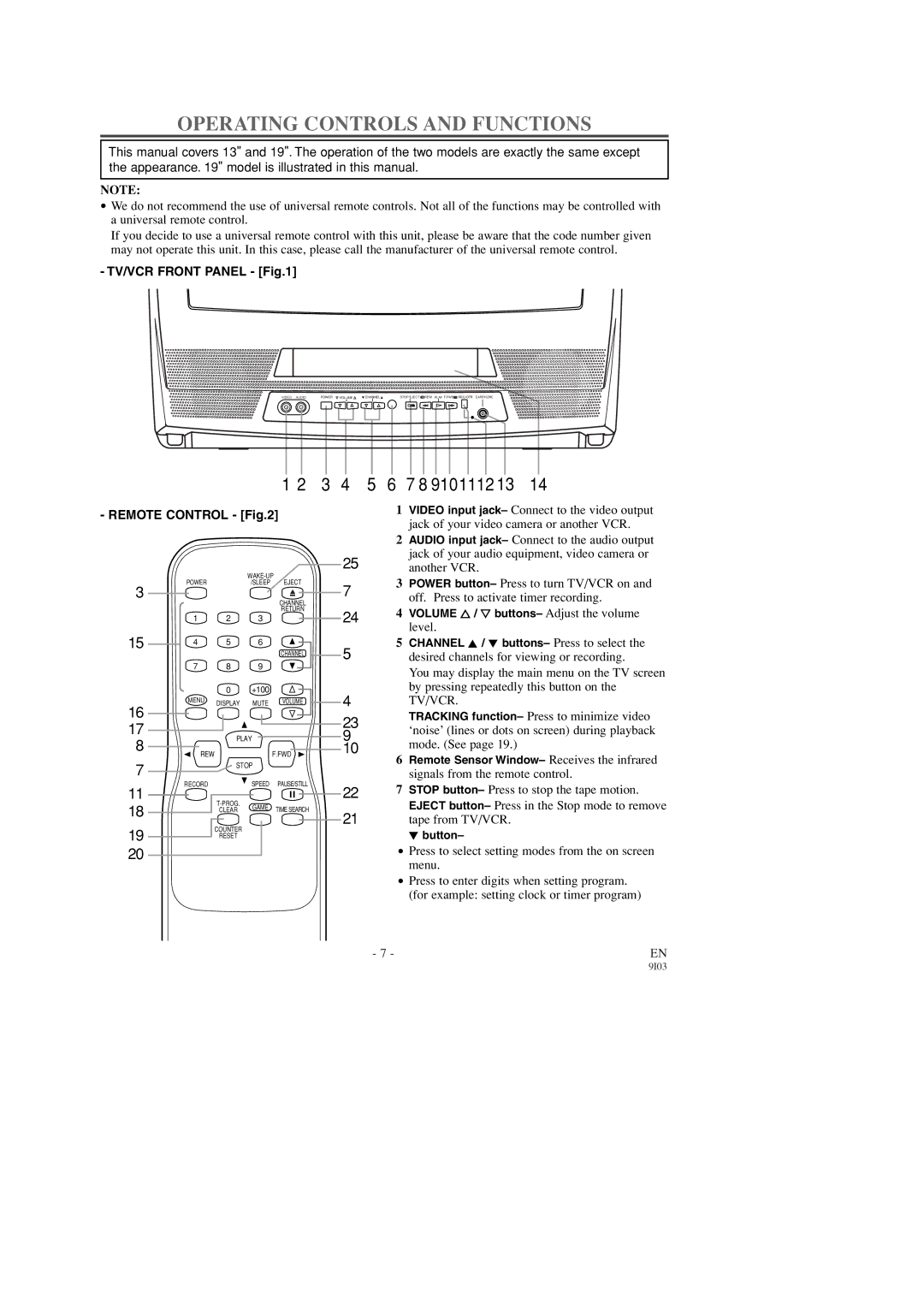OPERATING CONTROLS AND FUNCTIONS
This manual covers 13" and 19". The operation of the two models are exactly the same except the appearance. 19" model is illustrated in this manual.
NOTE:
•We do not recommend the use of universal remote controls. Not all of the functions may be controlled with a universal remote control.
If you decide to use a universal remote control with this unit, please be aware that the code number given may not operate this unit. In this case, please call the manufacturer of the universal remote control.
- TV/VCR FRONT PANEL - [Fig.1]
VIDEO AUDIO | POWER VOLUME | CHANNEL | STOP/EJECT REW PLAY F.FWD REC/OTR EARPHONE |
1 2 | 3 | 4 | 5 | 6 | 7 8 9101112 13 | 14 |
- REMOTE CONTROL - [Fig.2]
|
|
| ||
3 | POWER |
| /SLEEP | EJECT |
|
|
| CHANNEL | |
|
|
|
| |
|
|
|
| RETURN |
| 1 | 2 | 3 |
|
15 | 4 | 5 | 6 | CHANNEL |
|
|
|
| |
| 7 | 8 | 9 |
|
|
| 0 | +100 |
|
16 | MENU | DISPLAY | MUTE | VOLUME |
|
|
|
| |
17 |
| PLAY |
| |
8 |
|
| ||
REW |
|
| F.FWD | |
|
|
| ||
7 |
| STOP |
| |
|
|
|
| |
11 | RECORD |
| SPEED | PAUSE/STILL |
|
|
| ||
18 |
| GAME | TIME SEARCH | |
| CLEAR | |||
|
| |||
19 |
| COUNTER |
|
|
| RESET |
|
| |
|
|
|
| |
20 |
|
|
|
|
1VIDEO input jack– Connect to the video output jack of your video camera or another VCR.
2AUDIO input jack– Connect to the audio output jack of your audio equipment, video camera or
25another VCR.
7 | 3 | POWER button– Press to turn TV/VCR on and |
| off. Press to activate timer recording. | |
|
|
244 VOLUME X / Y buttons– Adjust the volume level.
5CHANNEL K / L buttons– Press to select the
5desired channels for viewing or recording.
You may display the main menu on the TV screen by pressing repeatedly this button on the
4TV/VCR.
23TRACKING function– Press to minimize video ‘noise’ (lines or dots on screen) during playback
9 | mode. (See page 19.) |
10 |
6Remote Sensor Window– Receives the infrared signals from the remote control.
227 STOP button– Press to stop the tape motion.
EJECT button– Press in the Stop mode to remove
21tape from TV/VCR.
L button–
•Press to select setting modes from the on screen menu.
•Press to enter digits when setting program. (for example: setting clock or timer program)
- 7 - | EN |