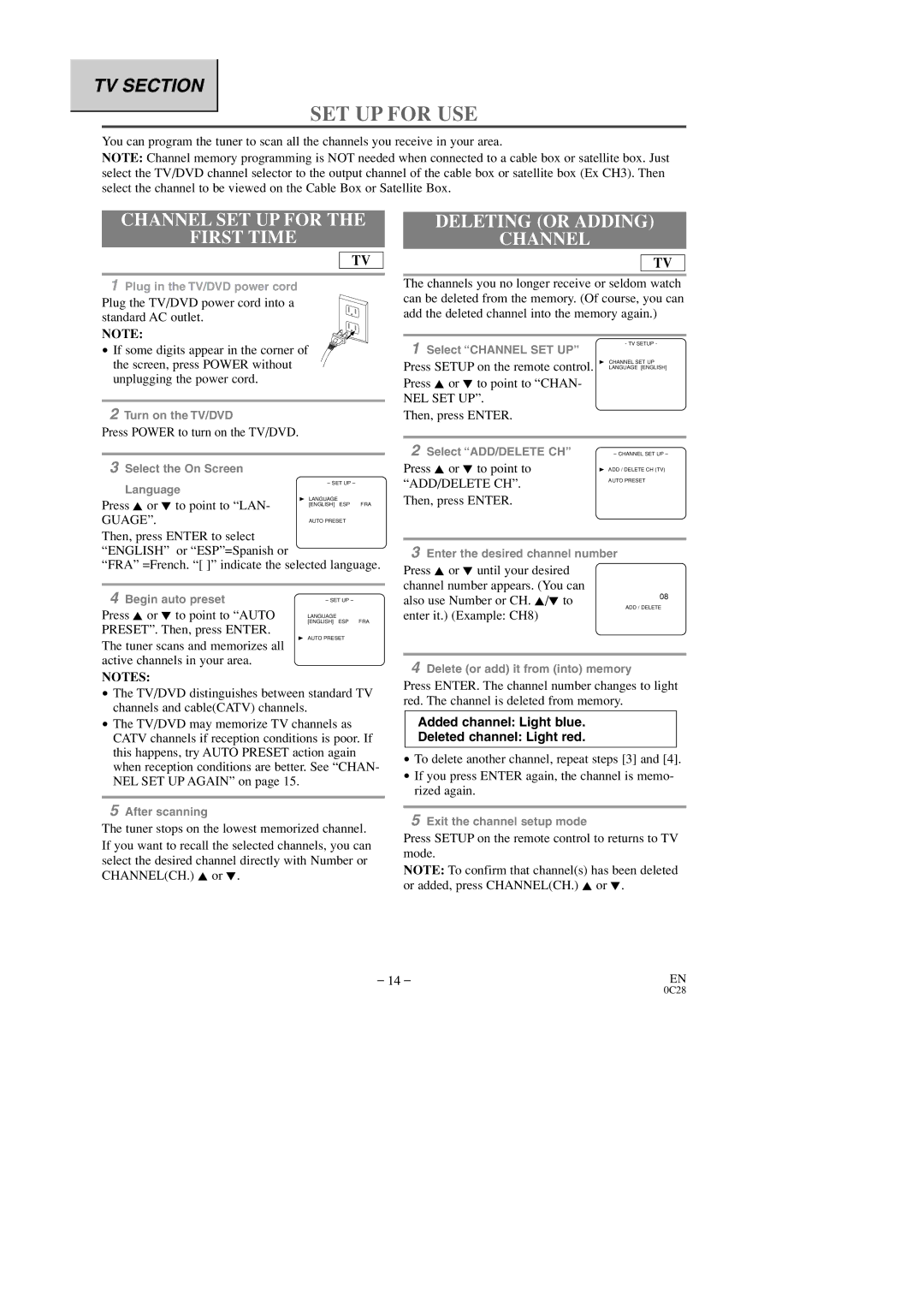TV SECTION
SET UP FOR USE
You can program the tuner to scan all the channels you receive in your area.
NOTE: Channel memory programming is NOT needed when connected to a cable box or satellite box. Just select the TV/DVD channel selector to the output channel of the cable box or satellite box (Ex CH3). Then select the channel to be viewed on the Cable Box or Satellite Box.
CHANNEL SET UP FOR THE
FIRST TIME
TV
1Plug in the TV/DVD power cord
Plug the TV/DVD power cord into a standard AC outlet.
NOTE:
DELETING (OR ADDING)
CHANNEL
TV
The channels you no longer receive or seldom watch can be deleted from the memory. (Of course, you can add the deleted channel into the memory again.)
• If some digits appear in the corner of
1 Select “CHANNEL SET UP”
- TV SETUP -
the screen, press POWER without unplugging the power cord.
2Turn on the TV/DVD
Press POWER to turn on the TV/DVD.
3Select the On Screen
Language
Press K or L to point to “LAN- GUAGE”.
Then, press ENTER to select “ENGLISH” or “ESP”=Spanish or
“FRA” =French. “[ ]” indicate the selected language.
4 Begin auto preset | – SET UP – | |
Press K or L to point to “AUTO | LANGUAGE | |
PRESET”. Then, press ENTER. | [ENGLISH] ESP FRA | |
B AUTO PRESET | ||
The tuner scans and memorizes all | ||
| ||
active channels in your area. |
|
NOTES:
•The TV/DVD distinguishes between standard TV channels and cable(CATV) channels.
•The TV/DVD may memorize TV channels as CATV channels if reception conditions is poor. If this happens, try AUTO PRESET action again when reception conditions are better. See “CHAN- NEL SET UP AGAIN” on page 15.
5After scanning
The tuner stops on the lowest memorized channel. If you want to recall the selected channels, you can select the desired channel directly with Number or CHANNEL(CH.) K or L.
B CHANNEL SET UP
Press SETUP on the remote control. LANGUAGE [ENGLISH]
Press K or L to point to “CHAN-
NEL SET UP”.
Then, press ENTER.
2 Select “ADD/DELETE CH” | – CHANNEL SET UP – |
Press K or L to point to | B ADD / DELETE CH (TV) |
“ADD/DELETE CH”. | AUTO PRESET |
Then, press ENTER. |
|
3Enter the desired channel number
Press K or L until your desired channel number appears. (You can
also use Number or CH. K/L to | 08 | |
ADD / DELETE | ||
enter it.) (Example: CH8) | ||
|
4Delete (or add) it from (into) memory
Press ENTER. The channel number changes to light red. The channel is deleted from memory.
Added channel: Light blue.
Deleted channel: Light red.
•To delete another channel, repeat steps [3] and [4].
•If you press ENTER again, the channel is memo- rized again.
5Exit the channel setup mode
Press SETUP on the remote control to returns to TV mode.
NOTE: To confirm that channel(s) has been deleted or added, press CHANNEL(CH.) K or L.
– 14 – | EN |