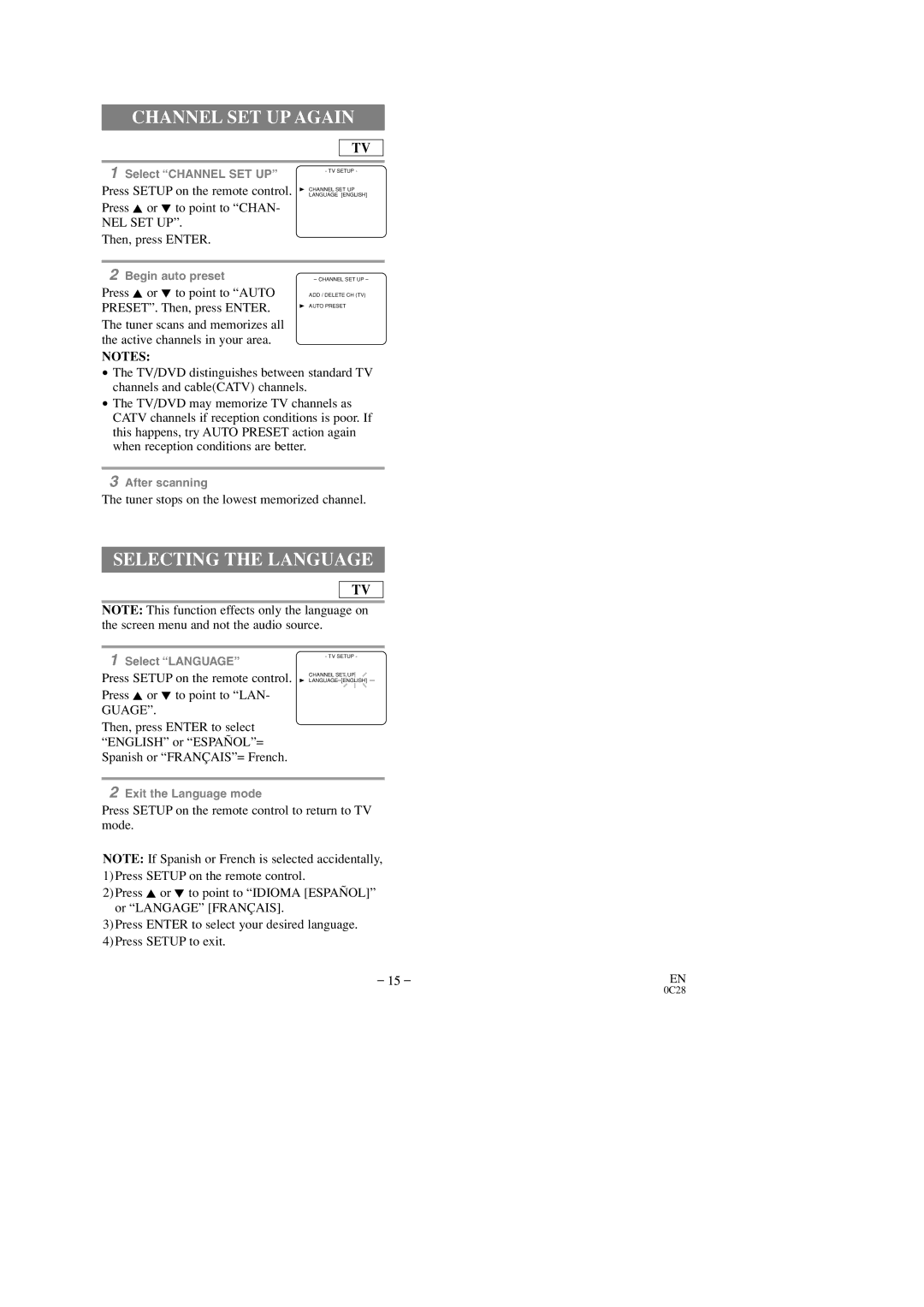CHANNEL SET UP AGAIN
TV
1Select “CHANNEL SET UP”
Press SETUP on the remote control. Press K or L to point to “CHAN- NEL SET UP”.
Then, press ENTER.
- TV SETUP -
BCHANNEL SET UP LANGUAGE [ENGLISH]
2Begin auto preset
Press K or L to point to “AUTO PRESET”. Then, press ENTER. The tuner scans and memorizes all the active channels in your area.
– CHANNEL SET UP –
ADD / DELETE CH (TV)
BAUTO PRESET
NOTES:
•The TV/DVD distinguishes between standard TV channels and cable(CATV) channels.
•The TV/DVD may memorize TV channels as CATV channels if reception conditions is poor. If this happens, try AUTO PRESET action again when reception conditions are better.
3After scanning
The tuner stops on the lowest memorized channel.
SELECTING THE LANGUAGE
TV
NOTE: This function effects only the language on the screen menu and not the audio source.
1Select “LANGUAGE”
Press SETUP on the remote control. Press K or L to point to “LAN- GUAGE”.
Then, press ENTER to select “ENGLISH” or “ESPAÑOL”= Spanish or “FRANÇAIS”= French.
- TV SETUP -
CHANNEL SET UP
BLANGUAGE [ENGLISH]
2Exit the Language mode
Press SETUP on the remote control to return to TV mode.
NOTE: If Spanish or French is selected accidentally, 1)Press SETUP on the remote control.
2)Press K or L to point to “IDIOMA [ESPAÑOL]” or “LANGAGE” [FRANÇAIS].
3)Press ENTER to select your desired language. 4)Press SETUP to exit.
– 15 – | EN |