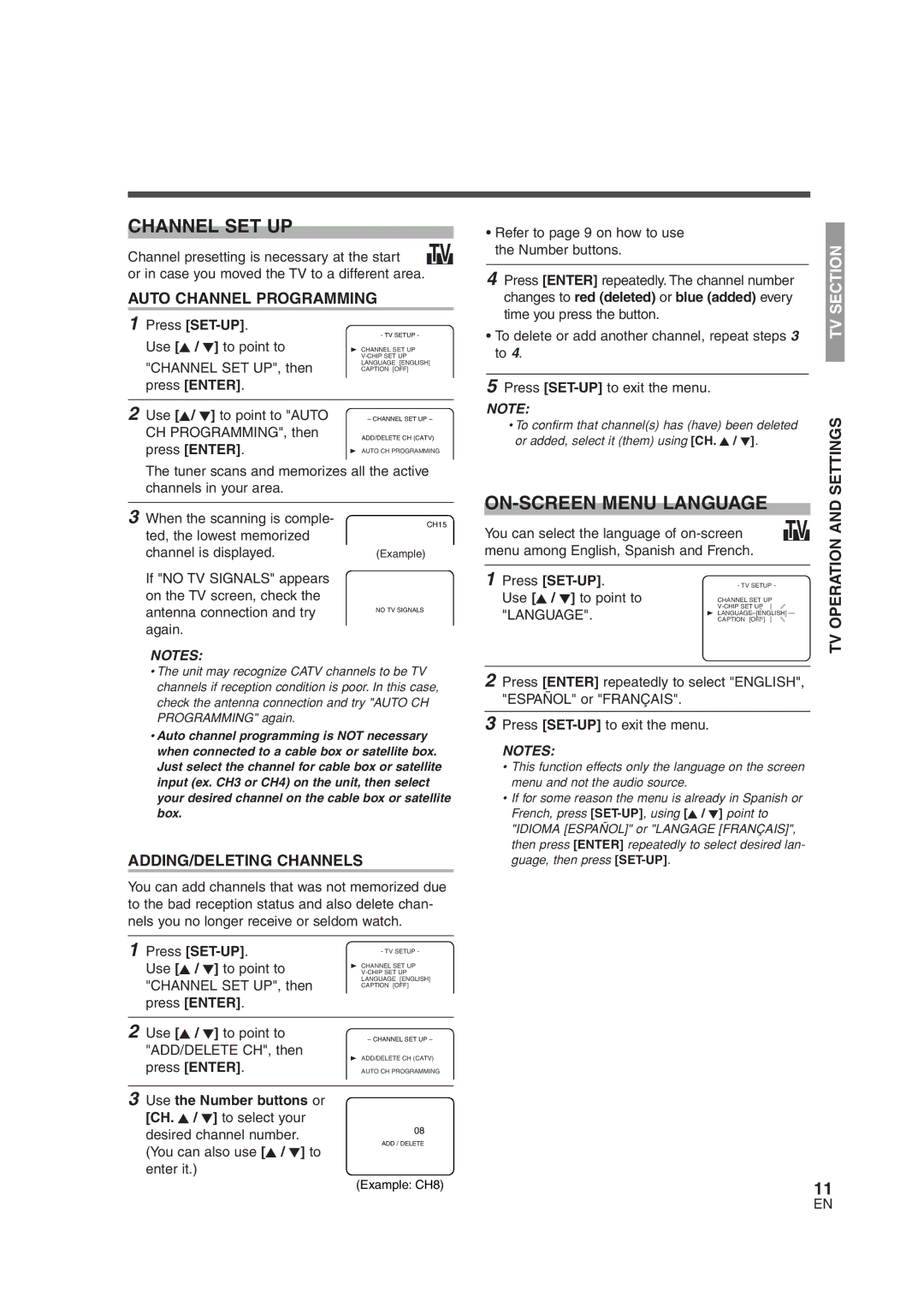CHANNEL SET UP
Channel presetting is necessary at the start TV or in case you moved the TV to a different area.
AUTO CHANNEL PROGRAMMING
1 Press [SET-UP].
Use [K / L] to point to | - TV SETUP - | |
B CHANNEL SET UP | ||
| ||
"CHANNEL SET UP", then | LANGUAGE [ENGLISH] | |
CAPTION [OFF] | ||
press [ENTER]. |
|
|
|
| |
|
|
|
2 Use [K/ L] to point to "AUTO |
|
|
– CHANNEL SET UP – | ||
CH PROGRAMMING", then | ADD/DELETE CH (CATV) | |
press [ENTER]. | B AUTO CH PROGRAMMING | |
The tuner scans and memorizes all the active channels in your area.
| • Refer to page 9 on how to use |
| ||
| the Number buttons. | SECTION | ||
|
|
| ||
| 4 Press [ENTER] repeatedly. The channel number | |||
| changes to red (deleted) or blue (added) every | |||
| time you press the button. | |||
| TV | |||
| • To delete or add another channel, repeat steps 3 | |||
|
| |||
| to 4. |
| ||
|
|
|
| |
| 5 Press |
| ||
| NOTE: | SETTINGS | ||
| • To confirm that channel(s) has (have) been deleted | |||
| or added, select it (them) using [CH. K / L]. | |||
| ||||
| ||||
3When the scanning is comple- ted, the lowest memorized channel is displayed.
If "NO TV SIGNALS" appears on the TV screen, check the antenna connection and try again.
NOTES:
CH15
(Example)
NO TV SIGNALS
|
|
| AND | |
You can select the language of | TV | |||
TV OPERATION | ||||
menu among English, Spanish and French. |
| |||
|
|
| ||
1 Press | - TV SETUP - |
| ||
Use [K / L] to point to | CHANNEL SET UP |
| ||
"LANGUAGE". |
| |||
B LANGUAGE [ENGLISH] | ||||
CAPTION [OFF] |
| |||
|
|
| ||
•The unit may recognize CATV channels to be TV channels if reception condition is poor. In this case, check the antenna connection and try "AUTO CH PROGRAMMING" again.
•Auto channel programming is NOT necessary when connected to a cable box or satellite box. Just select the channel for cable box or satellite input (ex. CH3 or CH4) on the unit, then select your desired channel on the cable box or satellite box.
ADDING/DELETING CHANNELS
You can add channels that was not memorized due to the bad reception status and also delete chan- nels you no longer receive or seldom watch.
1 Press | - TV SETUP - | |||
Use [K / L] to point to | ||||
|
| B CHANNEL SET UP | ||
"CHANNEL SET UP", then | LANGUAGE [ENGLISH] | |||
CAPTION [OFF] | ||||
press [ENTER]. |
|
| ||
|
| |||
|
|
| ||
2 Use [K / L] to point to |
|
| ||
– CHANNEL SET UP – | ||||
"ADD/DELETE CH", then | B ADD/DELETE CH (CATV) | |||
press [ENTER]. | ||||
AUTO CH PROGRAMMING | ||||
|
|
| ||
|
|
|
| |
3 Use the Number buttons or |
|
|
| |
[CH. K / L] to select your |
|
|
| |
desired channel number. | 08 |
| ||
ADD / DELETE | ||||
(You can also use [K / L] to | ||||
|
| |||
enter it.) |
|
| ||
|
| (Example: CH8) | ||
2Press [ENTER] repeatedly to select "ENGLISH", "ESPAÑOL" or "FRANÇAIS".
3Press [SET-UP] to exit the menu.
NOTES:
•This function effects only the language on the screen menu and not the audio source.
•If for some reason the menu is already in Spanish or French, press
11
EN