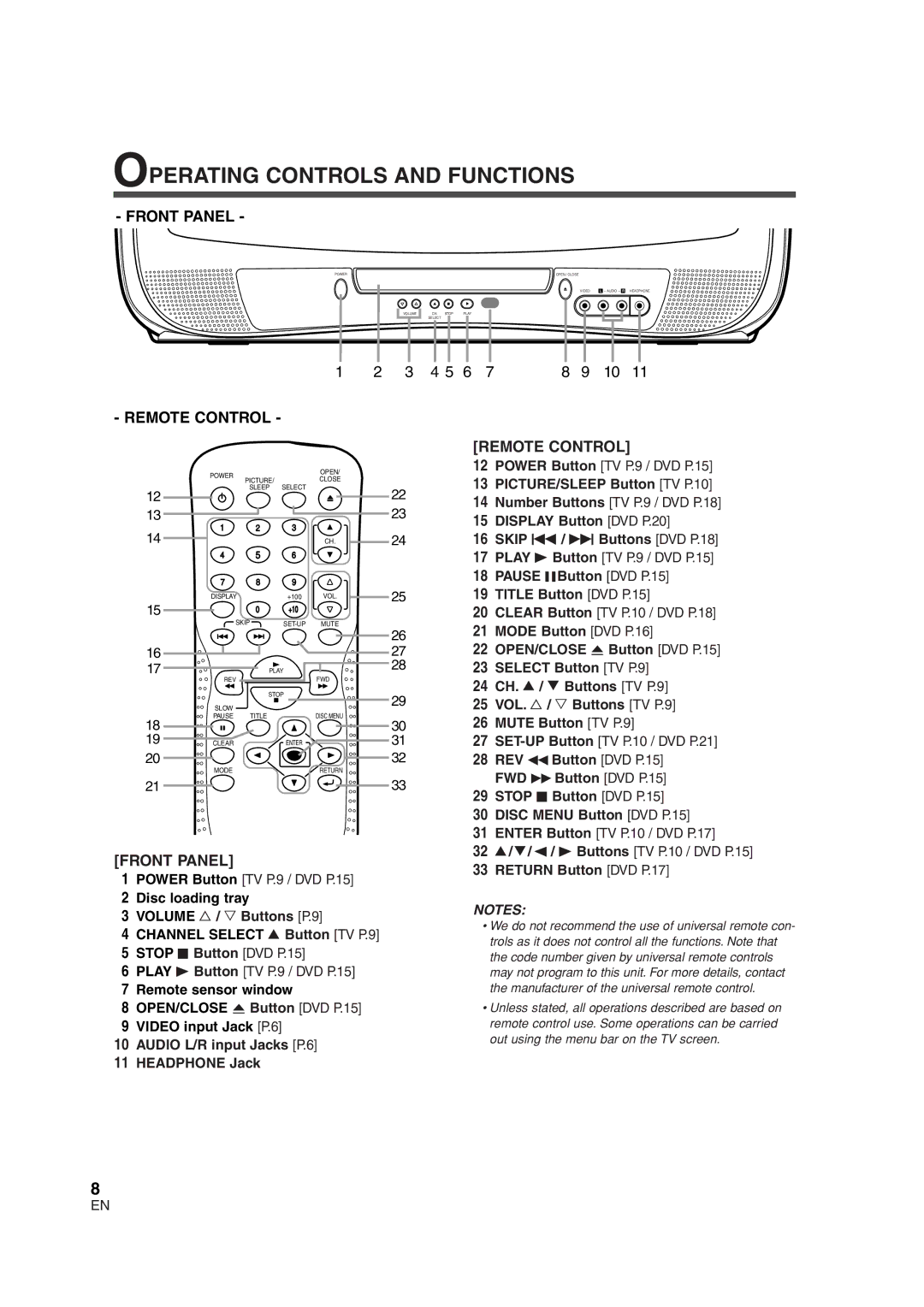OPERATING CONTROLS AND FUNCTIONS
- FRONT PANEL -
POWER |
|
| OPEN / CLOSE |
|
|
|
| VIDEO | L - AUDIO - R HEADPHONE |
VOLUME | CH. | STOP | PLAY |
|
| SELECT |
|
|
|
1 | 2 | 3 | 4 5 6 | 7 | 8 | 9 | 10 | 11 |
- REMOTE CONTROL -
| POWER |
|
| OPEN/ |
|
| PICTURE/ |
| CLOSE |
| |
|
|
|
| ||
12 |
| SLEEP SELECT |
| 22 | |
|
|
|
| ||
13 | 1 | 2 | 3 |
| 23 |
14 |
| 24 | |||
|
|
| CH. | ||
| 4 | 5 | 6 |
|
|
| 7 | 8 | 9 |
| 25 |
15 | DISPLAY |
| +100 | VOL. | |
| 0 | +10 |
|
| |
| SKIP | MUTE | 26 | ||
|
|
|
|
| |
16 |
|
|
|
| 27 |
17 | REV | PLAY |
| FWD | 28 |
|
|
|
| ||
|
| STOP |
| 29 | |
| SLOW |
|
|
| |
|
|
| DISC MENU |
| |
18 | PAUSE | TITLE |
| 30 | |
|
|
|
| ||
19 | CLEAR |
| ENTER |
| 31 |
20 |
|
|
|
| 32 |
| MODE |
|
| RETURN |
|
21 |
|
|
|
| 33 |
[FRONT PANEL]
01 POWER Button [TV P.9 / DVD P.15]
02 Disc loading tray
03 VOLUME X / Y Buttons [P.9]
04 CHANNEL SELECT K Button [TV P.9]
05 STOP C Button [DVD P.15]
06 PLAY B Button [TV P.9 / DVD P.15]
07 Remote sensor window
08 OPEN/CLOSE A Button [DVD P.15]
09 VIDEO input Jack [P.6]
10AUDIO L/R input Jacks [P.6]
11HEADPHONE Jack
[REMOTE CONTROL]
12POWER Button [TV P.9 / DVD P.15]
13PICTURE/SLEEP Button [TV P.10]
14Number Buttons [TV P.9 / DVD P.18]
15DISPLAY Button [DVD P.20]
16SKIP H / G Buttons [DVD P.18]
17PLAY B Button [TV P.9 / DVD P.15]
18PAUSE FButton [DVD P.15]
19TITLE Button [DVD P.15]
20CLEAR Button [TV P.10 / DVD P.18]
21MODE Button [DVD P.16]
22OPEN/CLOSE A Button [DVD P.15]
23SELECT Button [TV P.9]
24CH. K / L Buttons [TV P.9]
25VOL. X / Y Buttons [TV P.9]
26MUTE Button [TV P.9]
27
28REV E Button [DVD P.15] FWD D Button [DVD P.15]
29STOP C Button [DVD P.15]
30DISC MENU Button [DVD P.15]
31ENTER Button [TV P.10 / DVD P.17]
32K / L/{ / B Buttons [TV P.10 / DVD P.15]
33RETURN Button [DVD P.17]
NOTES:
•We do not recommend the use of universal remote con- trols as it does not control all the functions. Note that the code number given by universal remote controls may not program to this unit. For more details, contact the manufacturer of the universal remote control.
•Unless stated, all operations described are based on remote control use. Some operations can be carried out using the menu bar on the TV screen.
8 ![]()
EN